2 reset configuration to default, 3 change password, Reset configuration to default – CANOGA PERKINS 9145E Standard NID Software Version 1.0 User Manual
Page 80: Change password
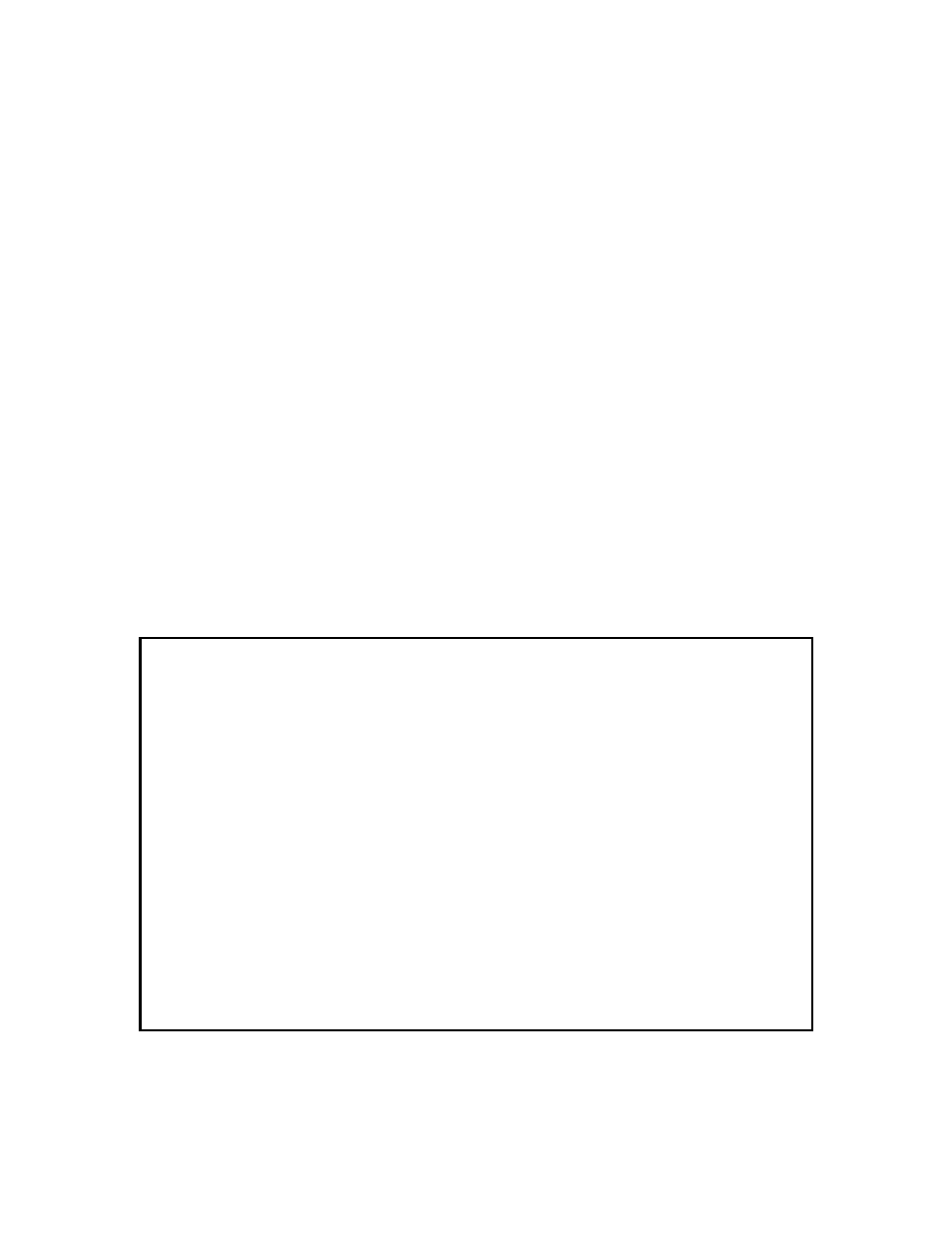
9145E NID Software User’s Manual
Utilities
Reset Configuration To Default
70
7.2 Reset Configuration To Default
To reset the configuration to the default settings, type 2 and press Enter. At the bottom of the Utilities menu
after “Reset configuration with factory default values and reset module?”, type Y and press Enter. The
system will be rest and all values will be returned to the default factory settings except:
•
Manager IP Address
•
Subnet Mask
•
Default Gateway Management Port
•
VLAN State
•
VLAN Number
•
Test IP and Subnet Mask
•
User and Network Port settings
NOTE: During reset all host connections will be terminated.
7.3 Change Password
To change your current password, from the Utilities menu, type 3 and press Enter. The Change Password
screen (Figure 7-2) opens.
1.
Type in the current password and press Enter.
2.
Type in the new password and press Enter.
3.
Retype the new password and press Enter.
Figure 7-2 Change Password Screen
Canoga Perkins Corp. Ethernet Network Interface Device 23-APR-2009
Model 9145E-404-8-0 V01.00 F506 15:16:55
-------------------------------CHANGE PASSWORD---------------------------------
Please enter your current password : *****
Please enter your new password : *****
Please enter your new password again : *****
------------------------------------Messages-----------------------------------
