2 ping, 2 ping -20, Table 10. latency/jitter test definitions -20 – CANOGA PERKINS 9161 Network Interface Device User Manual
Page 36
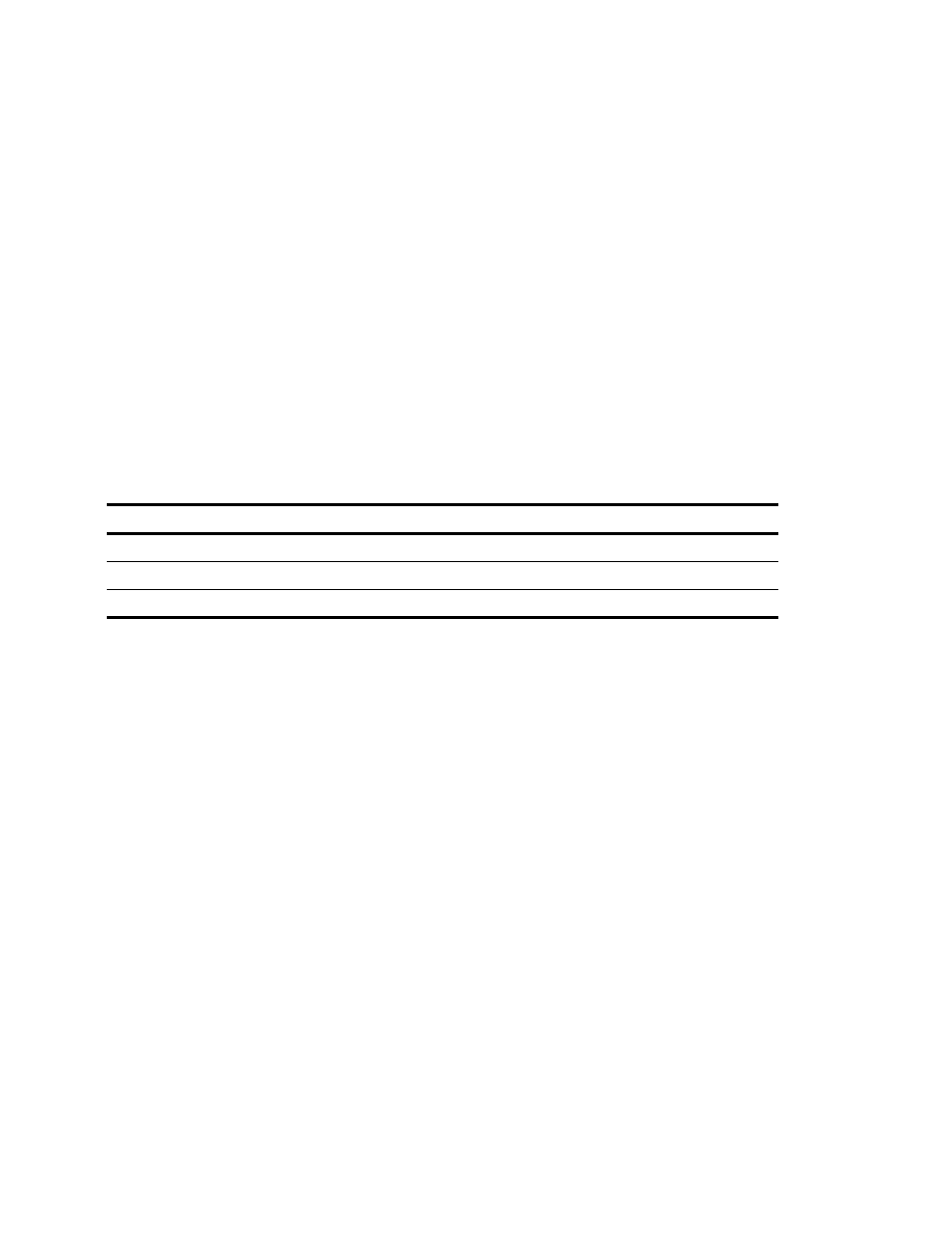
LATENCY/JITTER TEST
Test IP Address 172.16.150.1
Test Duration 07:00
Round Trip Packets 720
Dropped Packets 0
Minimum Latency (ms) 7.087695 Minimum Jitter (ms) 0.001435
Average Latency (ms) 8.004562 Average Jitter (ms) 0.076897
Maximum Latency (ms) 11.85647 Maximum Jitter (ms) 1.289573
1) Test IP Address : 172.16.2.72
2) Duration (second) : 55
3) Size of packet : 32
4) Start Test
5) Stop Test
6) Main Menu
Figure 34. Latency/Jitter Test Screen
Table 10. Latency/Jitter Test Definitions
Alarm Description
1) Test IP Address
Where the 9161 sends the packets
2) Duration (second)
How long to run the test
3) Size of packet
How big each packet should be, from 40 to 1472 bytes
4.9.2 PING
Use the PING Generation screen to test the connection to a specific IP address. See Figure 35.
PING
1. Ping Address : 0.0.0.0
2. Ping Count : 0
3. Ping Size : 0
4. Start Pinging
5. Main Menu
Figure 35. PING Generation Screen
To use PING to check a connection, follow these steps:
1. From the Main Menu, type
5
, "Diagnostics," and press
2. At the PING menu prompt, set the PING parameters, and press
"PING response received..." indicates a good connection;
"TIMEOUT: Unable to reach [IP address]..." indicates a faulty connection.
3. To stop the PING, press
9161 Network Interface Device
4-20
