9 diagnostics, 1 latency/jitter test, 9 diagnostics -19 4.9.1 latency/jitter test -19 – CANOGA PERKINS 9161 Network Interface Device User Manual
Page 35
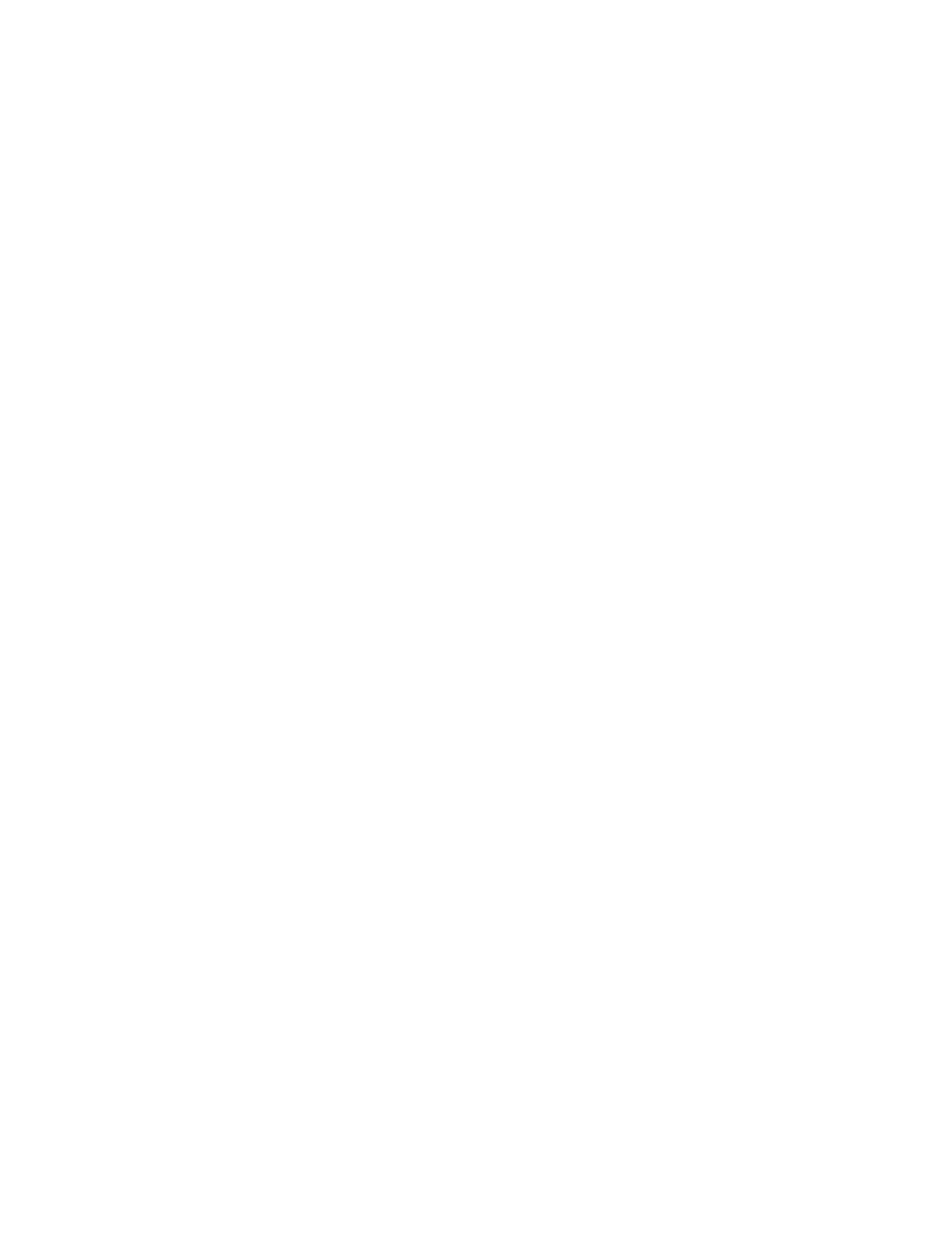
FDB LOG
Count VlanId MAC Port Status
156 00 01 00 D0 B7 83 45 CB 1 learned
157 00 01 00 E0 B0 8E 5F 31 1 learned
158 00 01 08 00 09 FD 8B F9 1 learned
159 00 01 08 00 11 10 2D 99 1 learned
160 00 01 08 00 20 F0 E4 A5 1 learned
161 00 01 08 00 4E 37 65 3C 1 learned
162 00 01 44 45 49 00 0E 0C 1 learned
163 00 01 52 54 4C 83 88 4F 1 learned
Of: 163
Figure 32. FDB Log
4.9 Diagnostics
Use the Diagnostics menu for troubleshooting the 9161; you can check the data quality through
latency and jitter tests or PING the link. See Figure 33. To use the Diagnostics, follow these steps:
1. From the Main Menu, type
2
, "Diagnostics," and press
2. Type the number for the test option you want, and press
3. When you finish running diagnostic tests, press
DIAGNOSTICS
1. Latency/Jitter Test
2. PING Generation
3. Main Menu
Figure 33. Diagnostics Screen
4.9.1 Latency/Jitter Test
Use the Latency/Jitter Test report and menu to set up test conditions and view test results for
troubleshooting the 9145. See Figure 34 and Table 10. To test latency and jitter, follow these steps:
1. From the Diagnostics menu, type
1
, "Latency/Jitter Test," and press
Test screen appears.
2. Type the number for the test parameter option you want to set, type the value, and press
3. Type
4
to start the test or type
5
to end the test.
4. When you finish running the Latency/Jitter test, press
9161 Network Interface Device
4-19
