11software upgrade, Software upgrade -23, Figure 39. software upgrade screen -23 – CANOGA PERKINS L351 10/100BASE Media Converter User Manual
Page 42: 11 software upgrade
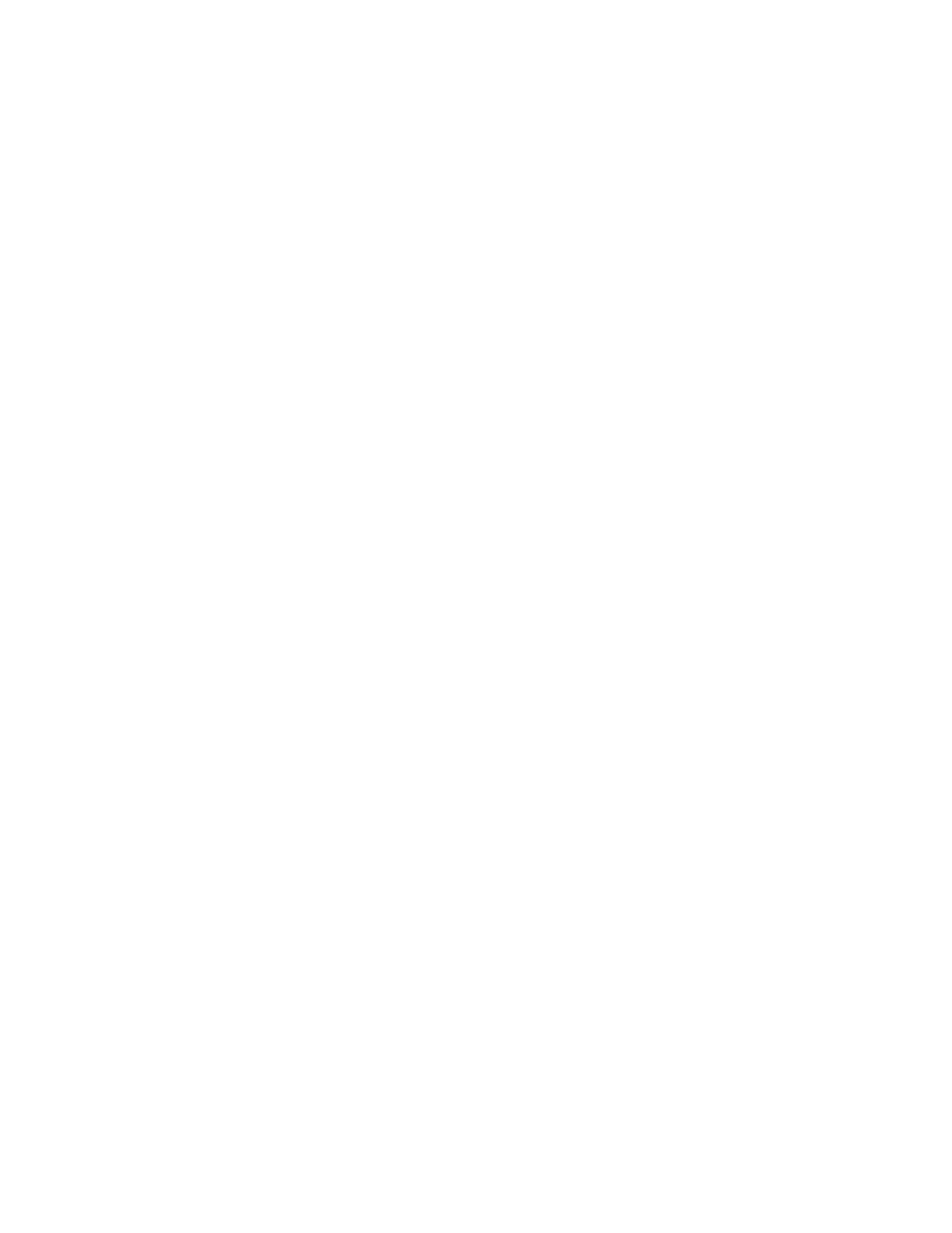
EdgeAccess Universal Chassis System
L351 10/100BASE Media Converter
4-23
4.11 Software Upgrade
Use the Software Upgrade report and menu screen to check the current version of the firmware and
upgrade it and the remote L351, if necessary. See Figure 39. To access the Software Upgrade screen
and check the software version, follow these steps:
1. From the Main Menu, type
7
, "Software Upgrade," and press
screen appears.
SOFTWARE UPGRADE
Local
Remote
Active Firmware
01.19
01.19
Inactive Firmware
01.17
01.17
Bootcode
05.04
05.04
1)
Software Reset
Reset
Reset
2)
Swap Bank
Swap
Swap
3)
Copy Software from Source unit to Destination unit
4)
Get New File with TFTP
Figure 39. Software Upgrade Screen
Note: The TFTP option is available only for an L351 in a standalone Model 1020.
2. Record the numbers for the Active and Inactive Firmware for both the local and remote modules.
3. Access the Canoga Perkins Web site, click Downloads, scroll to the L351 file name and compare
the version numbers listed there with the version numbers you recorded. The L351 firmware file
name is similar to
L3510106.zip
, where L351 indicates the module and 0106 indicates the
version number.
4. Download the software from the Web site to your local TFTP server.
Caution:
To ensure compatibility when two or more units are connected, you must upgrade all
connected units with the same software.
If the firmware on the L351 is outdated, you need to upgrade it. If the L351 is in a chassis or 1030
enclosure within a domain with a DMM, go to the User Manual for the DMM and use that procedure
to install the new software. If the L351 is in a Model 1020, follow these steps:
1. If needed, access the SNMP Configuration menu before starting the software upgrade: enter the
IP address, subnet Mask, and default gateway for the SNMP agent.
2. From the Main Menu, type
7
, "Software Upgrade," and press
3. At the Software Upgrade menu, type
4
, Get New File with TFTP, and press
4. At the prompts, type the IP address for the TFTP server and the File Name.
5. At the prompt, type
Y
to transfer the file and start the upgrade.
