Appendix a: troubleshooting help – Warpia SWP220 User Manual
Page 34
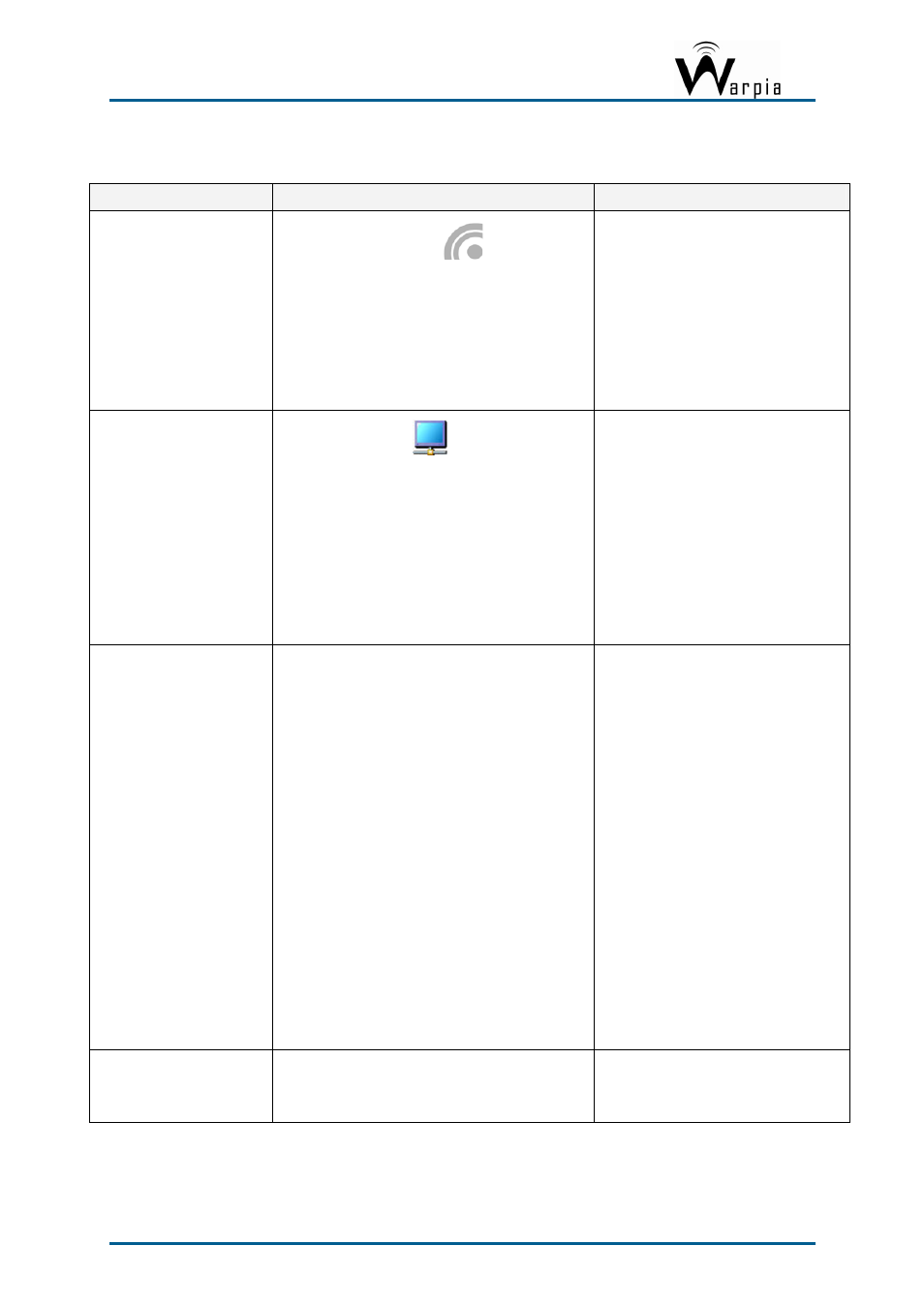
Wireless USB DisplayDock Set User Guide
Appendix A: Troubleshooting Help
Problem/Question
Symptoms
Solution
PC Adapter is attached to
PC, but I see the Gray icon
in System Tray.
Host show Disconnected
(Gray) icon in
System Tray
Detach and re-attach PC Adapter
OR
Exit from the Wireless USB Manager
(right-click the System Tray icon,
select Exit) and restart the Wireless
USB Manager.
OR
Detach PC Adapter, restart PC, re-
attach the PC Adapter
Display Adapter icon is not
displayed in the System
Tray
Display Adapter icon
is not displayed in the
System Tray.
Detach and re-attach the power supply
of the Easy Dock PRO
OR
Detach and re-attach the PC Adapter to
restart the adapter hardware.
OR
Reset the PC and try again to establish
the wireless connection. to the Easy
Dock PRO.
The External Display is not
activated
No image is displayed by the remote screen
(external display).
Check to see that the video cable
between the Easy Dock PRO and the
display screen is connected properly
and securely.
Ensure that you have selected the
correct input source in the display
screen controls (e.g. HDMI, VGA, Line
In, and Digital Input).
Check to see that the power supply to
the display screen is connected
properly.
Make sure that the Screen Resolution
that is set on the PC is supported by the
external display. Please see Sec. 5.2
Configuring Display in Windows 7 or
Sec. 5.3 Configuring Display in
Windows XP/Vista. You can also try
switching between the different screens
resolutions until picture appears on the
TV.
The Easy Dock PRO is not
activated
No image is displayed by the remote screen, and
the Easy Dock PRO LED is off.
Make sure you have connected the
power supply to the correct port on the
Docking Base.
Page 34
