4 optimizing wireless video display, 1 use extend mode, 2 optimizing internet video viewing – Warpia SWP220 User Manual
Page 28: Optimizing wireless video display, Use extend mode, Optimizing internet video viewing
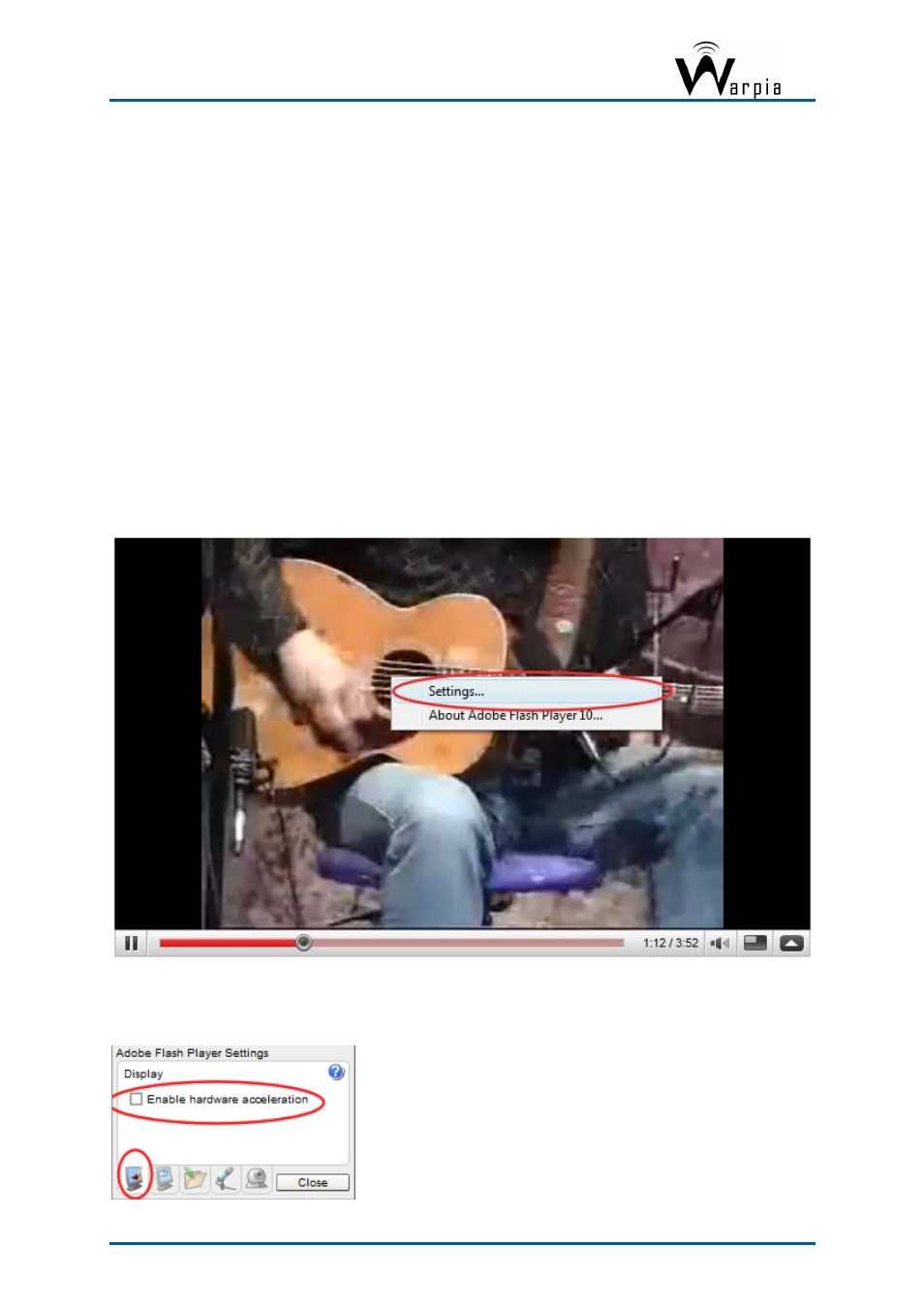
Wireless USB DisplayDock Set User Guide
5.4 Optimizing Wireless Video Display
The following are suggested operating modes for best results in displaying video with the
Wireless USB Easy Dock PRO. Additional suggestions can be found in Appendix A:
Troubleshooting Help.
5.4.1 Use Extend Mode
For optimum performance it is recommended to use Extend mode. When playing HD movies
it is recommended to limit the extended screen to 720p resolution (i.e. 1280x720) or any
closer resolution.
5.4.2 Optimizing Internet Video Viewing
Many video content websites use an embedded Adobe Flash player to show video content. In
some cases to achieve best performance with the Flash player, (for example, when viewing
online video content in full screen mode) adjust the Flash Player settings as follows.
To optimize the Flash player for the Easy Dock PRO:
1. Right click the video content on the website and select
Settings
from the Adobe Flash
Player context menu.
2. In the
Adobe Flash Player Settings
screen, uncheck the
Enable hardware acceleration
option and click Close to close the settings screen.
Page 28
