1 selecting the correct display monitor, 2 you will find th – Warpia SWP220 User Manual
Page 25
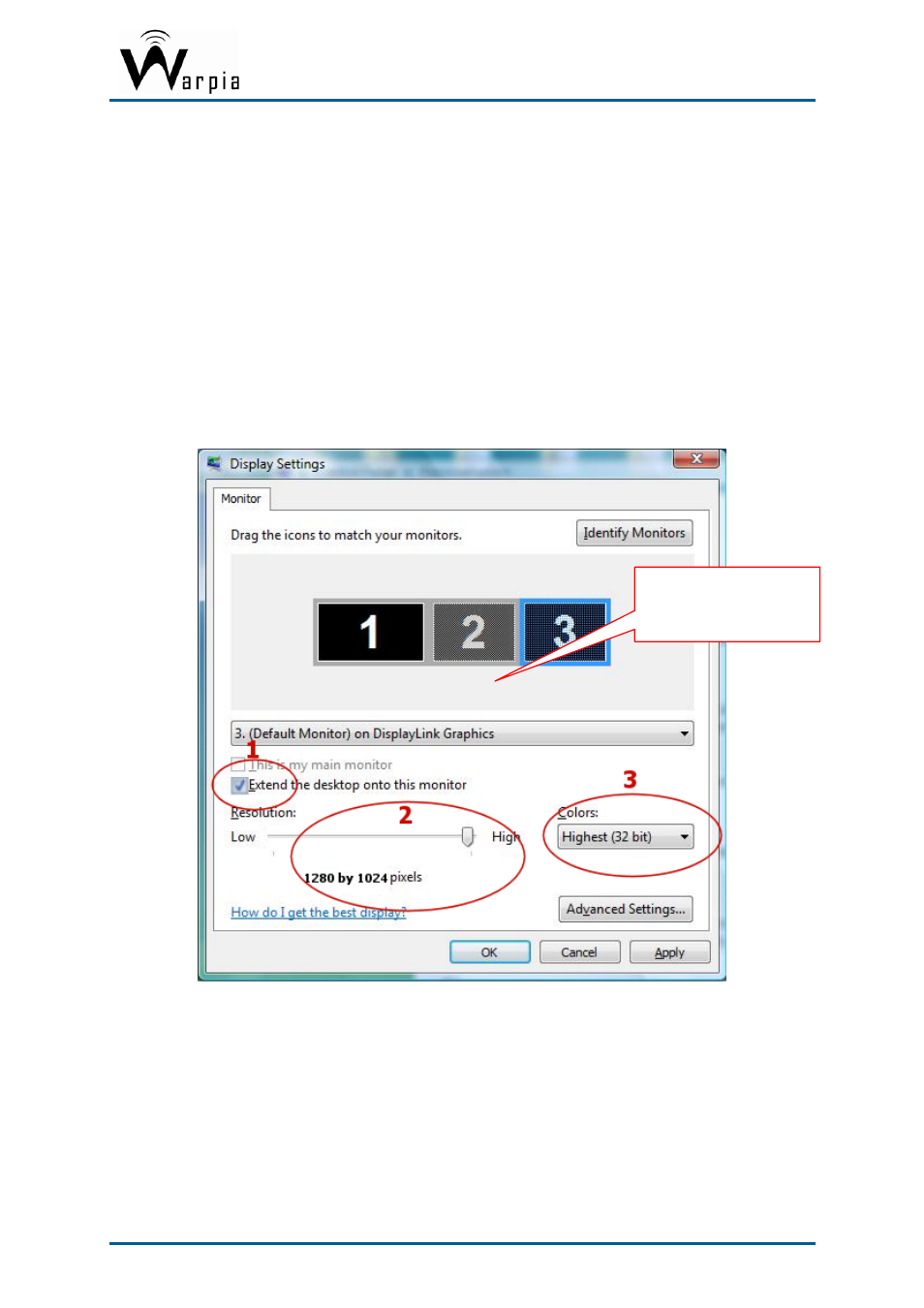
Wireless USB DisplayDock Set User Guide
Reduce the application window size to about half the normal size, and then drag the
application window (dragging by the Title Bar at the top of the screen) past the edge of
your main display and into the extended display space. Resize the window in the
extended space as needed for comfortable viewing.
When dragging a running process window such as a movie or other application from the
main screen to the extended screen, it is recommended to pause or stop the running
application first, and restart it in the extended screen.
5.3.2 Configuring the Display via Windows Display Properties in Windows
XP/Vista
Display settings can also be configured from the
Windows Display Properties
dialog box. (In
Windows Vista: right click on the desktop, select
Personalize > Display Settings
. In
Windows XP: right click on the desktop, select
Properties>Settings
tab).
Drag area for
selecting and
positioning display
Figure 14: Windows Display Settings
5.3.2.1 Selecting the Correct Display Monitor
In the monitor drop down box, find the entry for the Easy Dock PRO display monitor "...
on
DisplayLink Graphics
". You can arrange this display's position with respect to the other
monitors on the extended desktop by using the drag area at the top of the Windows Display
Settings dialog. If you are not sure which number represents which display, click
Identify
Monitors
and a large identifying number will appear on each display.
Page 25
