1 connecting audio, 2 connecting usb keyboard and mouse, Connecting audio – Warpia SWP220 User Manual
Page 11: Connecting usb keyboard and mouse
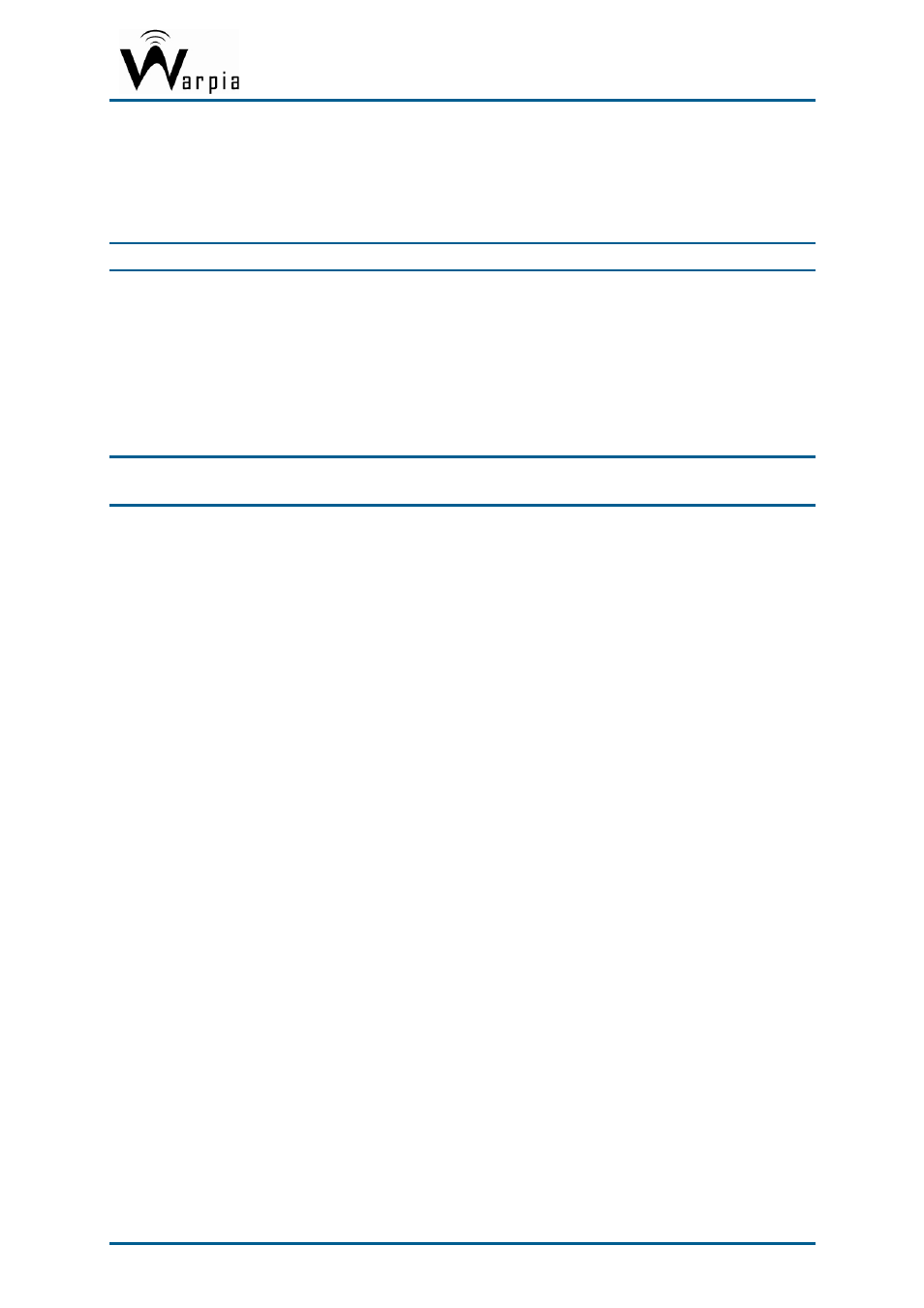
Wireless USB DisplayDock Set User Guide
3.2.1 Connecting Audio
Connect an audio cable with a 3.5mm (mini-stereo) plug to the audio jack on the Docking
Base. Connect the other end of the cable to the appropriate audio input jack on the
TV/Projector/Monitor. The audio output driver is activated automatically.
Note
: If you need to set the audio output device manually Setting Audio Output Device.
3.2.2 Connecting USB Keyboard and Mouse
1. Attach the USB Keyboard or Mouse to one of the USB ports of the Docking Base.
Wait for the PC to recognize the USB device connection.
2. If needed, install the device drivers which were supplied with your Keyboard or Mouse.
3. Finally a popup balloon saying the new device is ready to use should appear.
Note
: The Easy Dock PRO is designed to work with USB Keyboard and Mouse. Other USB
devices may not operate properly when connected to the USB ports of the Easy Dock.
Page 11
