5 setting audio output device, Setting audio output device – Warpia SWP220 User Manual
Page 31
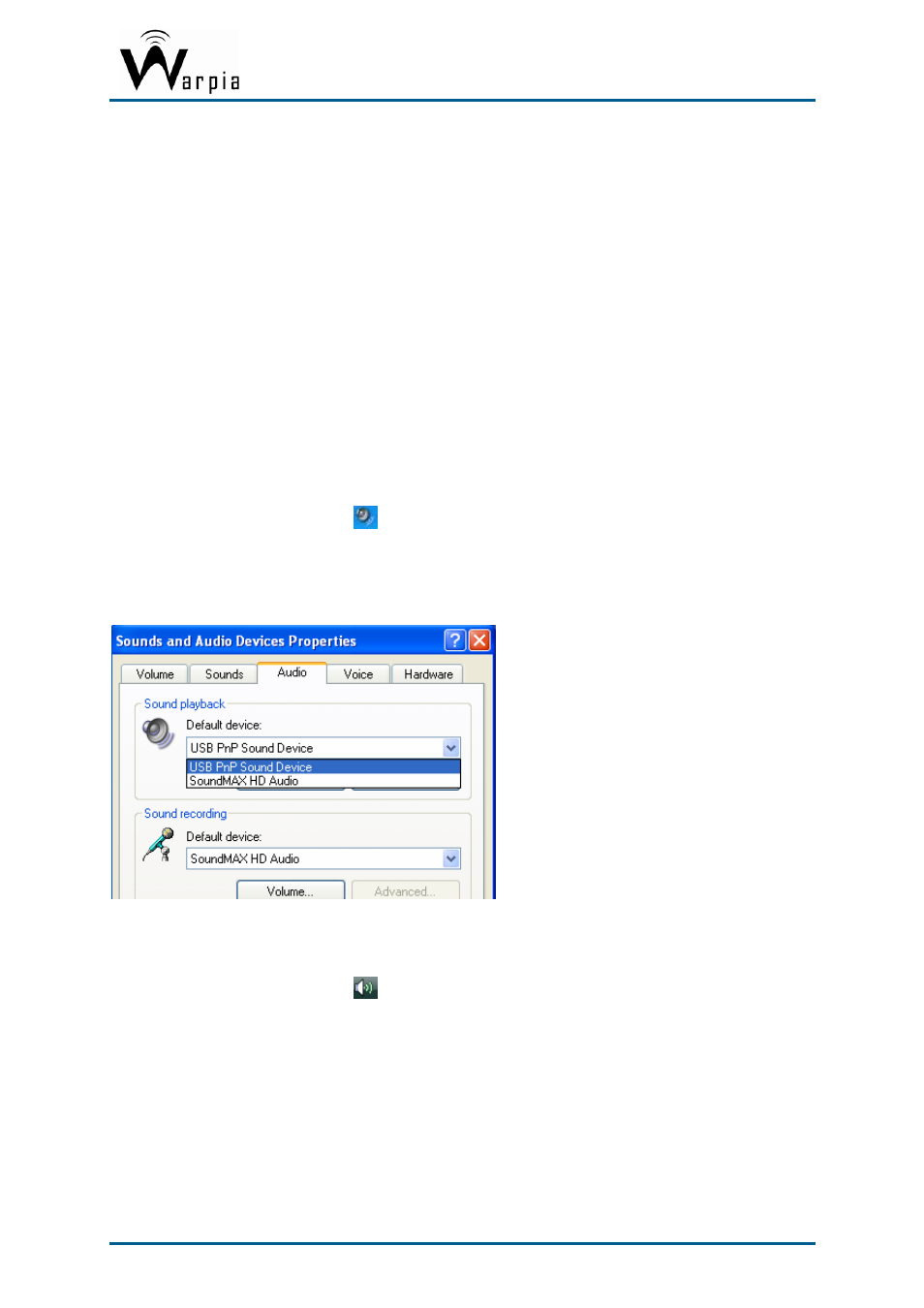
Wireless USB DisplayDock Set User Guide
For office use, productivity, web browsing etc.: At least
1.6GHz Atom or Celeron processor and 512MB memory
For full screen video, 720p playback etc.: At least 1.8GHz
Core2 Duo processor and 1GB memory
When using Windows Vista:
For office use, productivity, web browsing etc.: At least
1.6GHz Core Solo processor and 1GB memory
For full screen video, 720p playback etc.: At least 1.8GHz
Core2 Duo processor and 1GB memory
5.5 Setting Audio Output Device
The PC audio output device should set itself automatically to the connected Easy Dock PRO
C-Media audio device. If it doesn’t, you can select the correct Audio Playback device from
the drop down dialog as follows:
In Windows XP:
1. Right click the
Volume
icon
in the System Tray and select
Adjust Volume Properties.
2. In the
Sounds and Audio Devices Properties
screen, select the Audio tab.
3. In the
Sound Playback > Default Device
drop-down box, select the
USB PnP Sound
Device
.
4. Click
OK
to save the new setting.
In Windows Vista:
1. Right click the
Volume
icon
in the System Tray and select
Open Volume Mixer.
2. In the
Volume Mixer
screen, click
Device
and select the
USB PnP Sound Device
from the
drop down list.
3. Close the
Volume Mixer
screen to save the new setting.
Page 31
