2 setting extend mode – Warpia SWP220 User Manual
Page 24
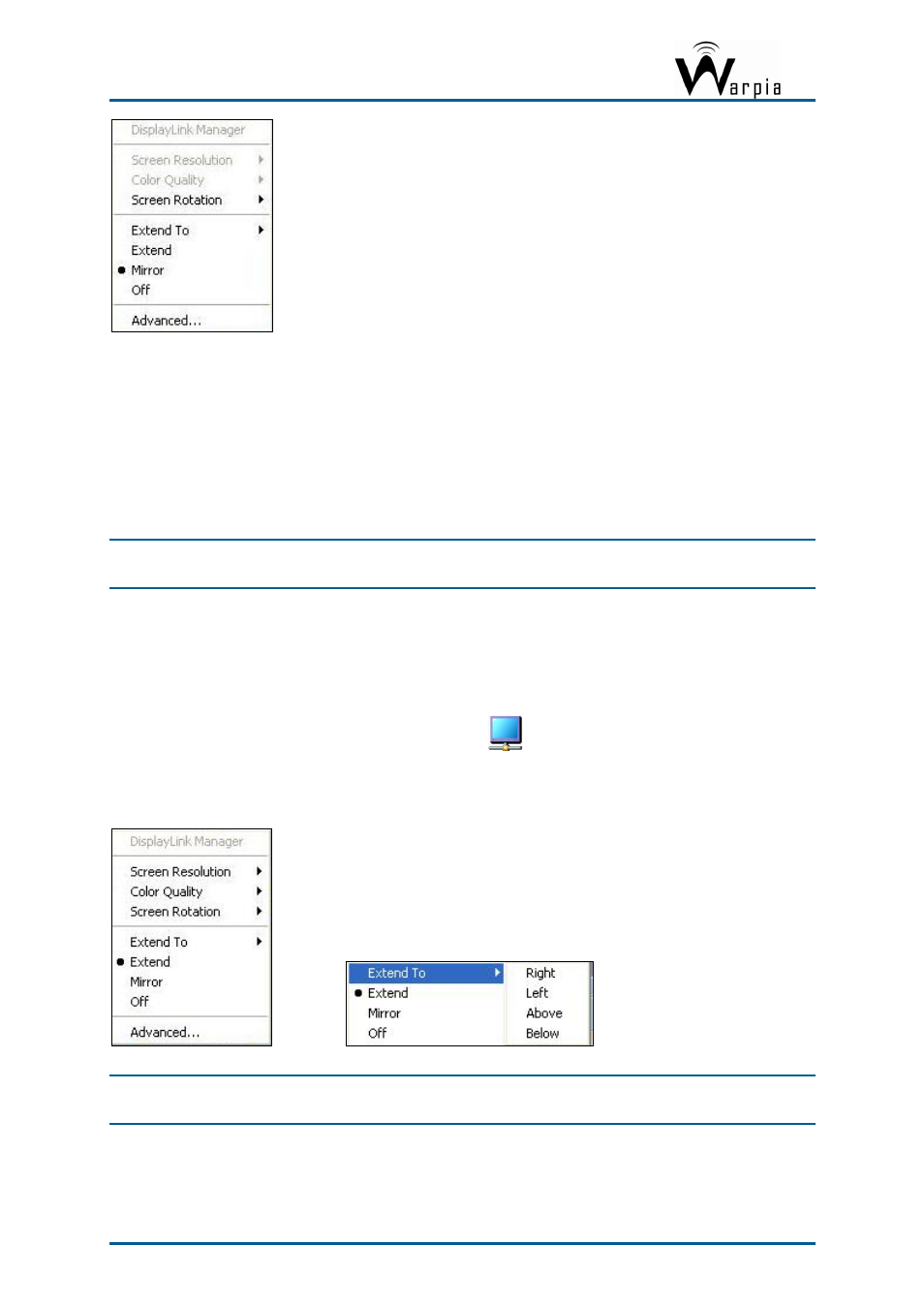
Wireless USB DisplayDock Set User Guide
The resolution, color depth and refresh rate of the primary screen are duplicated on the
display connected to the Easy Dock PRO.
If the display connected to the Easy Dock PRO supports a lower resolution than the
primary display, the primary graphics device will have its resolution changed
automatically to ensure the whole picture fits on the additional display screen.
If the display screen connected to the Easy Dock PRO is larger than the primary screen,
the image will be adjusted to a letter-box frame to preserve the correct aspect ratio.
Note
: When changing from Extend to Mirror mode, it is recommended to first set the
Display to Off, and then set to Mirror.
5.3.1.2 Setting Extend Mode
To set the display to
Extend
mode:
Right click the DisplayLink System Tray icon
and select
Extend
from the context
menu.
You can also select the
Extend To
option to specify which side of the extended space is
occupied by the extended display.
Note
: When changing from Mirror to Extend mode, it is recommended to first set the
Display to Off, and then set to Extend.
To place an application window in the extended space, use the following tips:
Page 24
