Change filesystem attributes – Storix Software SBAdmin AIX System Recovery Guide User Manual
Page 52
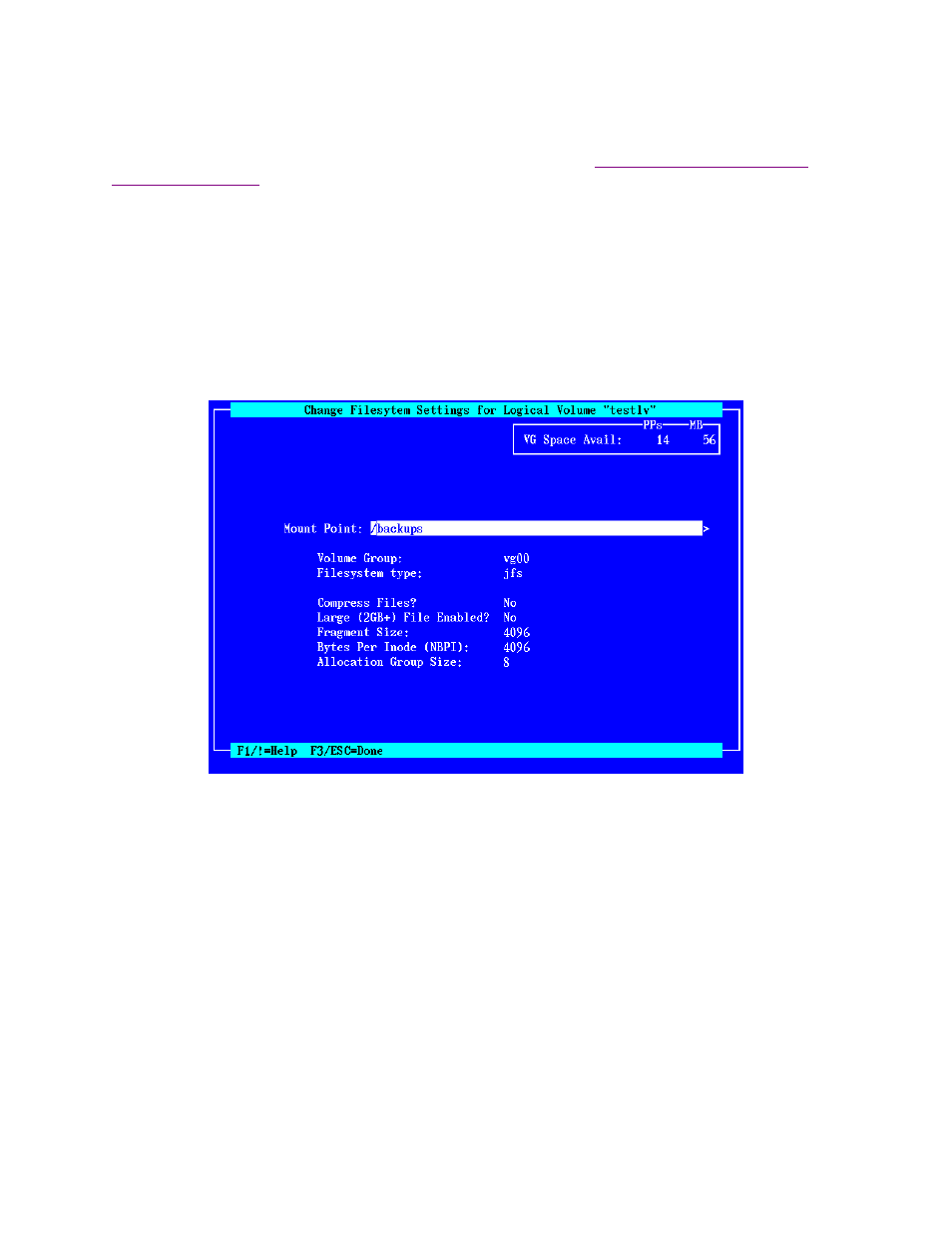
be displayed, and you may select one or more from the list. When
striping
is turned on (by entering a number
other than 0 in the Stripe Size field), at least two physical volumes must be selected.
When all selections are complete, press F3 or ESC key to select a different logical volume from the list (if
multiple logical volumes are defined) and F3 or ESC again to return to the
Change Filesystem Attributes
Selecting this option to change attributes for any filesystems defined on the backup. This option will not be
available if installing the system from a
Power Backup
since all data was backed up as raw logical volumes, and
the filesystem attributes will be restored from the backup along with the files themselves.
When selecting this option, you are provided a list of filesystems. The list will contain only filesystems in volume
groups that will be created from the backup (unless creating specific filesystems on an active system). Select a
logical volume from the list to go to the following screen for changing the filesystem settings:
Note that the above options appear when a Standard JFS Filesystem is selected. If an Enhanced JFS (jfs2)
Filesystem is selected, or if the Filesystem Type field is changed to jfs2, the remaining options on the screen
will change to those that apply to JFS2 filesystems as in the following example:
Storix System Backup Administrator
52
Version 8.2 AIX System Recovery Guide
