Network, Completing the boot process – Storix Software SBAdmin AIX System Recovery Guide User Manual
Page 21
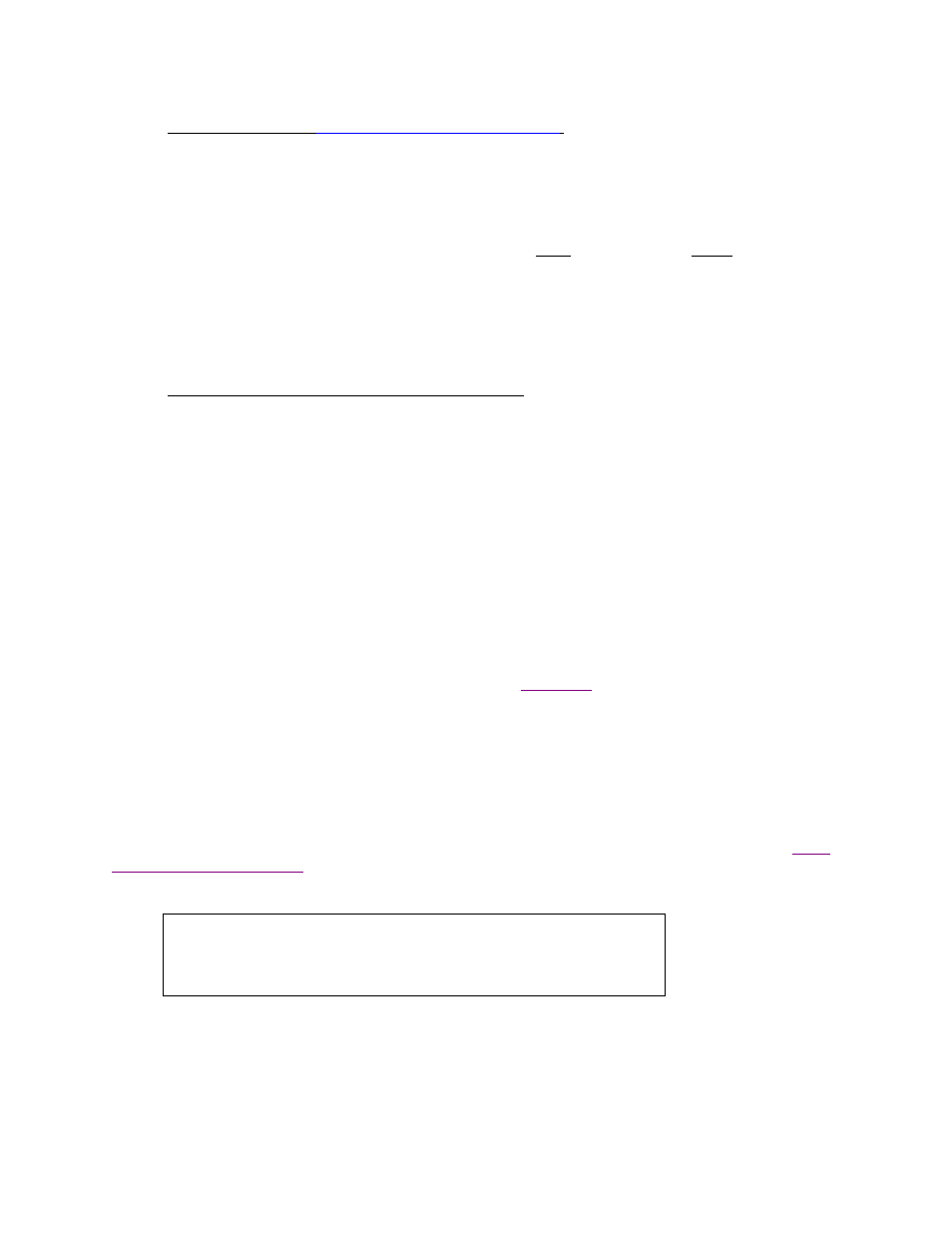
Network
To network boot using
System Management Services (SMS)
:
1. Initiate SMS using the instructions provided above.
2. Enter
the
client, server and gateway IP addresses. This is normally found under Remote IPL,
Network Boot, or BOOTP settings. Note that the gateway address is usually left blank if none is
used, but on some systems it should be set the same as the server address (indicating no gateway
required). Be sure to enter the gateway address the client uses to reach the server, not the
gateway address found on the server.
1. Return to the main SMS menu, then select to change the boot device. Select the network adapter
to boot from.
2. Exit SMS to begin the network boot process.
To network boot a Scalable POWERparallel (SP) Node
It is assumed that
SP nodes
will be booted and installed from a network
boot server
, usually the control
workstation.
An SP node does not have a key switch or console attached to the node system itself. Instead, the
network boot is performed from the control workstation through one of several sources. The
Node
Front Panel
option in the administrator application, is recommended, as it monitors and performs all of
the steps automatically. Should the network boot option on the
Node Front Panel
(see
SBAdmin User
Guide
) fail to complete the boot process, there may be a problem communicating the hardware
controls to the node through the Node Supervisor Card or serial port. Should there be a problem, you
may perform manual node conditioning using the hardware administration tools provided with the SP
system.
Should an error occur during a network or tape boot, a value may appear in the system
LED panel
. The micro-
channel-based and SP systems will display an LED value, indicating either a configuration process being
executed or an error if the boot process fails. On earlier PCI-based systems, the LED panel is optional, but
makes troubleshooting the boot process much easier. Refer to
below for a detailed explanation of
the common LED codes used in during the boot and installation process. For LED values which do not appear
in that section, refer to the AIX or hardware documentation.
Completing the Boot Process
If booting from a network
boot server
and the client is configured for
no-prompt install
, the installation will
proceed without any user prompts. This assumes that a console and restore device was pre-determined and the
LVM information on the backup media is compatible with the system being installed. Refer to the section
Client for Network Installation
for details on the configuration of a no-prompt install.
Unless this is a no-prompt install, the following prompt will appear on the screen:
****** Please Define the System Console ******
Storix System Backup Administrator
21
Version 8.2 AIX System Recovery Guide
Type 1 at this terminal and press (Enter)
if you want this display to be the System Console.
The above example is for an ASCII terminal. Note that the prompt "Type 1" will be shown as "Press Fl" for
graphical displays. If the console is an ASCII terminal, press "1" and Enter. If the console is a graphic display,
press the "F1" key and press Enter.
After a short time, the following Installation and Maintenance screen will appear:
