Booting to the system installation process, Booting the various platform types, Accessing sms menus – Storix Software SBAdmin AIX System Recovery Guide User Manual
Page 20: Cdrom, Tape, Hard disk
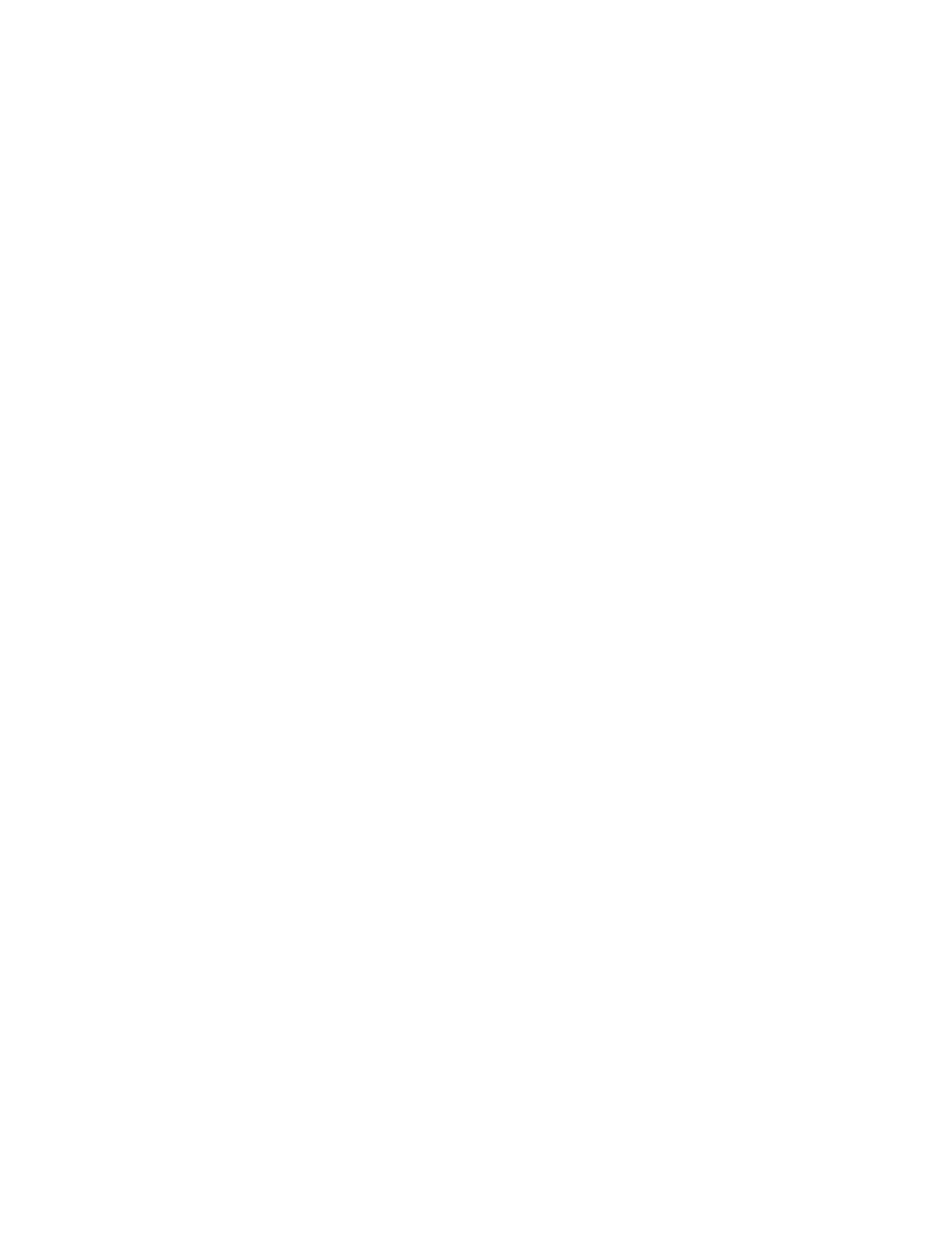
Storix System Backup Administrator
20
Version 8.2 AIX System Recovery Guide
4. Booting to the System Installation
Process
Booting the Various Platform Types
This section will provide the specific step-by-step instructions for booting a system to the
Installation and
Maintenance Menu
, used to install a system from a
System Backup
. Note that the steps differ widely between
systems and new systems are being introduced frequently. If you are not familiar with the process of booting
your system from different media, you should refer to your system documentation for detailed instructions.
To begin the system installation process, the client system must be booted from
SBAdmin Boot Media
. This
may be a local bootable tape, or a network boot image storied on a boot server. In either case, the remainder of
the installation process will be the same.
The instructions for booting the system vary for each boot type and also differ greatly depending on the type of
the machine to be booted. Since SBAdmin supports all AIX systems from the earliest micro-channel-based
RISC System/6000 (RS/6000)
to the most recent (at the time of this chapter) PCI-based
Common hardware
Reference Platforms
(CHRP systems), details on the boot process vary, and change often with new models.
Although specific instructions on booting the systems from the installation media are not described here, here
are some hints to help get you started:
Accessing SMS Menus
System Management Services is used to specify the boot device and options. Initiate SMS by pressing F1
(graphical display) or the “1” key (ASCII terminal) when the system configuration icons or messages begin
to appear on the screen. After the system configuration completes, the SMS menu will appear (which differs
on various models).
CDROM
If your SMS is not setup to allow booting from CDROM, you will need to change it. Also, if your SMS
attempts to boot from a hard disk before booting from CDROM, you will need to change this in case there is
already a bootable hard disk in the system. Initiate SMS using the instructions above. Assuming your SMS
is setup to boot from the correct media, just insert the CDROM and turn on or reset the system.
Tape
Initiate SMS using the instructions above. Assuming your SMS is setup to boot from the correct media, just
insert the tape in the drive and exit the SMS menus to complete the boot process. No additional user
interaction will be required.
Hard Disk
To install from a hard disk configured as a system recovery boot disk, you must select to boot from the disk
within the SMS menus. Initiate SMS by pressing F1 (graphical display) or the “1” key (ASCII terminal)
when the system configuration icons or messages begin to appear on the screen. After the system
configuration completes, the SMS menu will appear (which differs on various models).
Assuming your SMS is setup to boot from the correct media, just turn on or reset the system. The
remainder of the boot process will complete without further interaction.
