View or change backup group id – Storix Software SBAdmin AIX System Recovery Guide User Manual
Page 44
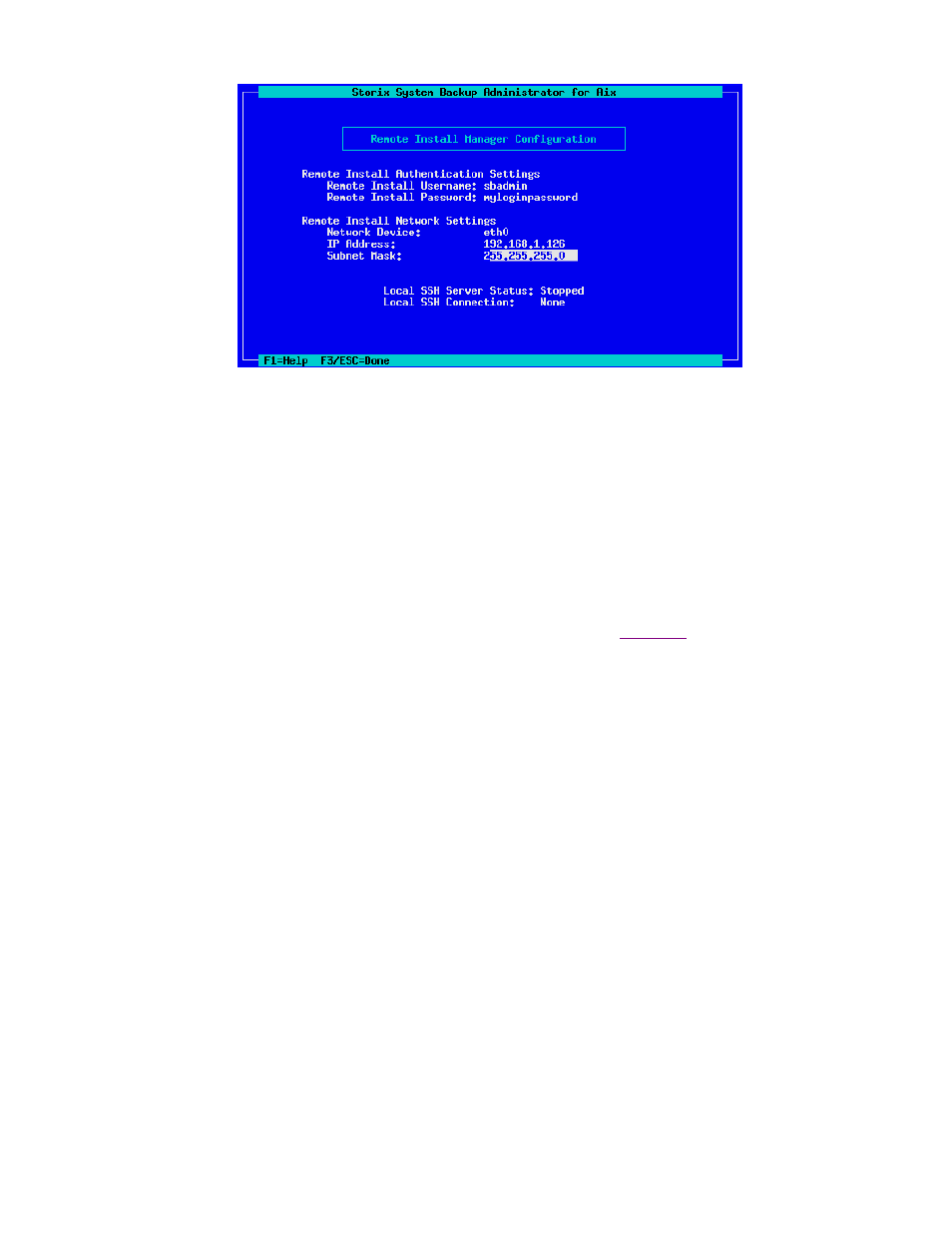
2. The
Remote Install Username is set to “sbadmin” and may not be changed. Enter a password in the
Remote Install Password field. The password will be necessary to login to the remote install client.
3. Select
the
Network Device (adapter) that should be configured to connect to the remote install client.
4. Enter
the
IP Address used to configure the network adapter. Note that, if the selected adapter is
already configured (as a boot or install device) and you enter a different IP address than the adapter is
currently using, you will be provided a warning and allowed to continue. If you do so, however, the
previous settings will no longer apply, and the adapter will be reconfigured under the new IP address.
5. Enter
the
Subnet Mask (if necessary) used when configuring the network adapter. As with the IP
Address, if the adapter is currently configured under a different subnet mask, you will be warned and
allowed to reconfigure the adapter under the new subnet mask.
When you have finished your selections, press ESC or F3 to return to the
. Then select
Start
Local SSH Server
. The network adapter will be configured with these settings and the RIM server will be
started. You can see the current status of the RIM server by looking at the Local SSH
settings which
appear on the screen.
View or Change Backup Group ID
This option is used if you have configured a server with an “Optional client with access to all groups”. For
further information about configuring the server this way please see the SBAdmin User guide.
If a backup has been copied to a shared server, the new group id will not match the group id of the original
client backup. When restoring from the shared server, you will need to ensure a client is configured with
access to all groups, and you have the appropriate group ID to enter on the boot media.
Storix System Backup Administrator
44
Version 8.2 AIX System Recovery Guide
