Change logical volume settings, Creating new logical volumes – Storix Software SBAdmin AIX System Recovery Guide User Manual
Page 50
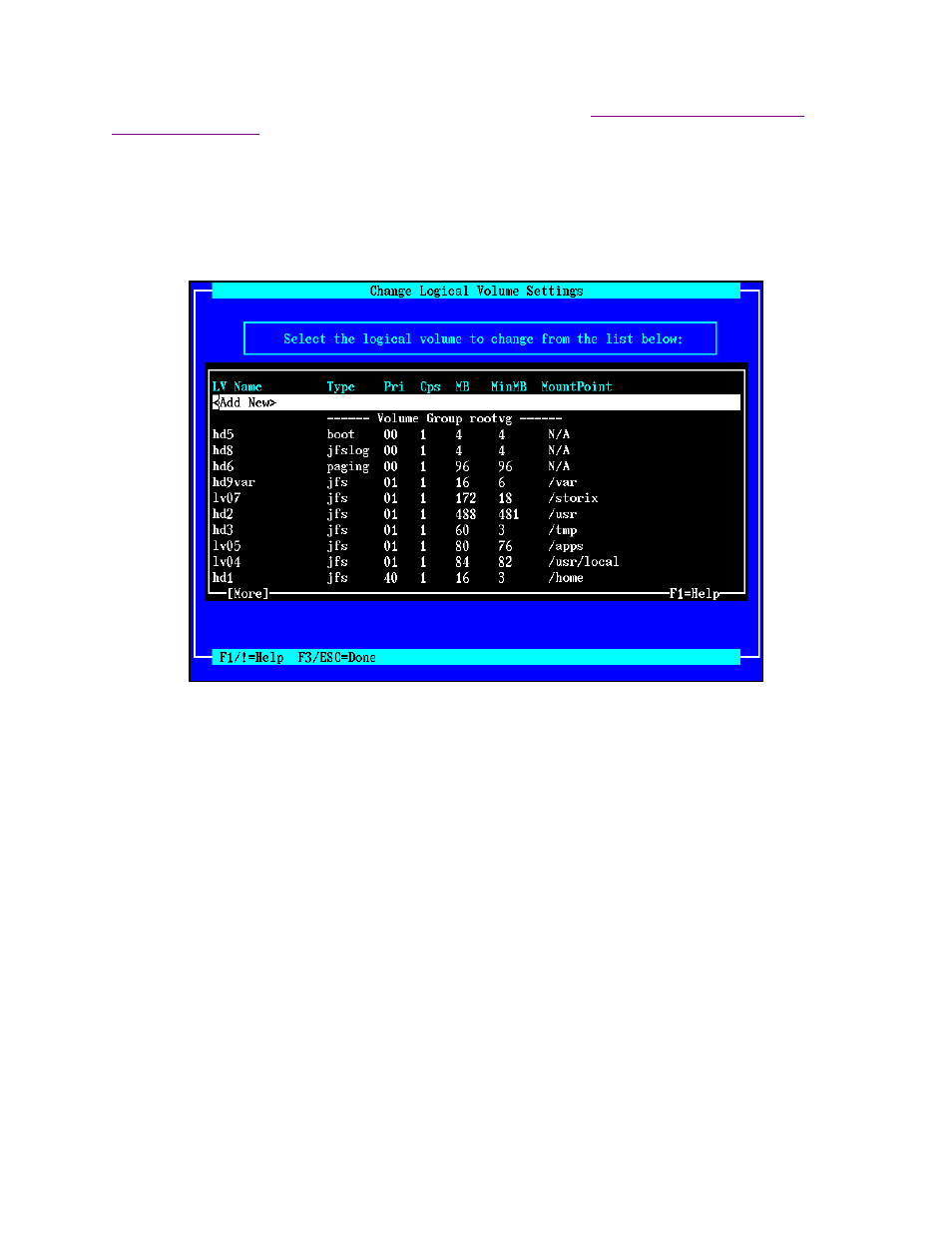
When all selections are complete, press F3 or ESC key to select a different volume group from the list (if
multiple volume groups are defined) and F3 or ESC again to return to the
Change Logical Volume Settings
This option may be used to change any logical volume attribute, including the name, size, disk location and
other attributes. When selecting this option, a list of all logical volumes defined on the backup is displayed, as in
the following example:
To select a logical volume to change, highlight the desired option and press Enter.
Creating New Logical Volumes
The
option may be selected to define a new logical volume. When doing so, you will be asked
for the volume group in which to place the new logical volume, and a new logical volume name will be
assigned for you. You will have the ability to change the logical volume name to any one you choose on the
next screen.
After selecting to add or change logical volumes, a screen similar to the following will be shown, containing all
of the current (or default) logical volume attributes:
Storix System Backup Administrator
50
Version 8.2 AIX System Recovery Guide
