Figure peak limiter characteristic, Using the cue bus – Rane MM 42 User Manual
Page 15
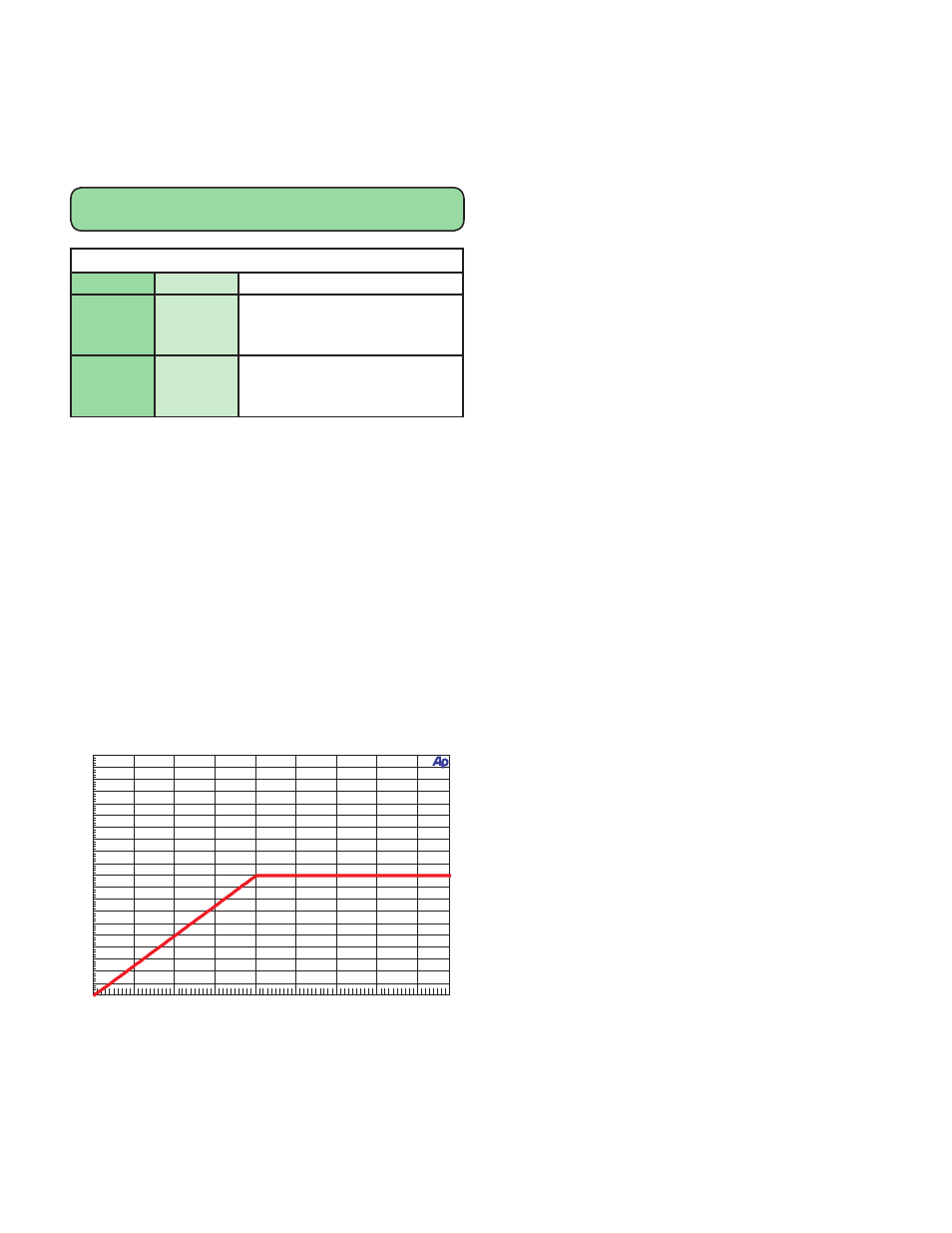
Manual-
Adjusting Crossover Points in Multi-Band Mode
To view or adjust crossover frequencies:
1. Navigate to the M-BAND parameter.
2. Rotate the DATA control to select SET and press ENTER.
3. Select a band crossover point and adjust with the DATA con-
trol. Press ENTER to return to the LIMITER page.
LIM
|--------X---------X----------|
OUT 1+2 | BND1-2=200Hz BND2-3=2.0kHz |
Multi-Band Frequency Page
Parameter
Value
Description
BND1-2
(Band 1-2)
20 Hz to
20 kHz
Low/Mid Crossover Frequency.
Can’t be set greater than the
BND2-3 Frequency.
BND2-3
(Band 2-3)
20 Hz to
20 kHz
Mid/High Crossover Frequency.
Can’t be set lower than the BND1-
2 Frequency.
Peak Limiter Description
The three-band peak Limiter sets the maximum signal level
allowed to pass through to the main Outputs. Unlike a Com-
pressor, which acts to maintain an average (rms) signal level
about a Threshold, the Limiter acts quickly to prevent any signal
— such as the transient from unplugging a phantom-powered
microphone — from exceeding a set Threshold. As is done in
the Compressor section, the signal is split into three user-de-
fined ranges, each with its own Threshold, Attack and Release
controls. The Limiter and Compressor do not share a common
crossover. It is possible to choose completely different frequency
settings for the Limiter than the Compressor.
Handy tip: For vocal-heavy mixes try limiting the mid fre-
quencies slightly more than the low and high frequencies. This
should help smooth things out during the loud part at the song’s
climax, just before the big key change.
Figure Peak Limiter Characteristic
-20
+20
-18
-16
-14
-12
-10
-8
-6
-4
-2
0
+2
+4
+6
+8
+10
+12
+14
+16
+18
-20
+20
-15
-10
-5
0
+5
+10
+15
d
B
O
U
T
P
U
T
dB INPUT
Using the Cue Bus
Monitor engineers rejoice! The on-board CUE BUS allows
you to solo mixes from one or more MM 42s without having to
constantly re-patch headphones between units. Simply connect
the multiple MM 42s together using the CUE BUS jacks, plug
your headphones into any MM 42 (it doesn’t matter which one),
and press the front panel CUE BUS button on the unit you wish
to monitor. The signal from that unit is automatically routed to
the Cue Bus and can be monitored from any MM 42 using the
PHONES or CUE OUTs.
See the Cue Bus Configuration section on page Manual-
14 for details on setting up the various Cue Bus functions and
operating modes.
Connecting Multiple MM 42s
Connect multiple MM 42s together on the Cue Bus using
the included telephone-style cable. There are no dedicated “in”
or “out” connections – either jack can be used to daisy-chain the
Cue Bus of one MM 42 to the next.
Note: it is NOT necessary to create a loop between the first MM
42 in the chain and the last.
There’s no need to panic if you happen to lose a Cue Bus
cable while on tour in Boise, Idaho…at 8 PM…on a Sunday.
Simply find the nearest unused telephone and borrow the cable.
Check to make sure the cable has at least the four middle con-
ductors (metal prongs) connected on each end. And don’t forget
to return the cable at the end of the tour.
Using the Cue Bus Outputs (rear panel)
In addition to appearing on the front panel PHONE jacks,
the CUE BUS signal appears on the rear panel CUE OUT 1
(left) and CUE OUT 2 (right) jacks.
Connect these Outputs to a spare transmitter/beltpack so
you always monitor the signal exactly as the artist hears it. Also,
should the artist’s transmitter or receiver ever fail, you can save
the day (and ensure your position as monitor engineer to the
stars for years to come) by cueing up their MM 42 mix, running
onstage in the official “crouched roadie” position, and swapping
in the spare beltpack.
Alternately, connect the CUE OUTs to unused inputs on the
monitor console so you can cue individual input channels (kick,
snare, etc.) and the processed ear mixes directly from the mixing
console. Simply solo the appropriate channels on the monitor
console, then use the MM 42’s front panel CUE BUS button to
switch between different mixes.
Working in 2-MONO mode
When working in 2-MONO mode the Cue Bus signal
automatically follows the currently selected output. To select an
output to monitor and/or edit:
• Change the Selected Output parameter on any processing
page - Filter/Sub, Compress, EQ, Limit; or
• Quickly double-bump (push-release, push-release) the OUT-
PUT control.
