P. 143), Changing the start-up screen, Registering recorded images as the start-up screen – Canon IXUS 1000 HS User Manual
Page 143
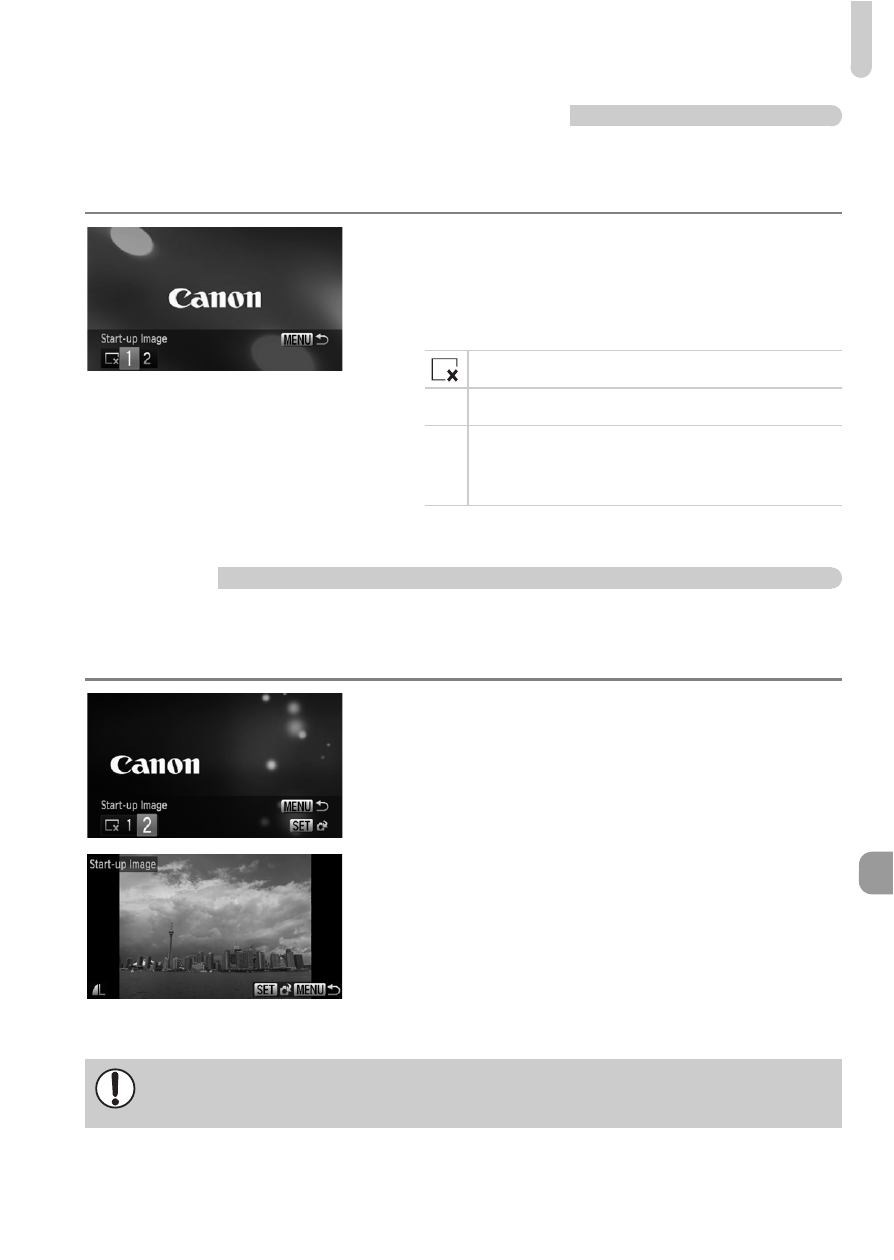
Changing Camera Settings
143
Changing the Start-up Screen
You can change the start-up screen that appears when you turn on the
camera.
●
Choose [Start-up Image], then press the
m button.
●
Press the
qr buttons or turn the  dial to
choose an option.
Registering Recorded Images as the Start-up
Screen
When you press the
1 button and set the camera to Playback mode, you can
register an image.
●
Choose [Start-up Image], then press the
m button.
●
Press the
qr buttons or turn the  dial to
choose [2], then press the
m button.
●
Press the
qr buttons or turn the  dial to
choose an image, then press the
m
button.
●
Press the
qr buttons or turn the  dial to
choose [OK], then press the
m button to
complete registration.
No start-up image
1
Preset images (cannot be modified)
2
Preset images
You can set recorded images, and use the
included software to change the images.
Any previously registered start-up image will be overwritten when
registering a new start-up image.
