Warning messages, Diagnostics messages, Front-panel indicators – Dell PowerEdge 4350 User Manual
Page 40: Warning messages -12, Diagnostics messages -12, Front-panel indicators -12
Attention! The text in this document has been recognized automatically. To view the original document, you can use the "Original mode".
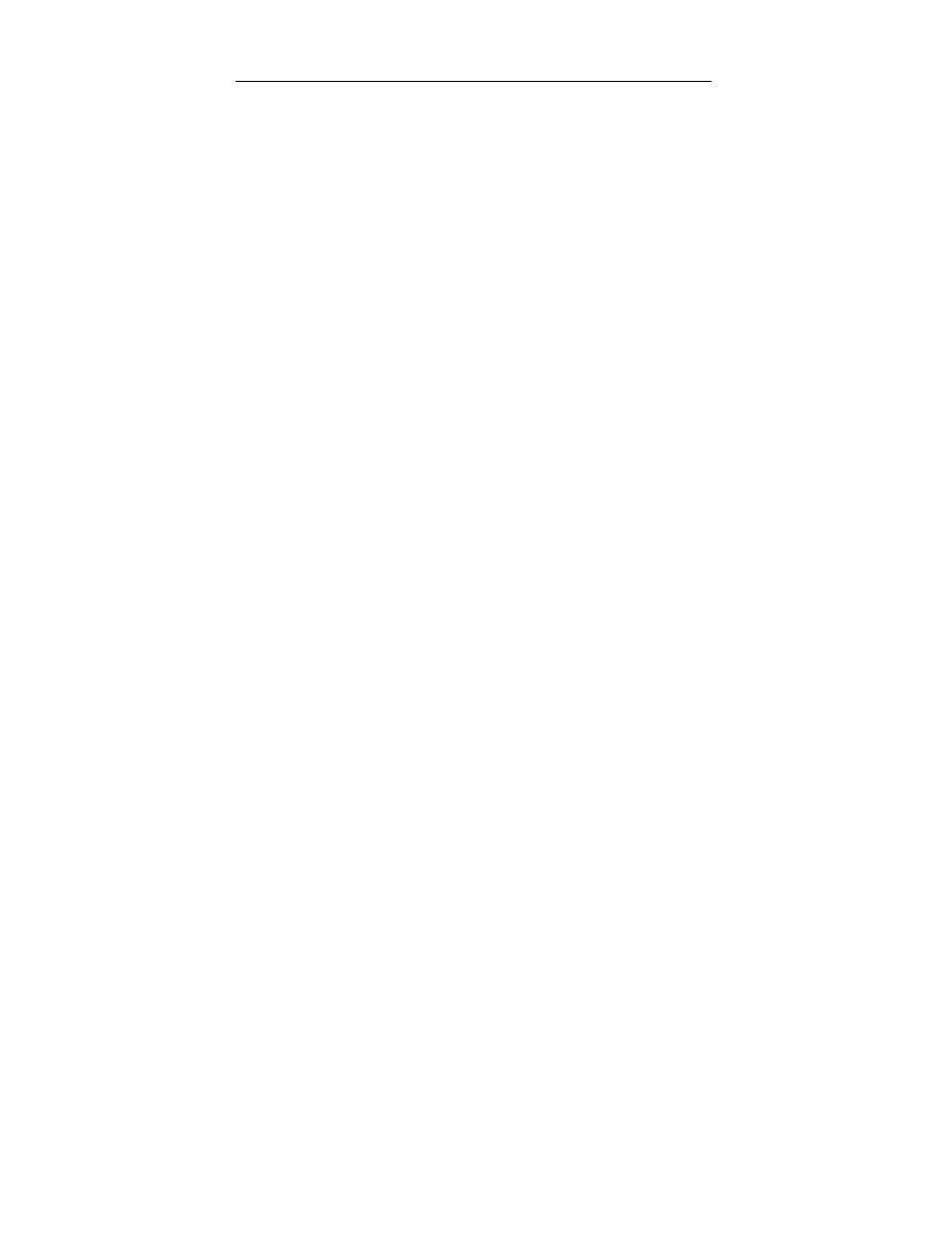
Table
3
-
2
.
System Beep Codes
(continued)
Code
Cause
Corrective Action
4-4^
Math coprocessor
failure (defective
microprocessor)
Replace the microprocessor. See
Chapter 8, "Installing System Board
Options," for instructions.
4-4-4
Cache test failure (defec
tive microprocessor)
Replace the microprocessor. See
Chapter 8, "Installing System Board
Options," for instructions.
NOTE: For the full name of an abbreviation or acronym used in this table, see the abbreviation and
acronym list that precedes the Index.
Warning Messages
A warning message alerts you to a possible problem and asks you to take corrective
action before the system continues a task. For example, before you format a diskette,
a message may warn you that you may lose all data on the diskette, as a way to pro
tect against inadvertently erasing or writing over the data. These warning messages
usually interrupt the procedure and require you to respond by typing у (yes) or n (no).
NOTE: Warning messages are generated by either the application program or the
operating system. See the documentation that accompanied the operating system
and application program for more information on warning messages.
Diagnostics Messages
When you run a test group or subtest in the Dell Diagnostics, an error message may
result. These particular error messages are not covered in this chapter. Record the
message on a copy of the Diagnostics Checklist found in Chapter 12, "Getting Help,"
and then follow the instructions in that chapter for obtaining technical assistance.
Front-Panel Indicators
The following indicators are on the system's front panel (see Figure 3-1 ):
• The hard-disk drive status indicator \s a steady green when the hard-disk drive is
functioning properly, but blinks amber when a hard-disk drive failure is detected.
•
The fanAemperature status indicator \s a steady green when the fan status and
system temperature are within bounds, but blinks amber when a fan failure is
detected or temperature is out of bounds.
• The power supply output status indicator \s a steady green when the electrical
current output of the power supply is normal, but blinks amber if the power
supply output ceases.
3-12 Dei! PowerEdget350 ^sterns Installation and Troubleshooting Guide
