Welch Allyn Connex Vital Signs Monitor, Radio Software Configuration - Installation Guide User Manual
Page 2
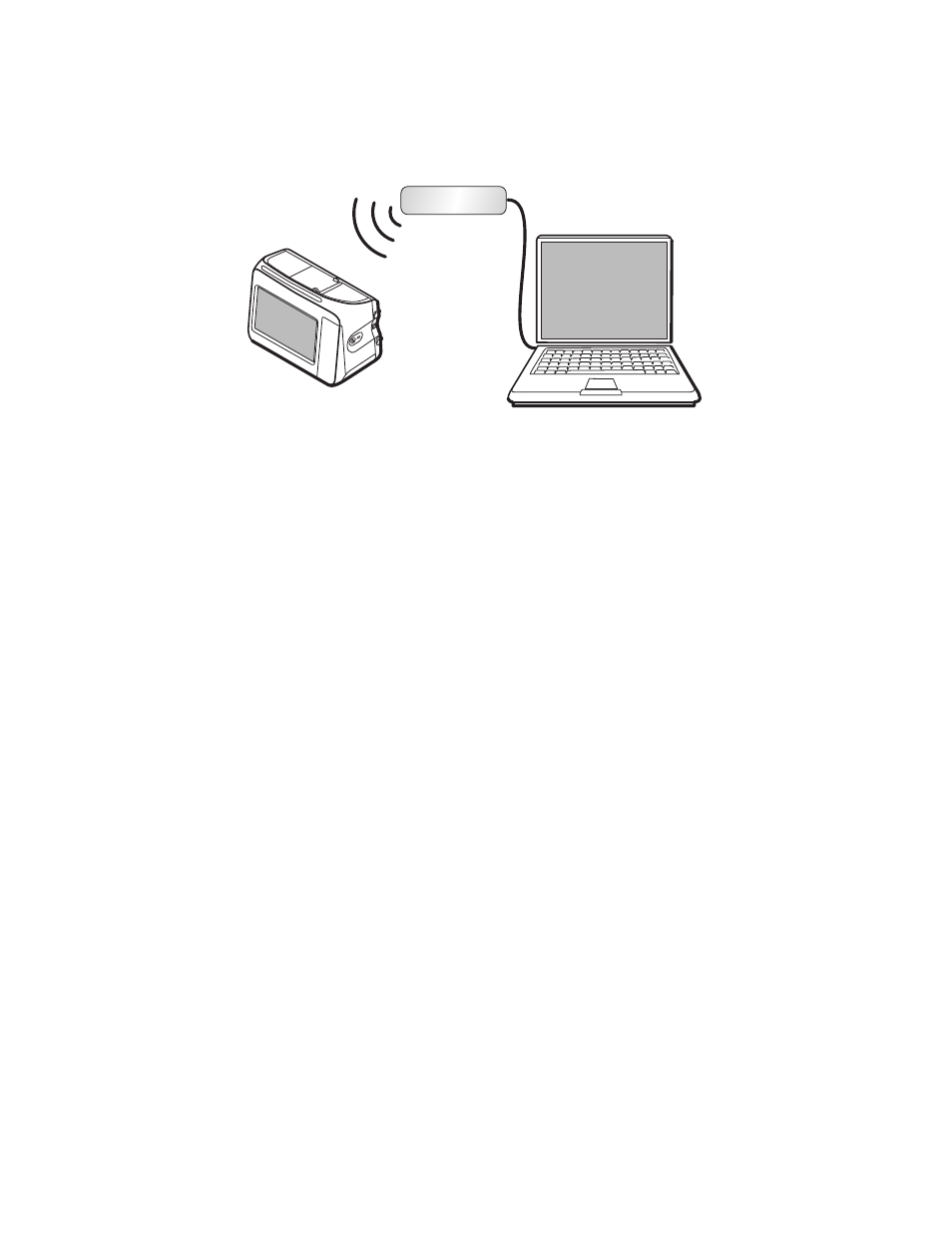
2
80018044 Ver B
Welch Allyn
Creating a simple wireless network setup to install the radio software
Follow these instructions to setup a simple network with a wireless router to
communicate between the radio and your PC.
You will need the following items to upgrade the radio software on your device:
•
Welch Allyn Service Tool 1.5x or later.
•
USB 2.0/5-pin type A to mini-B cable.
•
A PC with Windows XP SP3 or Windows 7, Internet Explorer 7 or later, and
Internet access to connect to Welch Allyn PartnerConnect.
•
Ethernet cable to connect the PC to the router.
•
Wireless router 802.11 b/g
To create a wireless network setup, do the following:
1.
Configure the following wireless settings on the router:
a.
Name: com.welchallyn
b.
Radio band/mode: b/g
c.
Security: WPA2-PSK or WPA2-Personal
Pre-shared hex key:
1234567890ABCDEF1234567890ABCDEF1234567890ABCDEF1234567890AB
CDEF
d.
Enable the DHCP server.
2.
Restore the device radio settings to factory defaults.
To access the radio configuration settings on the device, do the following:
a.
Touch the Settings tab.
b.
Touch the Advanced tab.
c.
Enter 6345 in the Advanced setting code field and touch OK.
d.
Touch the Service tab.
e.
Touch Radio settings in the Restore factory defaults area to restore the radio to
factory defaults.
Note
The CVSM and CIWS can only receive an IP from DHCP.
Router
PC
Device
Ethernet
cable
