Start up vbadmin tools – Canon VB-C60B User Manual
Page 62
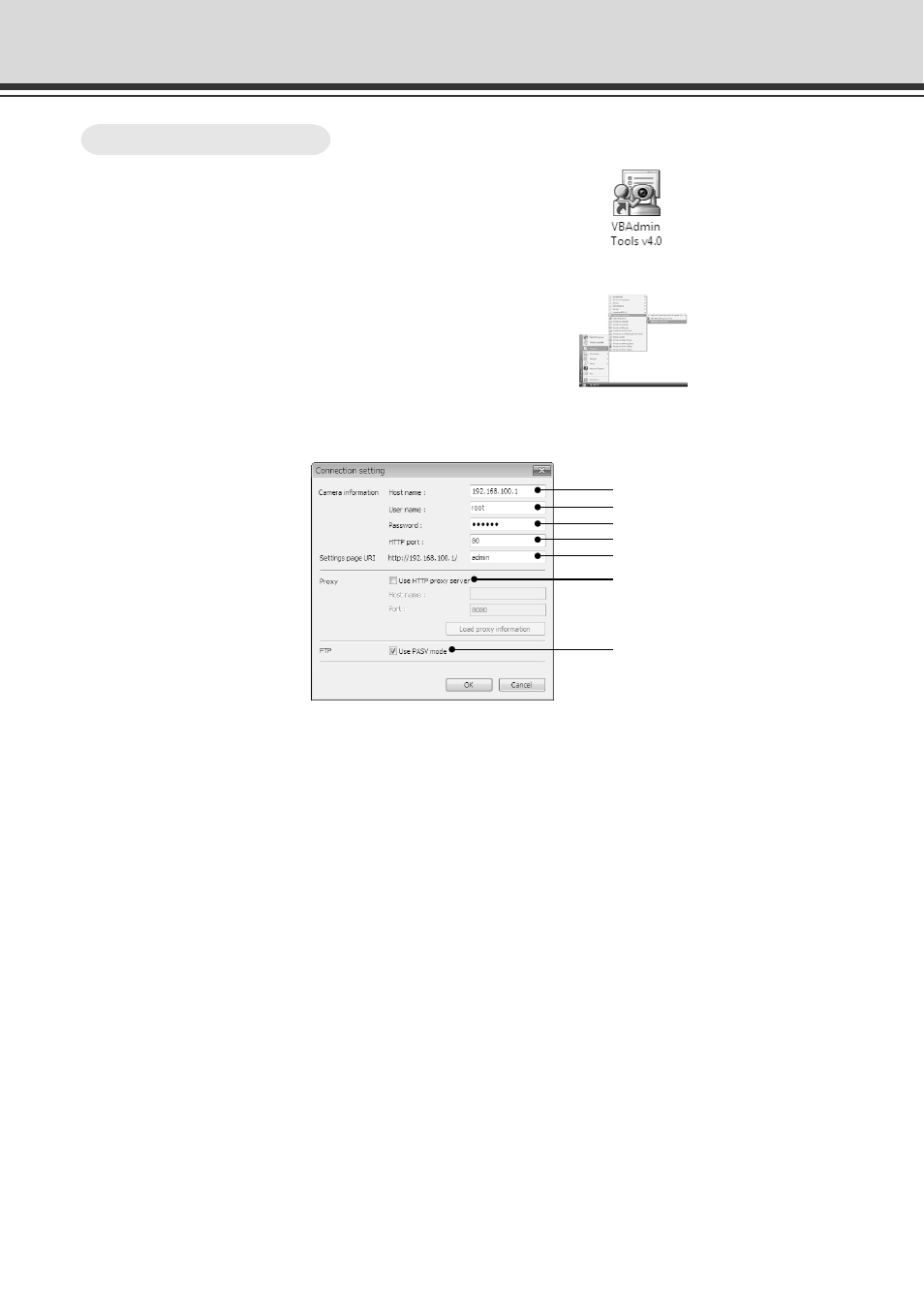
2-4
Start Up VBAdmin Tools
1. Double-click “VBAdmin Tools v4.0” desktop
icon or select “WebView Livescope”
→
“VBAdmin Tools v4.0” from Programs in the
Start menu bar to start up the VBAdmin Tools
2. Connection Setting dialog appears
To use VBAdmin Tools, it should first be connected to VB-C60. Enter connection settings and
click “OK”.
Starting from the Start menu bar
To Start Up...
1 Host name (
→ P.1-8)
Specify IP address or host name of VB-C60.
2 User name
Enter default Administrator account “root” for VB-C60.
3 Password (
→ P.1-7)
Enter Administrator password. (The factory default setting is “VB-C60” for both the VB-C60 and VB-C60B.)
4 HTTP port (
→ P.1-28)
Default setting is “80”.
5 Settings page URI
Enter “admin” as the administrator URI. (This cannot be changed.)
6 Proxy
*For the proxy setting, contact your network administrator.
●Use HTTP proxy server
Check it when connecting to VB-C60 via proxy server.
●Host name
Specify the IP address or host name of proxy server.
●Port number
Enter port number of proxy server. (The default is “8080”.)
●Load proxy information
When checked, the proxy server information set in Internet Explorer is automatically retrieved.
Starting up from the desktop icon
1
2
3
4
5
6
7
