Motion detection – Canon VB-C60B User Manual
Page 44
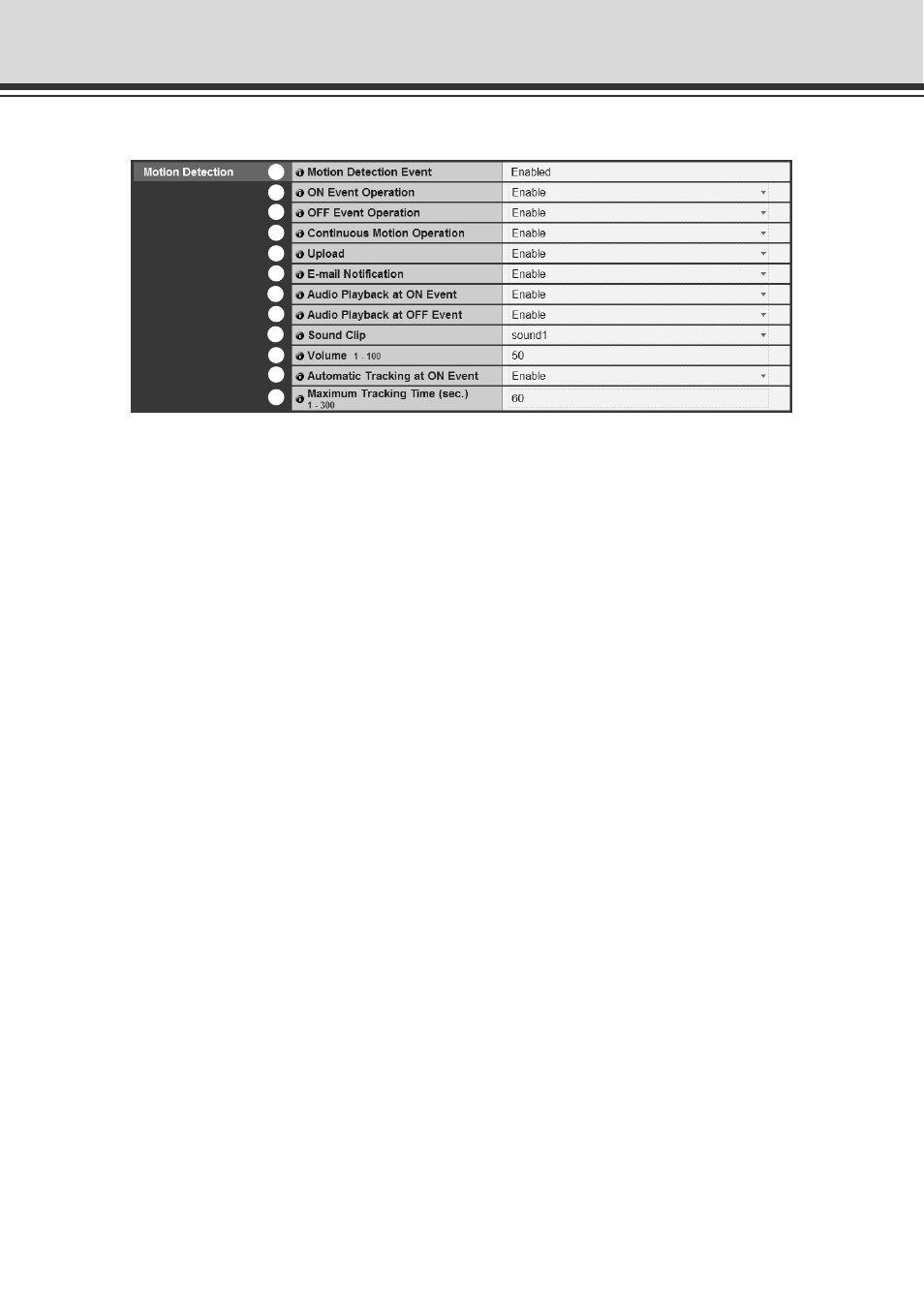
1-30
▼Motion Detection
1 Motion Detection Event
Whether motion detection is enabled or disabled is indicated. You can switch between enabled
or disabled using “Motion Detection Setting Tool” of VBAdmin Tools (
➞ P.2-27).
2 ON Event Operation
Select whether or not to activate image upload and e-mail notification when the camera detects
motion (=ON event). Specify “Enable” to activate those functions when the camera detects
motion.
3 OFF Event Operation
Select whether or not to activate image upload and e-mail notification when the camera finishes
detecting motion (=OFF event). Specify “Enable” to activate those functions when the camera
finishes detecting motion.
4 Continuous Motion Operation
Select whether or not to activate image upload and e-mail notification during motion detection.
Specify “Enable” to activate those functions while the camera is detecting motion.
5 Upload
Specify “Enable” to upload images according to the setting for image buffering, when the
camera detects motion. To use this function, you also need to configure settings of the “General
Upload” submenu and the “HTTP Upload” or the “FTP Upload” submenu in “Upload”.
6 E-mail Notification
Specify “Enable” to send an e-mail notification when the camera detects motion. To use this
function, you also need to configure settings of the “E-mail Notification” submenu in “Upload”.
7 Audio Playback at ON Event
Select whether or not to activate audio play when the camera detects motion (=ON event).
Specify “Enable” for playing an audio file, specified in following “Sound Clip”, when the camera
detects motion (=ON event).
8 Audio Playback at OFF Event
Select whether or not to play audio when the camera finishes detecting motion (=OFF event).
Specify “Enable” for playing an audio file, specified in following “Sound Clip”, when the camera
finishes detecting motion (=OFF event).
9 Sound Clip
Select an audio file. Refer to P. 1-34, for how to register audio files.
Set Image Buffering, Motion Detection, Audio Playback, Interval Timer (Event)
12
12
9
12
12
!1
12
12
1
12
12
2
12
12
3
12
12
4
12
5
12
12
6
12
12
7
12
12
8
12
12
!2
12
12
!0
