Canon VB-C60B User Manual
Page 35
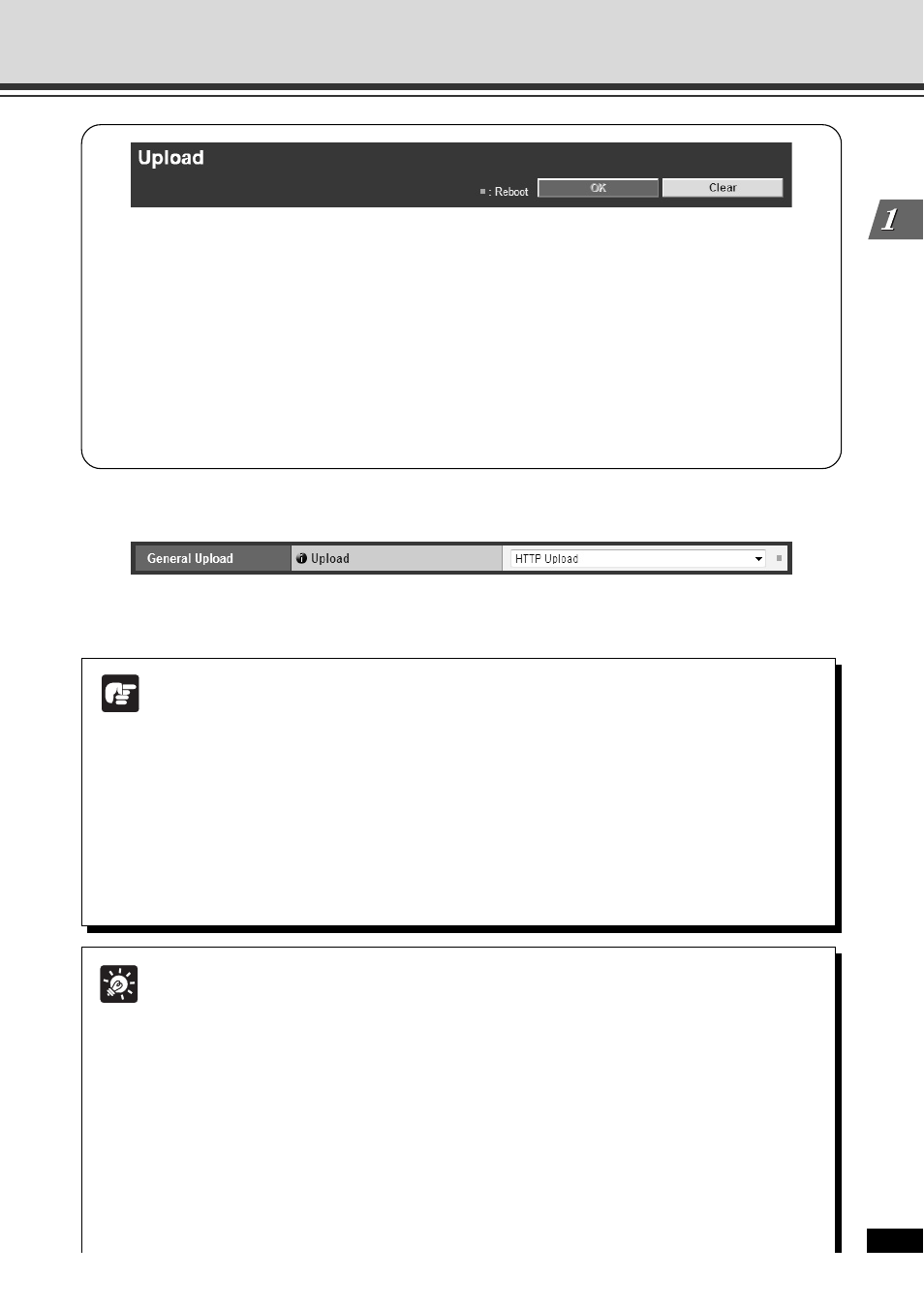
1-21
Detailed Settings
Set HTTP Upload, FTP Upload and E-mail Notification (Upload)
You can configure following settings.
● General Upload
Setting for upload operations.
● HTTP Upload
Setting for HTTP upload.
● FTP Upload
Setting for FTP upload.
● E-mail Notification
Setting for e-mail notification of event information and images.
▼General Upload
Upload
Select the upload method from “Upload Disabled”, “HTTP Upload” and “FTP Upload”.
Note
● You also need to set the “Event” menu settings to use the upload function
(
➞ P.1-29).
● Set the “Image Size: Upload” (➞ P.1-19) to 320 x 240 or smaller, when you use
both e-mail notification including text and an image, and image upload by HTTP/
FTP upload.
● When you set image upload and e-mail notification to be continuously carried out,
some images or e-mail may be dropped and not be sent, according to the size of
the image data or the network condition to the server. In that case, a message is
displayed in the log events.
Tip
● Following tips are effective to reduce the load of image upload and e-mail notification.
It is also useful to check settings, including network to the server.
• Reduce the size of image files
- Set a smaller value for JPEG > “Image Quality” (
➞ P.1-19).
- Set smaller image size in JEPG > “Image Size: Upload” (
➞ P.1-19).
• Reduce the frequency of upload
- Set a smaller value for “Pre-event Buffer (number of image frames)” and “Post-
event Buffer (number of image frames)” (
➞ P. 1-29).
- Set “Disable” for any one of “ON Event Operation”, “OFF Event Operation”, or
“Continuous Motion Operation”, when “Motion Detection Event” is set to “Enable”
(
➞ P.1-30).
