Wlan card configuration via serial mode, Jumpers, Example using hyperterminal – Rice Lake CW-90/90X - 720i - 820i - iQUBE2 - LaserLT WLAN User Manual
Page 5
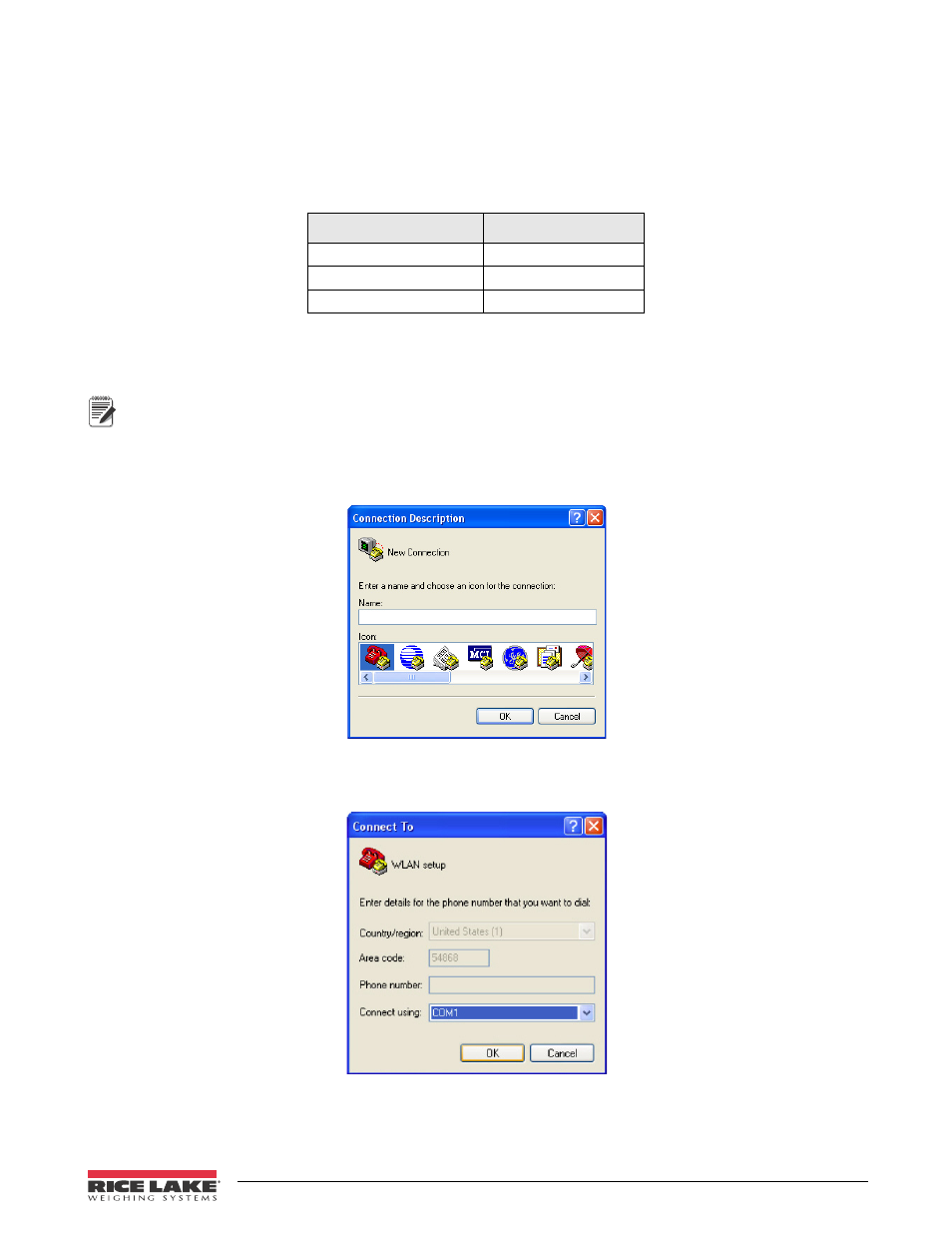
WLAN Installation Instructions
5
WLAN Card Configuration via Serial Mode
The WLAN card must be configured via a serial connection before it can communicate with your network. After
initial serial configuration, more detailed configuration can be performed using the Windows-based DeviceInstaller
program included on the CD. Initial configuration is performed using a PC connected via a serial cable to the J2
connector on the card (see Table 1) and a terminal program (e.g., HyperTerminal, Procomm, Putty).
Table 1. J2 to PC Serial Port Connections
WLAN J2
Connects to PC’s DB9
Tx (Pin 1)
Rx (Pin 2)
Rx (Pin 2)
Tx (Pin 3)
Gnd (Pin 3)
Gnd (Pin 5)
Jumpers
The WiPort jumpers must both be in the CFG position to configure the WLAN card.
Note
Not all PC terminal programs will display information in the same manner. Depending on your software choice
for configuration, the screens displayed in this section may be different.
Example Using Hyperterminal
1. Launch the program from
Start » All Programs » Accessories » Communications » Hyperterminal
.
2. Name the connected device and choose an icon for the connection. Click
OK
.
Figure 6 HyperTerminal “Connection Description” Dialog Box
3. In the Connect To dialog box, use the Connect using drop-down menu to select the PC comm port your
serial cable is connected to and click
OK
.
Figure 7 “Connect To” Dialog Box
4. Comm port properties must be set to 9600 bits per second; 8 data bits; parity: none; stop bits: 1; and flow
control: none (as shown in Figure 8).
