2 network port login, 3 command prompt, 2 network port login 3.3 command prompt – Rice Lake Ethernet TCP/IP User Manual
Page 11
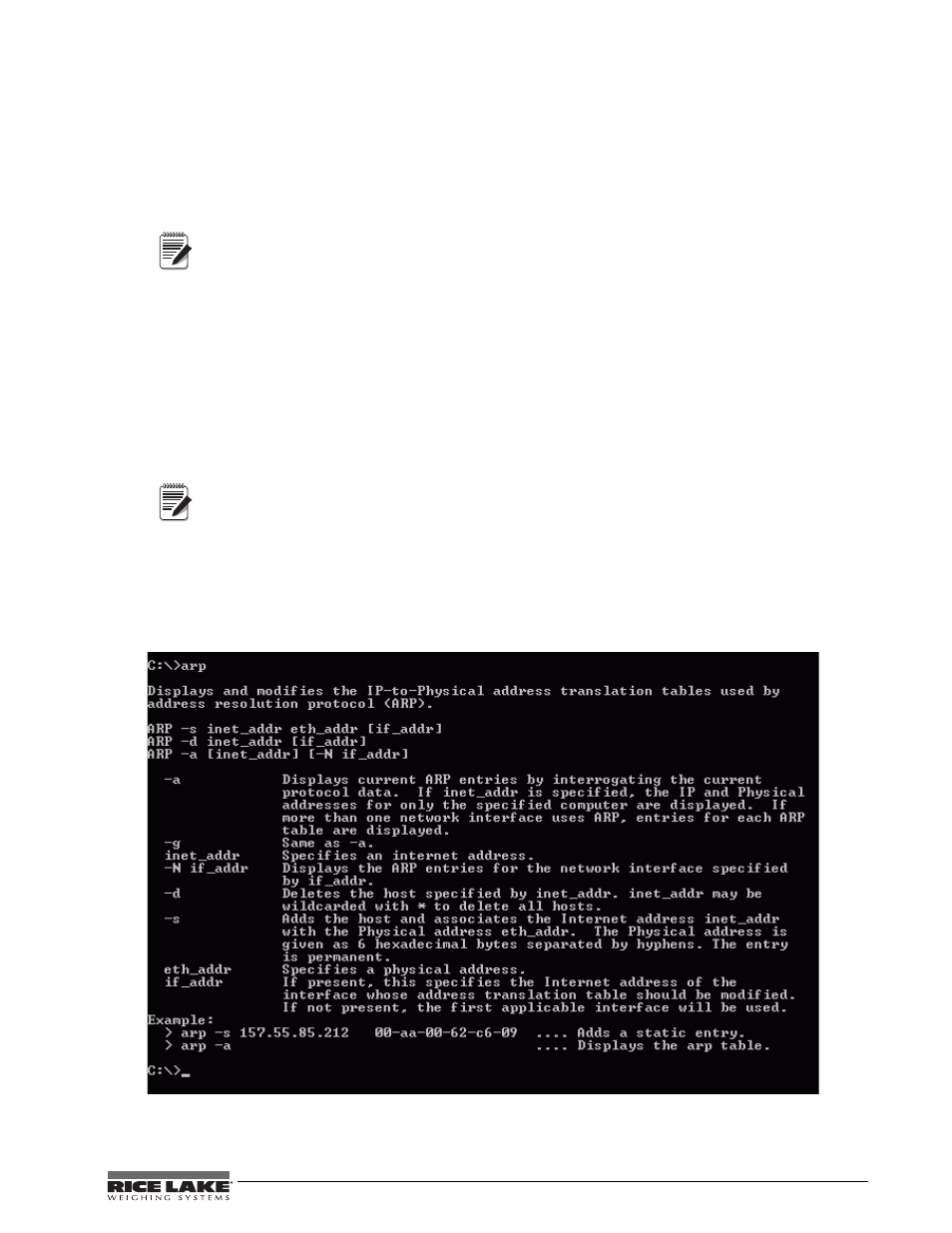
Ethernet TCP/IP Card Installation Manual - Assigning an IP Address
7
3.2
Network Port Login
The network port login provides a way to make a telnet connection to the network port (9999). This ARP method
is available under UNIX and Windows-based systems.
1. Set a static ARP with the desired IP address using the hardware address of the scale. The address is
printed on a label attached to the Ethernet card.
In order for the ARP command to work in Windows
®
, the ARP table on the PC must have at least
one IP address defined other than its own. Type “ARP - A” at the DOS prompt (or from Run) to
verify that there is at least one entry in the ARP table. If there is no entry other than the local
machine, ping another IP machine on your network to build the ARP table. This has to be a host
other than the machine on which you are working. Once there is at least one entry in the ARP
table, use the following commands to ARP an IP address to the scale.
arp –s 128.1.123.123.00.20-4a-xx-xx-xx
2. Open a Telnet connection to port 1 by clicking the Telnet icon on the Toolbar. The connection will fail
quickly but the device server temporarily changes its IP address to the one designated in this step and
sets all required parameters.
Telnet 128.1.123.123.1
3. Open a Telnet connection to port 9999 and press the
ENTER
key within three seconds to go into the Setup
mode. if you wait longer than three seconds, the unit will reboot. Set all required parameters.
Telnet 128.1.123.123.9999
The IP address you just entered is temporary and will revert to the default when the unit’s power
is reset unless you log into the unit and store the changes permanently.
3.3
Command Prompt
As an alternative to DeviceInstaller, you can use the Windows Command Prompt to set the IP address of the
Ethernet card. Command Prompt can be opened by selecting
Start
»
Run
and typing
cmd
.
It is also located in
Start
»
Programs
»
Accessories
»
Command Prompt.
1. From Command Prompt, type
arp
and press
Enter
to see a list of available commands.
Figure 3-2. Available ARP Commands.
Note
Note
