Select tool – QOMO KidzFlow! Manual User Manual
Page 52
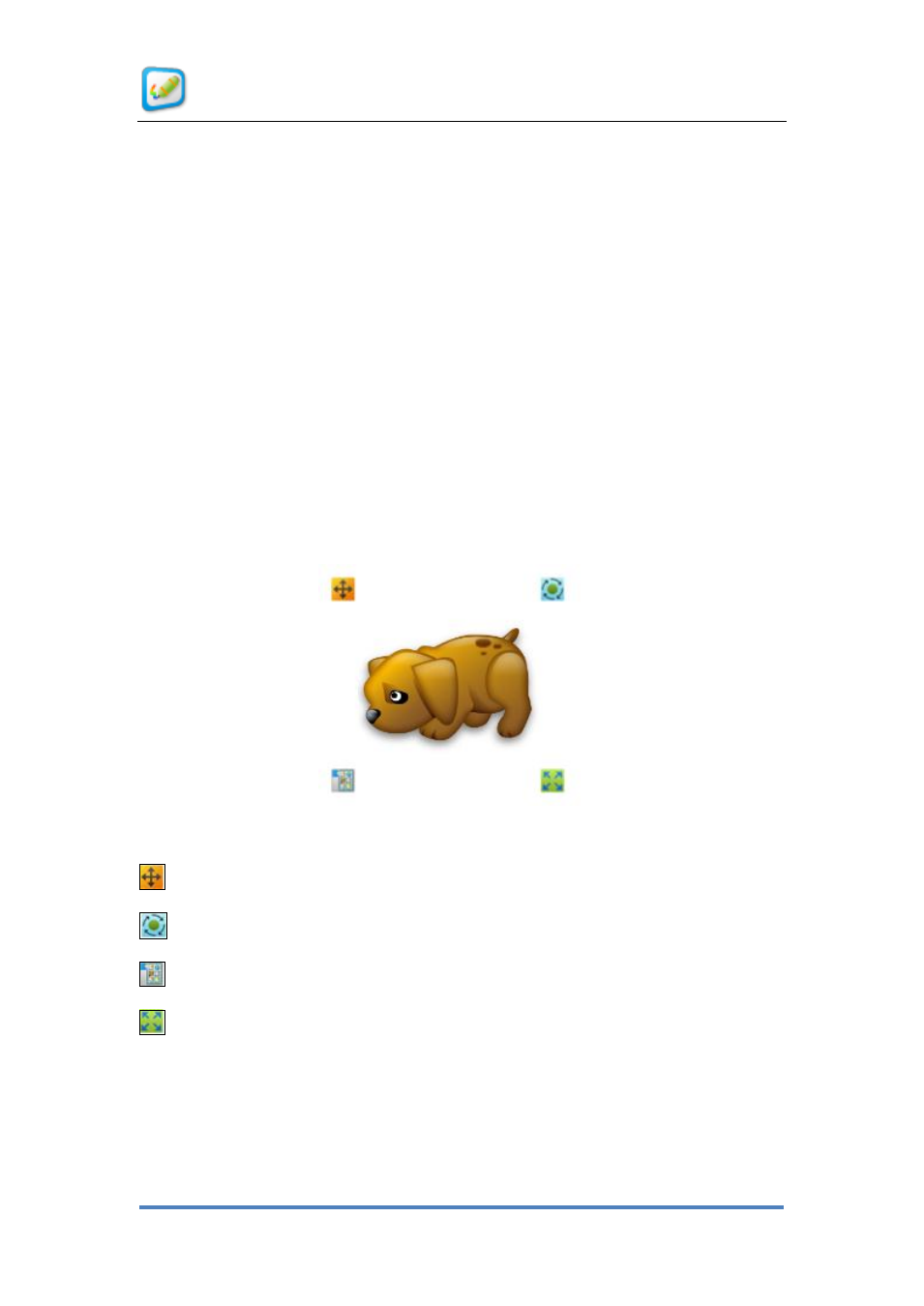
User Manual for KidzFlow! Software
© Copyright 2012 QOMO HiteVision, LLC. All Rights Reserved
52
Part 3 Basic Operation of the Objects in
the Software
Select Tool
If you want to operate any object in the software, it is necessary to check this object first
by selecting the Select button and selecting the object on the board. When you select an
object, four functional buttons display at the four corners of the selected object. For
example, the following picture shows that it has been selected as shown in Figure
Figure
3- 1 Select Picture
Move button
—change the location of the object
Rotate button—change the orientation of the object
Edit button
—Opens up a set of properties that you can change for this object.
Stretch button—change the size of object.
The Edit menu is shown in Figure
3- 2 Edit Menu. You can cut, copy, paste, delete,
combine, lock, hide, clone, mirror, layer, and change the center of rotation with the object.
