QOMO KidzFlow! Manual User Manual
Page 36
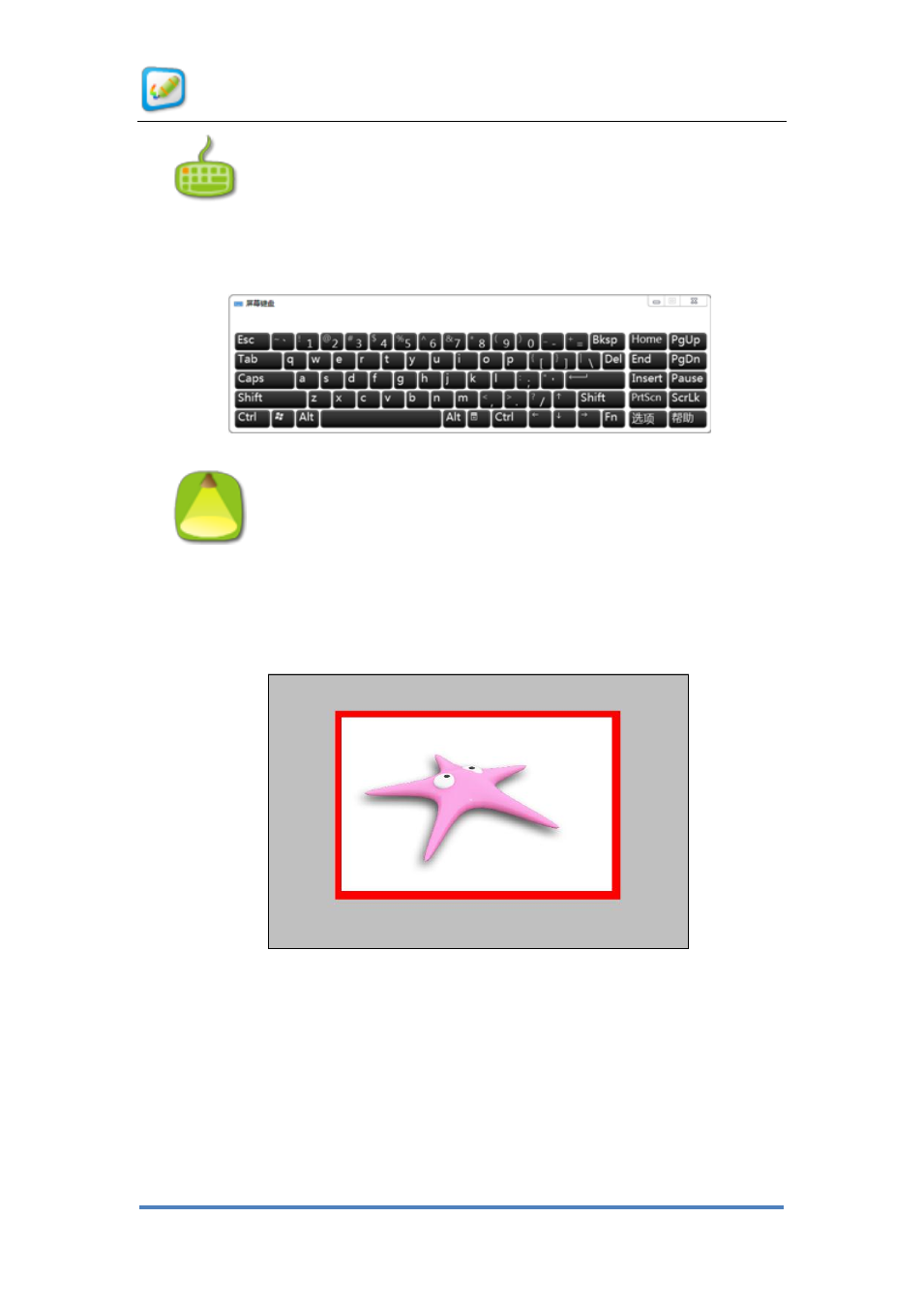
User Manual for KidzFlow! Software
© Copyright 2012 QOMO HiteVision, LLC. All Rights Reserved
36
3)
On-screen Keyboard: Click this button to pop up the on-screen keyboard,
as shown in Figure
2- 30 On-screen Keyboard. This tool simulates the computer
keyboard and may be used by clicking on it directly.
Figure
2- 30 On-screen Keyboard
4)
Spotlight: Provides users with a curtain over the screen, except for a
circular window which can be used to focus on just a few objects. Users can change
the shape and transparency of the spotlight, move and rotate the spotlight, and adjust
its size.
Figure
2- 31 Spotlight Effect
Click the gray area of the curtain to pop up the Spotlight Control menu as shown in
2-32 Highlight Control Menu. The spotlight can be moved by touching near
the red border and sliding it around the screen. The size of the spotlight can be
changed by clicking directly on the red border and moving it inward or outward. To
access the spotlight properties, click on the curtain and the Spotlight Control Menu
