QOMO KidzFlow! Manual User Manual
Page 43
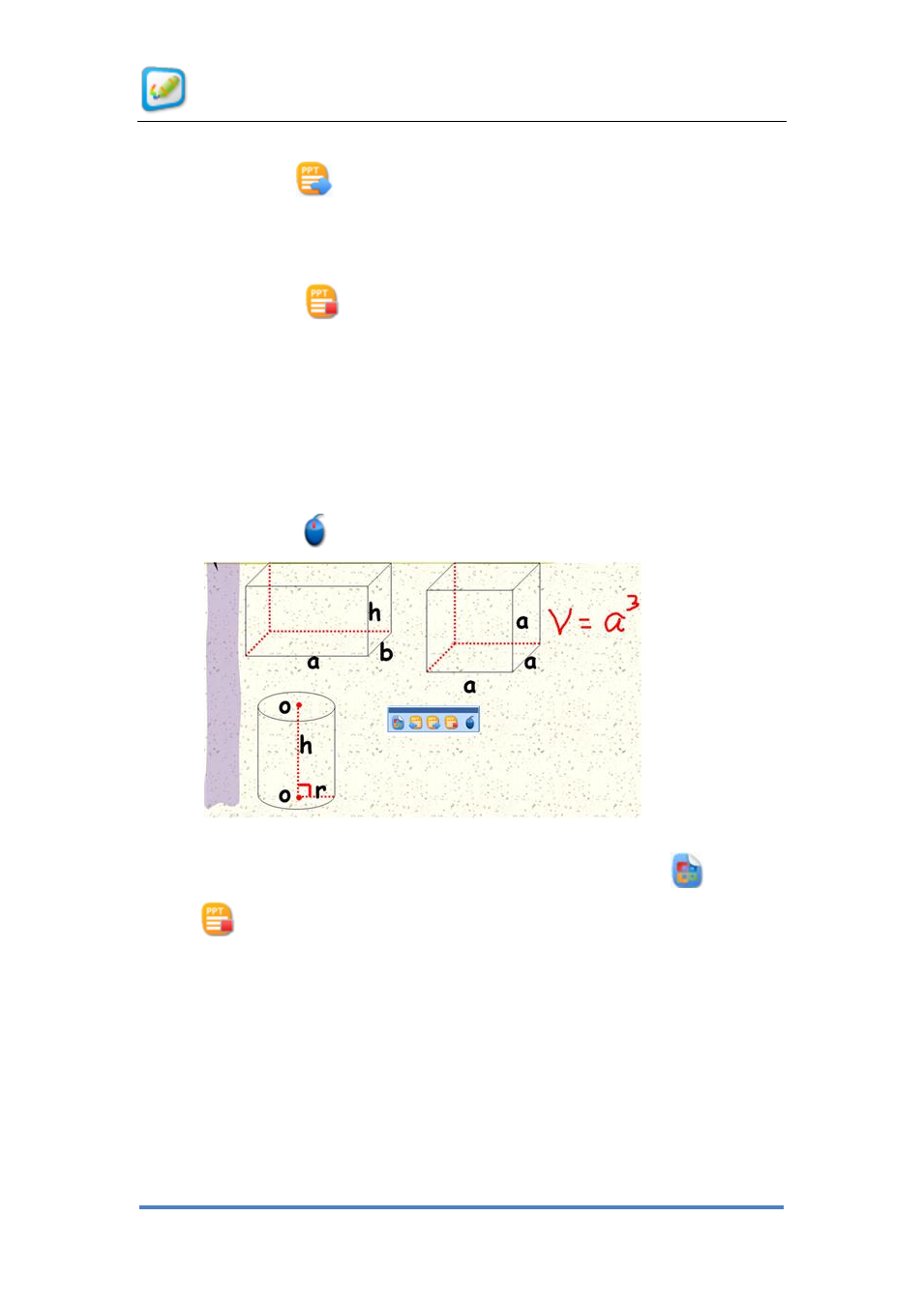
User Manual for KidzFlow! Software
© Copyright 2012 QOMO HiteVision, LLC. All Rights Reserved
43
button when you play the PowerPoint file.
☆ Page Down
: Click this button to page down the PowerPoint file in the
Screen Annotation mode, and create a corresponding Screen Annotation page. You can
click this button to play the PowerPoint file.
☆ Stop Playing
: Click this button to stop playing the PowerPoint file in the
Screen Annotation mode. Before you stop playing the PowerPoint file, the software will
prompt users whether it is necessary to embed all of the annotation content into the
PowerPoint file. Furthermore, the corresponding Screen Annotation page of the
PowerPoint file will be converted into the common page which takes the PowerPoint
content as the background. Click this button to play the PowerPoint file.
☆ Mouse Mode
: Click this button to switch from the pen mode to mouse mode.
Figure
2- 45 Screen annotation features
If users want to save the written and annotated content, click Embed
. Click Stop
Playing
to stop playing. At this time, it will display the dialog box as shown in
2- 46 Prompt Dialog Box. Click Yes and you will find that it display the embedded
writing content in original PowerPoint file as shown in Figure
2- 47 PowerPoint File. These
writing contents are saved in the picture format and may be modified.
