QOMO QRF900 User Manual User Manual
Page 21
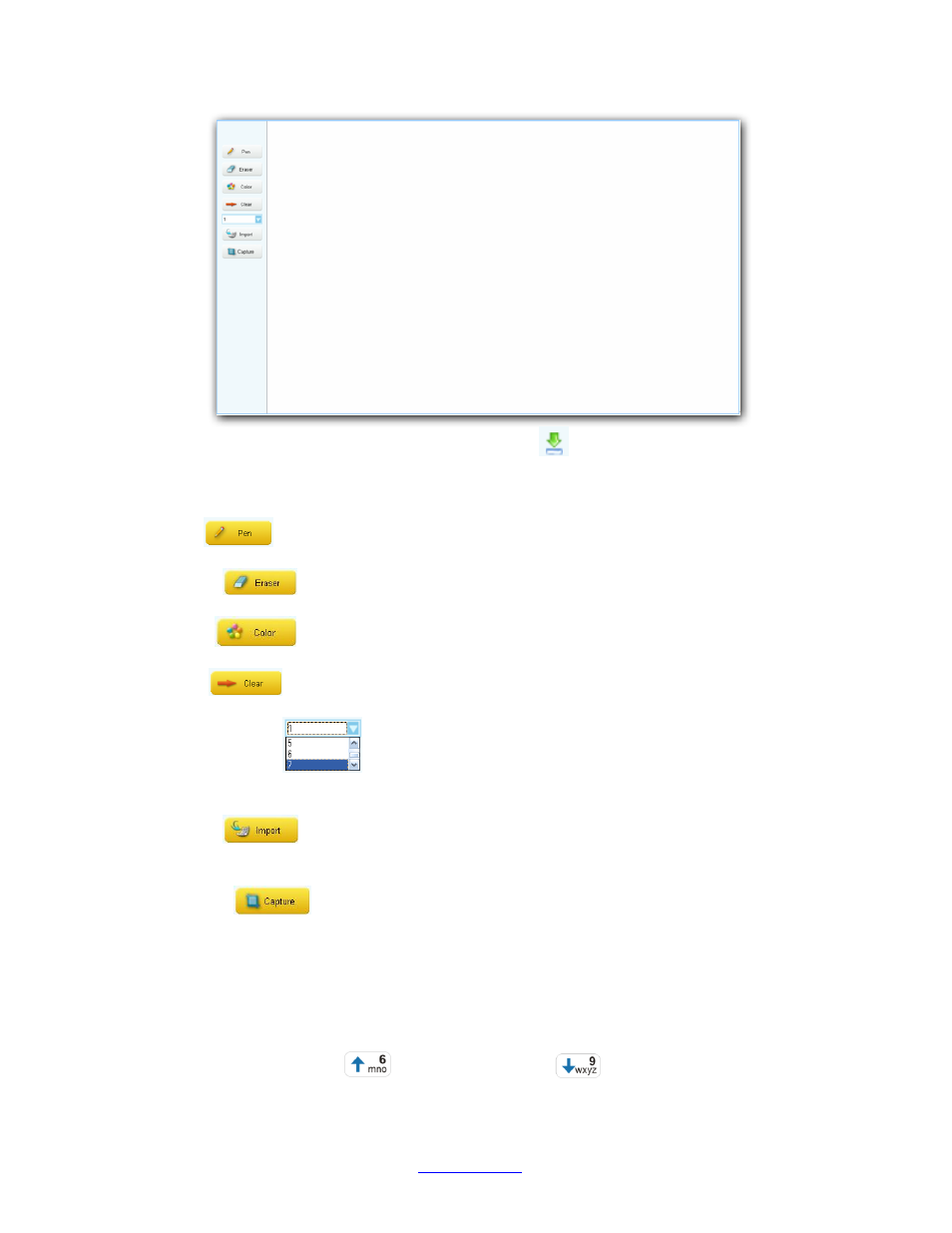
Copyright © 2008 -2010 All Rights Reserved by QOMO HiteVision.
www.qomo.com
21
Note: To close the system white board, click the sign
on the right corner of the status tool
bar window.
7. The system white board tool contains these controls:
Pen
button
– Click the button to select the pen function.
Eraser
button
– Click the button to select the eraser function.
Color
button
– Used for the selection of a color for the pen.
Clear
button
– Click the button to clear all images on the white board screen.
Pen Thickness
drop-down list
– Click to select the thickness number for the pen.
The larger the number, the thicker the line.
Import
button
– Click this button to import an image file. The import function only
takes the “.bmp” file format. The imported image will be displayed in the white board window.
Capture
button
– Click this button to capture and display an image in the white
board window.
8. An Answer Settings window will automatically pop up once a quiz question is finished. The
instructor can use the PC or the instructor remote to select a correct answer in the Answer
Settings window. Using the PC, you can select the Answer Settings Tab in the pop up
window; or using the instructor remote, you can use the remote mouse to select the Answer
Settings Tab, and to click on the corresponding radio button to select the question mode; or
using the Slide Up Key
and Slide Down Key
on the instructor remote keypad
to make the selection.
