QOMO QRF900 User Manual User Manual
Page 103
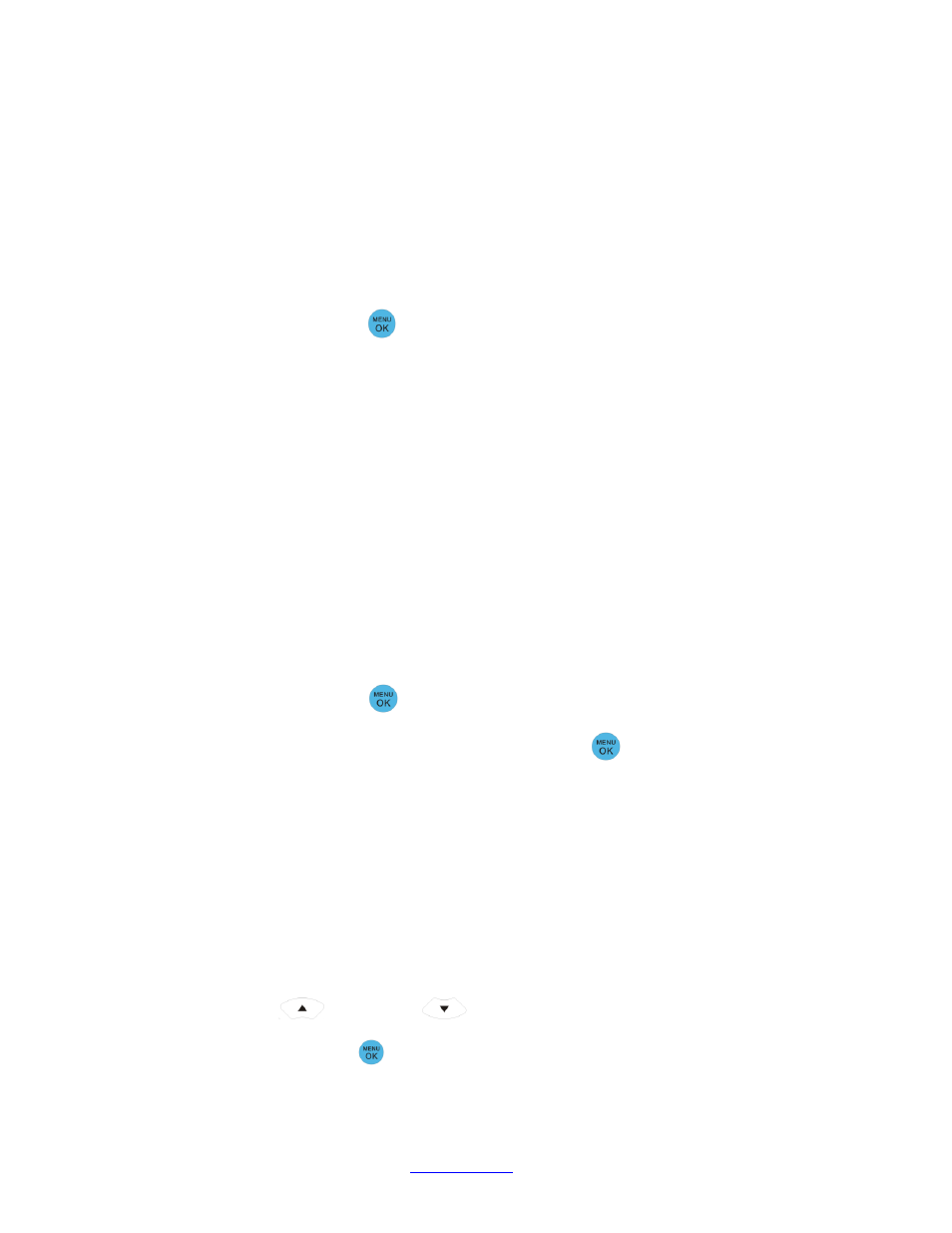
Copyright © 2008 -2010 All Rights Reserved by QOMO HiteVision.
www.qomo.com
103
To use the student keypad for a hardware test, follow these steps:
1. The QClick software must be in the hardware test mode in order to test the student keypad
hardware. Refer to Part 2. Software in session 2.5.3 Hardware test.
2.
Under the main menu, select item “6.HardwareTest” submenu to enter into the Hardware
test screen display.
3. Enter the channel number, which is the same as th
e host machine‟s (main receiver)
channel number selected by the PC software.
4. Press the
“Menu/OK” key
. If the channel number matches the host receiver channel
number, the PC software will display the student‟s keypad ID on a row in a first come first
serve order. Additionally, the register number is also displayed on the keypad test screen.
Otherwise, the failure error message will be displayed on this test screen.
(2)
Student keypad factory settings:
WARNING: Using this function will clear all user data stored, including all the test answers in this
keypad. It is NOT recoverable.
Sometimes it is convenient to clear all data stored in the keypad. This can be done by simply
restoring the factory settings. This is especially useful when you want to trade in your keypad.
To use the factory settings for the student keypad, follow these steps:
1.
Under the main menu, select item “7.Settings” to enter into the Hardware submenu.
2. Under the Setting
submenu, select “5.DefaultSet” submenu in order to restore the factory
settings.
3. Press the
“Menu/OK” key
to confirm the operation.
4. Follow the screen prompt, and press the
“Menu/OK” key
to double confirm the setting.
3.1.2.2.9 Student keypad sleep mode
In order to increase the battery life of the response pads, a sleep mode has been implemented in the
student keypad.
To use the sleep mode settings for the student keypad, follow these steps:
1.
Under the main menu, select item “7.Setting” to enter into the Hardware submenu.
2.
Under the Hardware submenu, select “3.ScreenSaver” submenu in order to set the
duration time before going to the keypad sleep mode.
3.
Press the “Up
/Down Key
”
to increase or decrease the time setting.
4. Press the Menu/ok Key
to confirm the setting.
