Storing a destination in the destination memory, Navigation – Mercedes-Benz C-Class 2009 COMAND Manual User Manual
Page 93
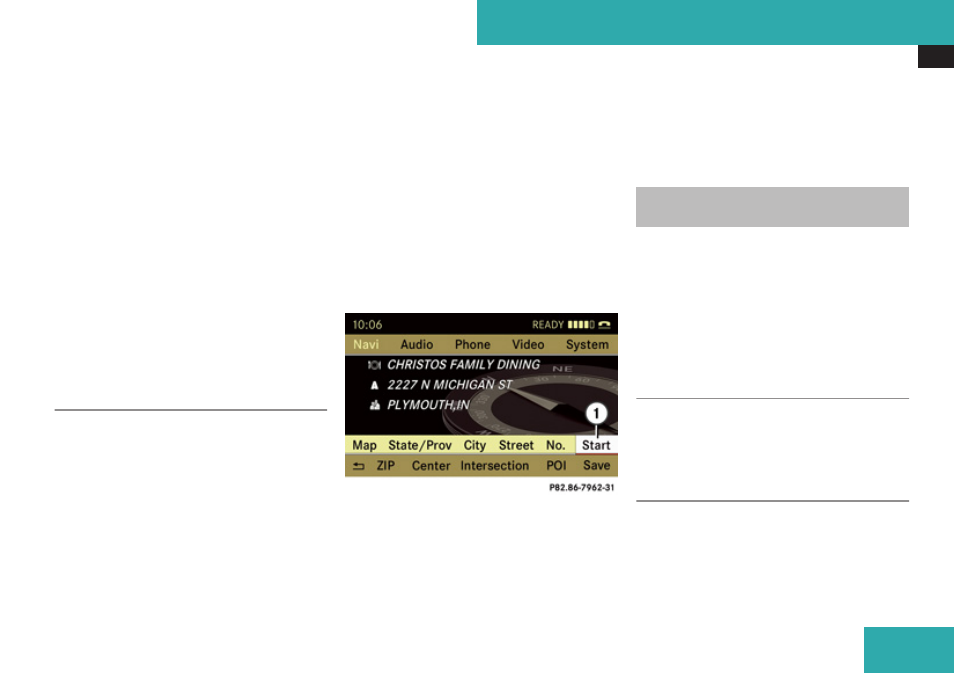
Destination Memory
91
COMAND then stores the entry. You will
see a message and then the address menu
with the selected address. Start is
highlighted automatically.
The address is changed:
A prompt appears, asking if you really wish
to overwrite My Address.
X
Select Yes or No.
If you select Yes, COMAND overwrites the
destination. You will see a message and
then the address menu with the selected
address. Start is highlighted
automatically.
If you select No, the list will reappear.
Selecting Home Address for Route
Guidance
i
If the My Address (
¤
icon) entry already
contains data that can be used for
navigation, you can select it for route
guidance. If not, then first assign a
destination to this entry (
X
If necessary, switch to navigation mode
and display the menu system (
X
Select Destination
£
From Memory.
If more than 8 entries are listed in the
destination memory, the destination list
appears with input characters, otherwise
the destination list appears without the
smart speller.
X
Destination memory with smart speller:
Slide
q
m
repeatedly until the list appears
without the smart speller.
or
X
Select
d
at the bottom right in the smart
speller.
X
Destination memory list without input
characters: Press
n
1
Start route calculation to your address
You will see the address entry menu with the
address data for your own address. Start is
highlighted automatically.
Starting Route Calculation
X
Press
n
.
Once the route has been calculated, route
guidance begins (
Storing a Destination in the
Destination Memory
i
This function also stores the destination
in the address book. COMAND creates an
address book entry that contains the
complete, navigable address data. You can
then select this entry in the address book
and start route guidance to the address
from there.
After the Address Has Been Entered
X
Select Save after you have entered the
address in the address input menu.
You can now select storage options.
During Route Guidance
X
If necessary, show the menu system
(
Navigation
Z
