Navigation – Mercedes-Benz C-Class 2009 COMAND Manual User Manual
Page 57
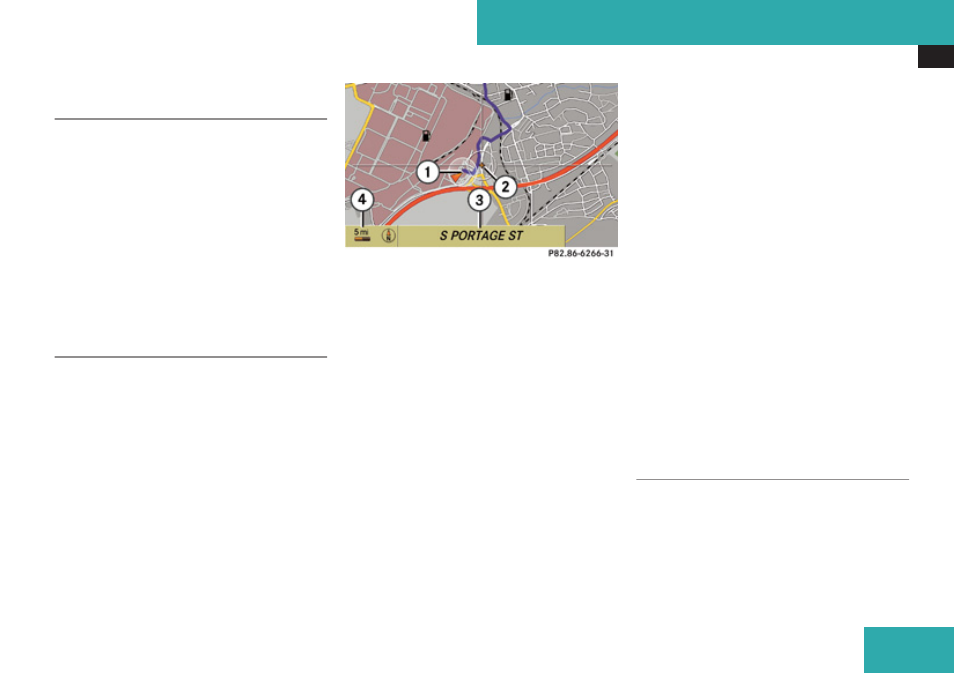
Introduction
55
Saving Current Vehicle Location as
Destination in the Last Destinations
X
To display menu system if applicable:
Press
n
.
X
To save: Select Position
£
Save
Vehicle Position.
COMAND saves the current vehicle
location as destination in the last
destinations memory. A window appears
containing a corresponding message.
X
To exit menu: Slide
o
m
p
or press the
í
button.
Scrolling the Map
i
You can only scroll the map when the
menu system is hidden (map in full-screen
mode).
X
Hide menu system if applicable
(
X
Slide
q
m
r
,
o
m
p
or
w
m
x
.
Crosshairs will appear on the map.
1
Current vehicle location
2
Crosshairs
3
Information on crosshairs position
4
Set map scale
i
The display item
3
may for example be
a road if corresponding data is available in
the digital map and Current Street is
activated. Or it displays the geo-coordinate
position of the crosshairs if Geo-
coordinates display is activated.
Saving Crosshairs Position as Destination
in the last Destinations
X
To display menu system if applicable:
Press
n
.
X
To save: Select Position
£
Save
Crosshair Position.
COMAND saves the crosshairs position as
a destination in the last destinations
memory. A window appears containing a
corresponding message.
Hiding Crosshairs
X
Press the
í
button.
The crosshairs disappear and the map is
set to the vehicle location.
or
X
Set the map to the vehicle location, see
description below.
Setting Map to Vehicle or Destination
Location
i
If you have moved the map, you can
quickly move the map to the vehicle or
destination location using this function. It
is only possible to set it to the destination
location when route guidance is active.
Navigation
Z
