Searching for an address book entry, Telephone – Mercedes-Benz C-Class 2009 COMAND Manual User Manual
Page 116
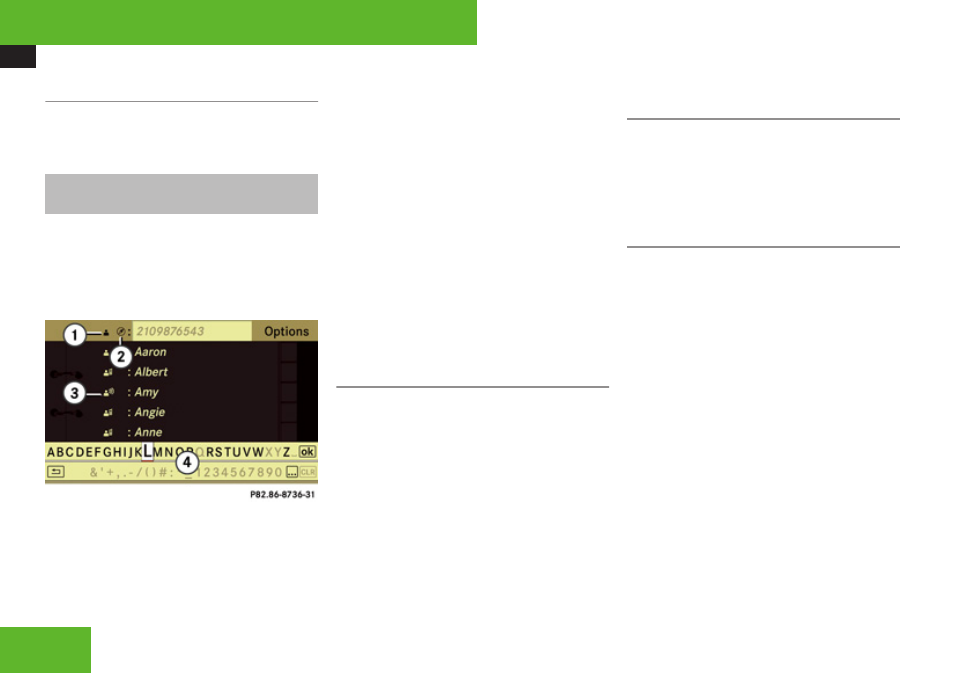
Address Book
114
Saving an Entry
X
Select
d
.
The address book displays the entry.
Searching for an Address Book Entry
X
select Search.
If there are more than eight entries, the
search menu with the smart speller
appears.
Search menu with search speller
1
¥
symbol for address book entry
2
¤
symbol for complete address data
from the navigation
3
å
symbol for phone book entry from the
mobile phone
4
¦
symbol for voice tag
5
Search speller
Entries without symbols or with the symbols
1
and
3
are just address book entries. A
voice tag has additionally been saved for
entries with the symbol
3
. Entries with the
symbol
2
contain complete address data
from the navigation system, which support
navigation and are covered by the digital map
data. You can quickly start route guidance to
this kind of entry (
Switching from the Search Speller to
the List
X
Slide
m
q
or press
n
and hold it until the
speller is hidden.
or
X
Select
d
.
Switching from the List to the Search
Speller
X
Select Back from the list.
or
X
Press the
í
button next to the
COMAND controller.
Searching
Searching via Search Speller
X
Switch from the list to the search speller if
necessary.
X
To change the search speller language:
Select
!
.
X
To switch search speller character set:
Select
k
.
Depending on the previous setting, you will
change to letters with special characters or
to numbers with special characters.
X
To enter characters: Select the
characters for the required entry one after
another.
Telephone
