3 setting an event reminder, 4 customising the calendar settings, 2 using the clock – Huawei U8180 User Manual User Manual
Page 52: 1 opening the clock, 2 opening the alarms
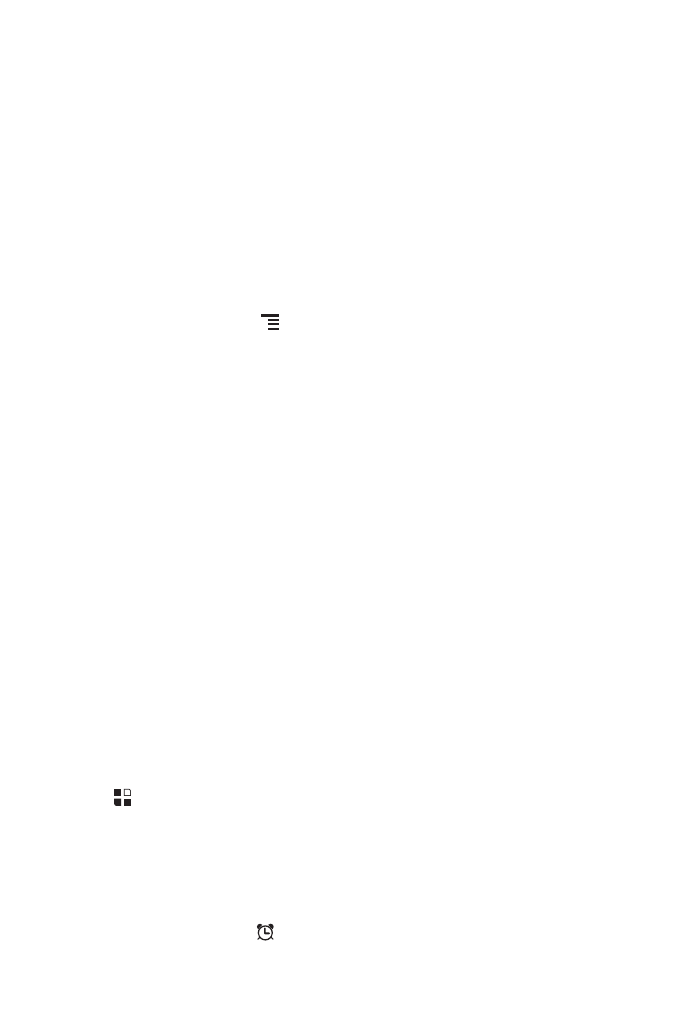
49
11.1.3 Setting an Event Reminder
1. On any calendar view, touch an event to view its details or an event summary.
2. Touch the Add reminder button to add a reminder. Or touch the reminder’s “-”
button to delete an existing reminder.
3. Touch the reminder time, and then touch the length of time before the event when
you want to be reminded. When the time comes, you will receive a notification
about the event.
11.1.4 Customising the Calendar Settings
On any calendar view, touch
. Then touch More
>
Settings.
• Hide declined events: Select to hide events for which you have declined
invitations.
• Set alerts & notifications: Touch to set event reminders to alert you, send you a
notification, or to turn off event notifications on your mobile phone.
• Select ringtone: Touch to select the ringtone to sound when you receive an event
reminder.
• Vibrate: Select to vibrate the mobile phone when you receive an event notification.
• Default reminder time: Touch to select the default time before an event for event
reminders to occur.
11.2 Using the Clock
In addition to displaying the date and time, the Clock application displays information
about the weather and your phone. You can also use Clock to turn your mobile
phone into an alarm clock.
11.2.1 Opening the Clock
Touch
>
Clock to open the application.
Clock opens with the date and time displayed on your Home screen wallpaper, along
with your local weather and other useful information.
11.2.2 Opening the Alarms
On the Clock screen, touch
to open the Alarms.
