4 customising the home screen, Adding a new screen item, Moving a screen item – Huawei U8180 User Manual User Manual
Page 18: Removing a screen item, 5 changing the wallpaper, 7 using a microsd card, 1 using the microsd card as usb mass storage
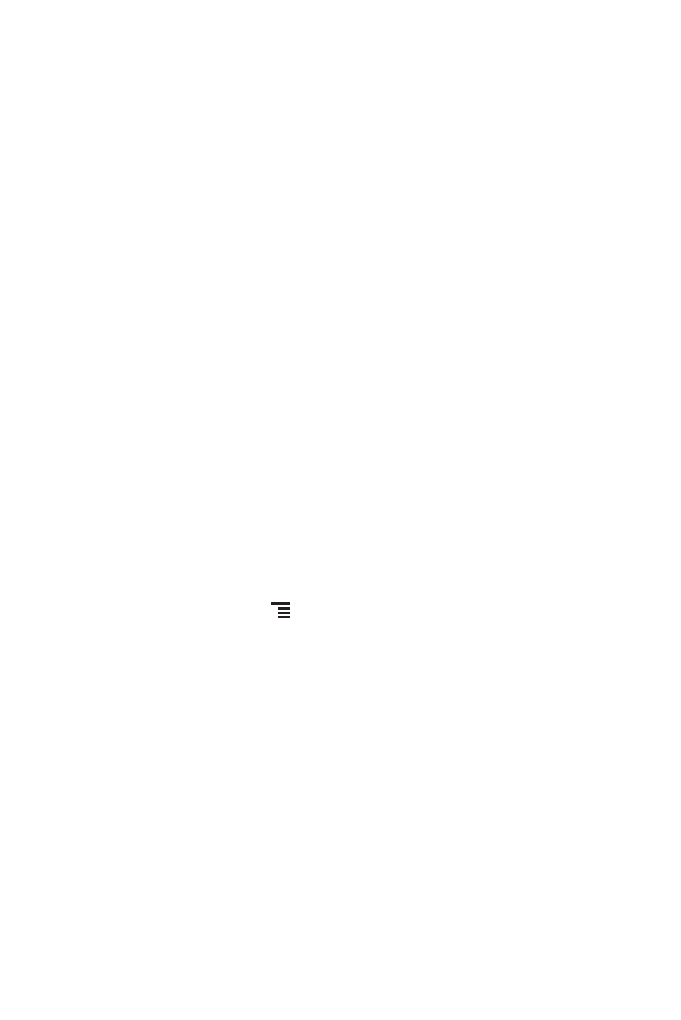
15
2.6.4 Customising the Home Screen
Adding a New Screen Item
1. Touch and hold a blank area on the Home screen until the Add to Homescreen
menu is displayed.
2. Select an item to add it to the Home screen.
Moving a Screen Item
1. Touch and hold an item on the Home screen until the item expands in size and the
mobile phone vibrates.
2. Without lifting your finger, drag the item to the desired position on the screen, and
then release it.
Removing a Screen Item
1. Touch and hold an item on the Home screen until the item expands and the mobile
phone vibrates.
2. Without lifting your finger, drag the item to the trash can. When the item and the
trash can turn red, the item is ready to be removed.
3. Release the item to remove it from the Home screen.
2.6.5 Changing the Wallpaper
1. On the Home screen, touch
>
Wallpaper.
2. Touch the following menu items to select a picture and set it as the wallpaper:
• Live wallpapers
• Pictures
• Wallpapers
2.7 Using a microSD Card
2.7.1 Using the microSD Card as USB Mass Storage
To transfer all your favorite music and pictures from your PC to your mobile phone’s
microSD card, set the microSD card as USB mass storage.
