1 sharing your phone’s data connection via usb, 4 browser, 1 opening the browser – Huawei U8180 User Manual User Manual
Page 33
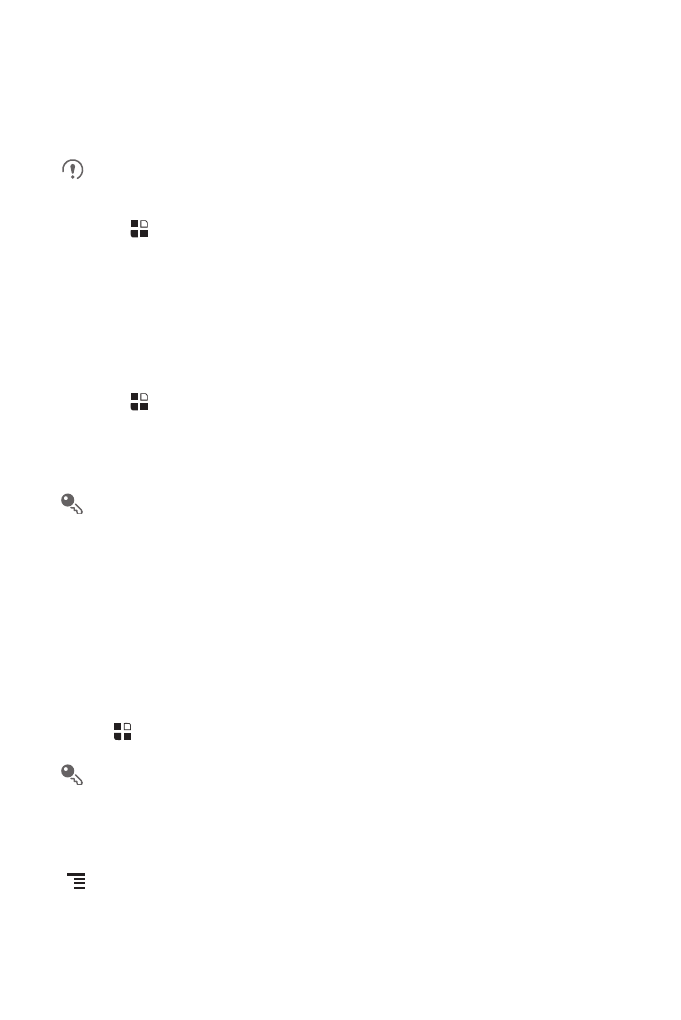
30
7.3.1 Sharing Your Phone’s Data Connection via USB
To use USB tethering in different operating systems, you may need to prepare your
computer to establish a network connection via USB.
You can not share your mobile phone’s data connection and SD card via USB
at the same time.
1. Touch
>
Settings.
2. Touch Wireless & networks
>
Tethering & portable hotspot.
3. Select the USB tethering check box to share your data connection.
7.3.2 Sharing Your Phone’s Data Connection as a Portable
Wi-Fi Hotspot
1. Touch
>
Settings.
2. Touch Wireless & networks
>
Tethering & portable hotspot.
3. Select the Portable Wi-Fi hotspot check box to share your data connection.
When Portable Wi-Fi hotspot is selected, you can touch Portable Wi-Fi
hotspot settings to change its network name or secure it.
7.4 Browser
Your mobile phone comes with a browser. You can use Internet to access and
browse the Internet.
7.4.1 Opening the Browser
Touch
>
Internet to open the home page.
When the known or open Wi-Fi networks and the mobile networks are present
at the same time, your phone will preferably select a Wi-Fi network for internet
access.
Open the browser options menu and perform one of the following operations, touch
:
• New window: Touch to open a new window.
• Bookmarks: Touch to display bookmarks.
