3 viewing your photos, 4 recording a video, 5 viewing your videos – Huawei U8180 User Manual User Manual
Page 38: 2 using the gallery, 1 opening the gallery
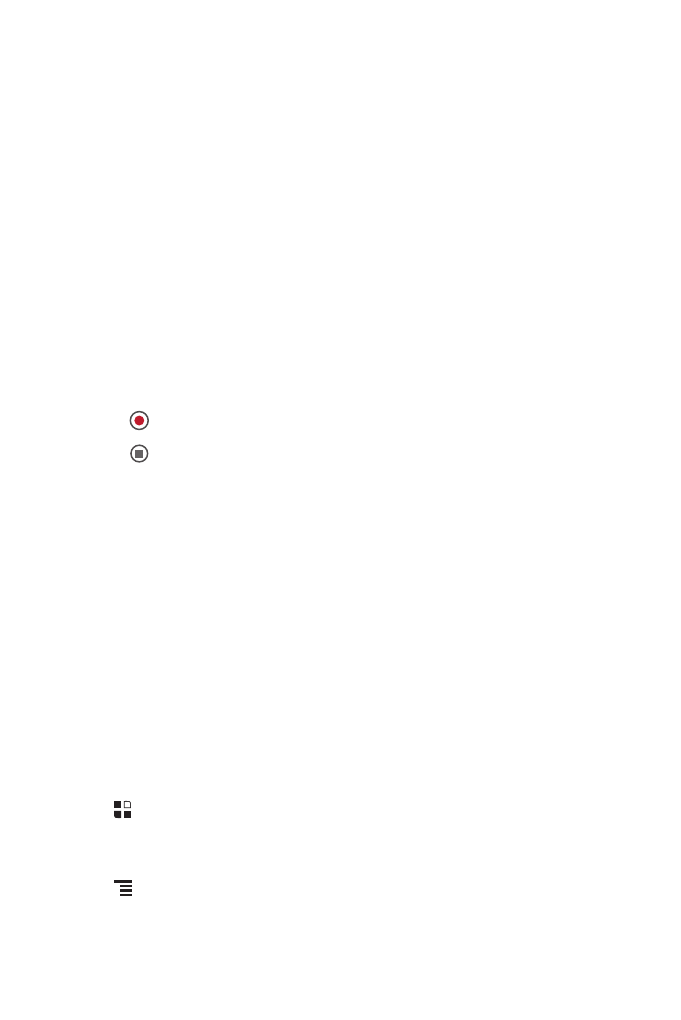
35
8.1.3 Viewing Your Photos
1. After taking a photo, a thumbnail of the photo you have just taken is shown in the
upper right corner of the capture screen. Touch the thumbnail to view it.
2. Touch the onscreen button to do any of the following:
• Touch Share to send the photo in a message or post it online.
• Touch Delete to delete the photo.
• Touch Set as to set a picture as contact icon or wallpaper.
8.1.4 Recording a Video
1. Open the camera, and then switch to camcorder mode.
2. If necessary, change the camcorder settings.
3. Frame the scene which you want to start your video.
4. Touch
to start recording a video.
5. Touch
to stop recording.
8.1.5 Viewing Your Videos
After recording a video, a thumbnail of the video you have just recorded is shown in
the upper right corner of the Capture screen. Touch the thumbnail to view it.
8.2 Using the Gallery
Your Gallery application can automatically search for pictures and videos on your
mobile phone and microSD card. Use Gallery to sort photos and videos into folders,
view and edit pictures, watch videos, and set a picture as wallpaper or as a photo for
a contact.
8.2.1 Opening the Gallery
Touch
>
Gallery to open the viewer.
The Gallery application categorizes your pictures and videos by storage location and
stores these files in folders. Touch a folder to view the pictures or videos inside.
Touch
to display the gallery panel. On the panel, you can do the following:
• Touch Capture picture to open the camera and switch to the picture capture
mode.
