2 viewing an email message, 3 creating and sending an email message, 4 replying to an email message – Huawei U8180 User Manual User Manual
Page 30: 5 deleting an email account, 6 changing email account settings
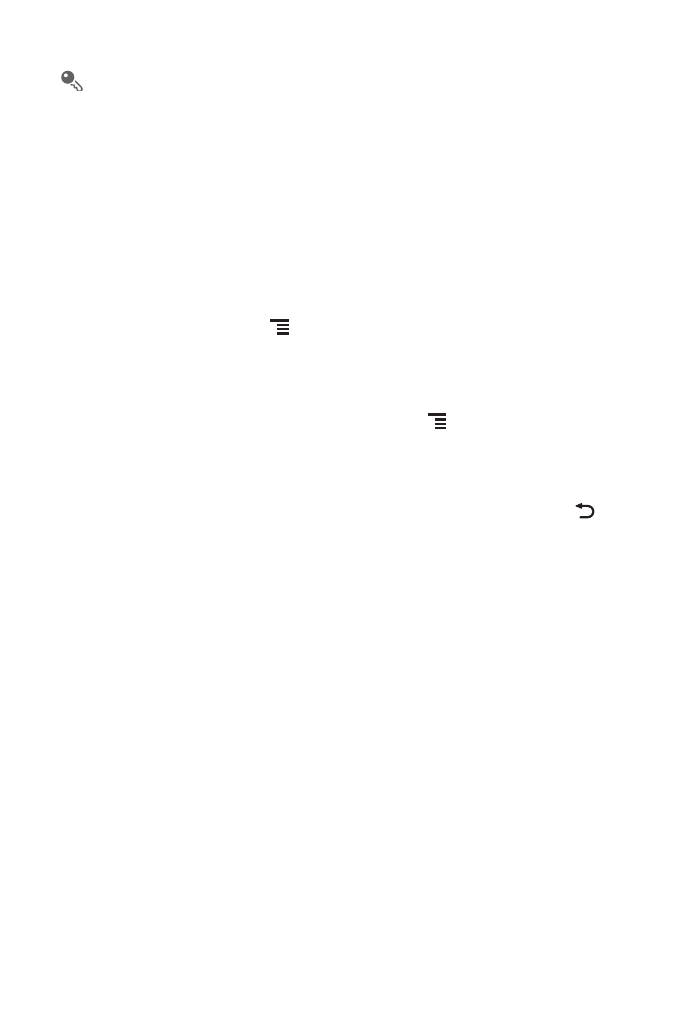
27
When adding an additional email account, you have the option to use the new
account to send all outgoing messages.
6.2.2 Viewing an Email Message
1. On the accounts screen, touch the email account you want to use.
2. Access a folder, and then touch the message that you want to view.
6.2.3 Creating and Sending an Email Message
1. On the accounts screen, touch the email account you want to use.
2. On the Inbox screen, touch
, and then touch Compose in the options panel.
3. In the To field, enter the name or the email address.
4. Enter the subject of your message and compose the message.
To send an attachment with the message, touch
, and then touch Add
attachment.
5. When you are finished, touch Send.
If you are not ready to send the message, touch Save as draft or touch
to
save the message as a draft.
6.2.4 Replying to an Email Message
1. On the accounts screen, touch the email account you want to use.
2. Touch the email message you want to reply to.
3. Touch Reply or Reply all to reply to the email message.
6.2.5 Deleting an Email Account
1. On the accounts screen, touch and hold the email account you want to delete.
2. Touch Remove account.
3. Touch OK.
6.2.6 Changing Email Account Settings
You can change a number of settings for an account, including how often you check
for emails, how you are notified of a new mail, and details about the servers the
account uses to send and receive mails.
