6 customising the message settings, 2 email, 1 adding an email account – Huawei U8180 User Manual User Manual
Page 29: Adding other email accounts
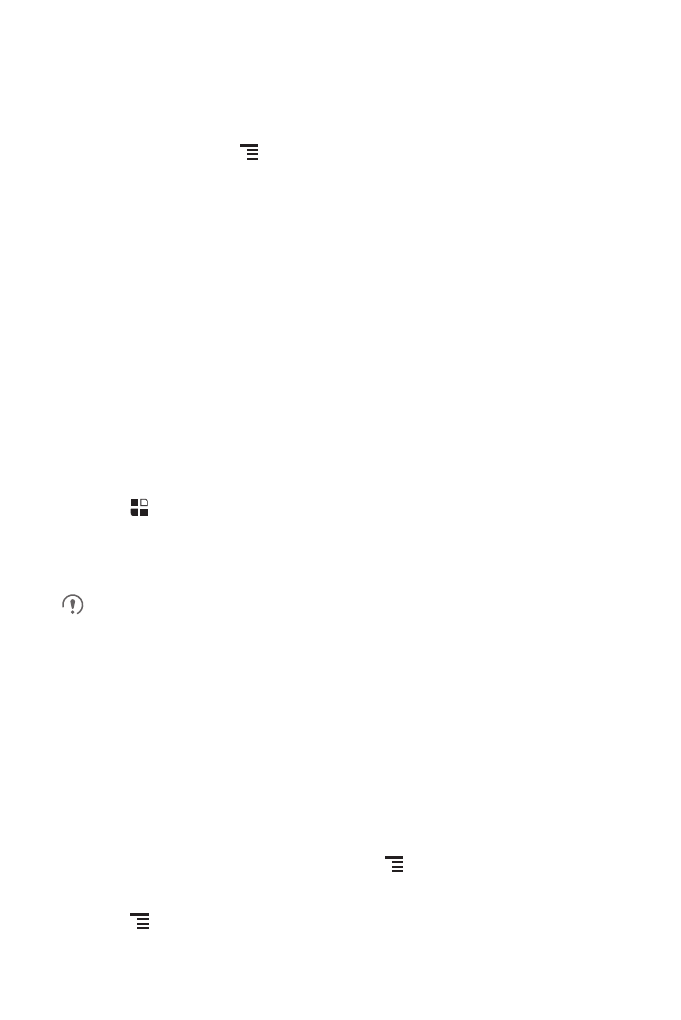
26
2. Touch the text box to compose your message, and then touch Send.
6.1.6 Customising the Message Settings
In the message list, touch
, and then touch Settings to customise the message
settings.
6.2 Email
Your mobile phone also puts email at your fingertips. With your phone’s pop/imap
application, you can use your email account with Yahoo!, AOL, or other popular email
services on your phone.
6.2.1 Adding an Email Account
When using the pop/imap application for the first time, you must configure an email
account. The Email setup wizard helps you set up your account. A number of popular
email systems are supported. You can work with the same email service that you use
on your PC or you can select another email service.
1. Touch
>
pop/imap.
2. To customise your email settings, answer the onscreen prompts, and then touch
Next. Or touch Manual setup if you want to set the mail server yourself.
If you choose to set up your account manually, you will need the correct
parameters for the account. Contact your email service provider for this
information.
3. Enter the account name and the name you want other people to see when they
receive an email from you.
4. Touch Done.
After the initial setup, your pop/imap opens to Inbox or the accounts screen (if you
have more than one account).
Adding Other Email Accounts
1. After creating your initial email account, touch
on the Inbox screen, and then
touch Accounts to access the accounts screen.
2. Touch
on the accounts screen, and then touch Add account to create
another email account.
