2 wi-fi, 1 turning on wi-fi, 2 connecting to a wireless network – Huawei U8180 User Manual User Manual
Page 32: 3 sharing your phone’s data connection, 2 wi-fi 7.3 sharing your phone’s data connection
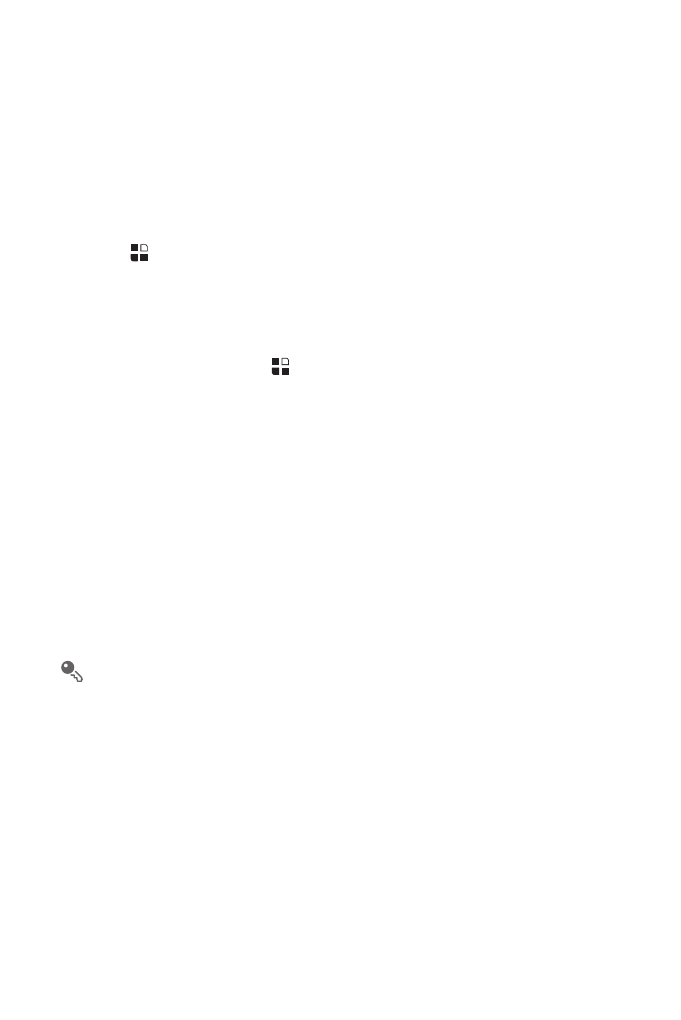
29
7.2 Wi-Fi
Wi-Fi gives you wireless access to broadband Internet access. To use Wi-Fi on your
mobile phone, you need to have an access to wireless access points (hotspots).
Obstacles that block the Wi-Fi signal will reduce its strength.
7.2.1 Turning On Wi-Fi
1. Touch
>
Settings.
2. Touch Wireless & networks, and then select the Wi-Fi check box to turn on Wi-Fi.
7.2.2 Connecting to a Wireless Network
1. After turning on Wi-Fi, touch
>
Settings.
2. Touch Wireless & networks
>
Wi-Fi settings. You will see a list of detected Wi-Fi
networks in the Wi-Fi networks section.
3. Touch a Wi-Fi network to connect to it.
• If you select an open network, you will be automatically connected to the
network.
• If you select a network that is secured with Wired Equivalent Privacy (WEP)
and connect to it for the first time, enter the password, and then touch Connect.
If you connect to a secured wireless network that you have already used, you
will not be prompted to enter the password again unless you reset your mobile
phone to its default settings.
On the Wi-Fi settings screen, touch Add Wi-Fi network to add a new Wi-Fi
network.
7.3 Sharing Your Phone’s Data
Connection
You can share your mobile phone's data connection with a single computer via a USB
cable: USB tethering. You can share your mobile phone's data connection with
devices at the same time, by turning your phone into a portable Wi-Fi hotspot.
