1 copying music to the microsd card, 2 opening the media library, 3 playing music – Huawei U8180 User Manual User Manual
Page 40: 4 adding music to a playlist
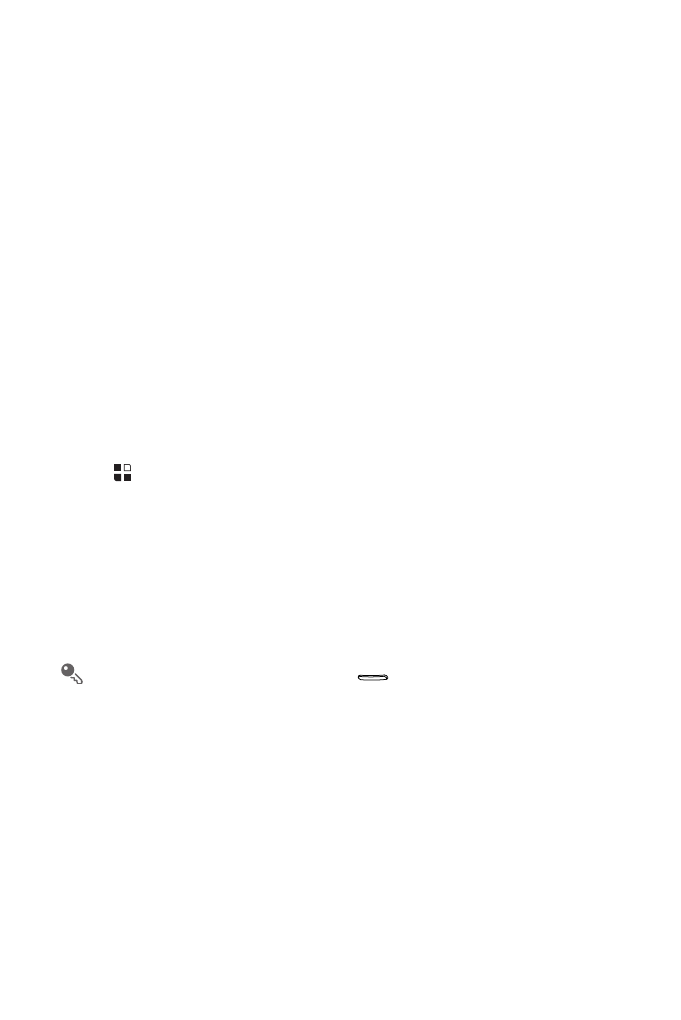
37
Once you have done this, the player will search for music on the microSD card. After
the search is complete, you will be able to view all available music files in the music
library.
8.3.1 Copying Music to the microSD Card
1. Connect the phone to your computer with a USB cable and mount the microSD
card.
2. On the PC, navigate to the USB drive and open it.
3. Create a folder in the root directory of the microSD card (for example, Music).
4. Copy the music from your computer to the folder you have created.
5. After copying music, unmount or eject the drive as required by your PC’s operating
system to safely remove the mobile phone.
6. Disconnect the mobile phone from the PC.
8.3.2 Opening the Media Library
Touch
>
Music to display the media library.
The Music application organises your music files by storage location. It contains four
tabs: Artists, Albums, Songs and Playlists.
8.3.3 Playing Music
1. Touch a category on the music library screen.
2. Touch the song you want to play.
When you are listening to music, touch
, to use another application. Your
music continues to play. To return to the music controls, open the notification
panel and then touch the song.
8.3.4 Adding Music to a Playlist
1. Touch a category on the music library screen.
2. In the list that appears, select the song you want to add to the playlist.
3. Touch and hold the song, and then touch Add to playlist in the options menu.
• Touch Current playlist to add the song to an existing playlist.
• Touch New to create a playlist and add the song to it.
