3 creating and sending a multimedia message, Adding a slideshow, 4 opening and viewing a multimedia message – Huawei U8180 User Manual User Manual
Page 28: 5 replying to a message
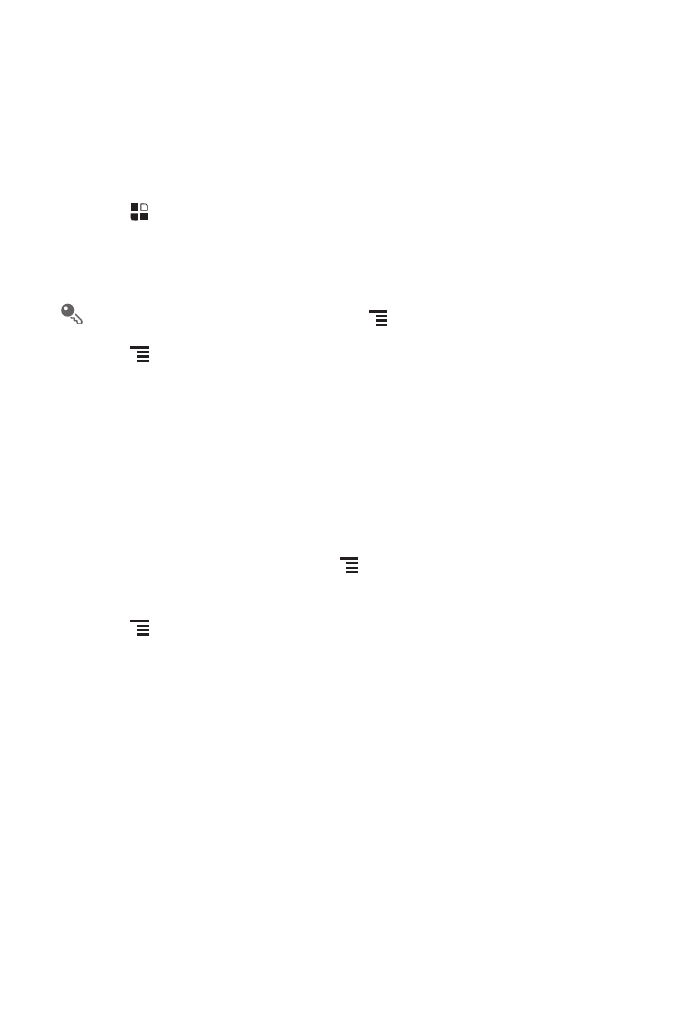
25
6.1.3 Creating and Sending a Multimedia Message
You can use multimedia messages to make everyday communications very special.
You can record a message and send it as an audio file, sing 'Happy Birthday' and
send it to friend, or send a slideshow of photographs of a special event. The
possibilities are endless.
1. Touch
>
Messaging
>
New message.
2. Enter a phone number in the To field.
3. Touch the composition text box to start entering your message.
If you want to enter a smiley face, touch
, and then touch Insert smiley.
4. Touch
to display the options panel.
• Touch Add subject to add the message subject. Your mobile phone is now in
multimedia message mode.
• Touch Attach to add a picture, music, or video file.
5. When the message is ready to be sent, touch Send MMS.
Adding a Slideshow
If you want to attach more than one file to your message, use the Slideshow option.
1. On the message editing screen, touch
to display the options panel.
2. Touch Attach
>
Slideshow, and then select a slide to start editing it.
3. Touch
and touch More
>
Add slide to add more slides.
4. Touch Done to finish composing your message and return to the multimedia
message screen.
5. To alter your multimedia message, touch Edit on the multimedia message screen.
When the message is ready to be sent, touch Send.
6.1.4 Opening and Viewing a Multimedia Message
1. In the message list, touch the message thread you wish to view.
2. Touch the multimedia message to view the message.
6.1.5 Replying to a Message
1. In the message list, touch a text or multimedia message thread to open it.
