Canon 320 User Manual
Page 39
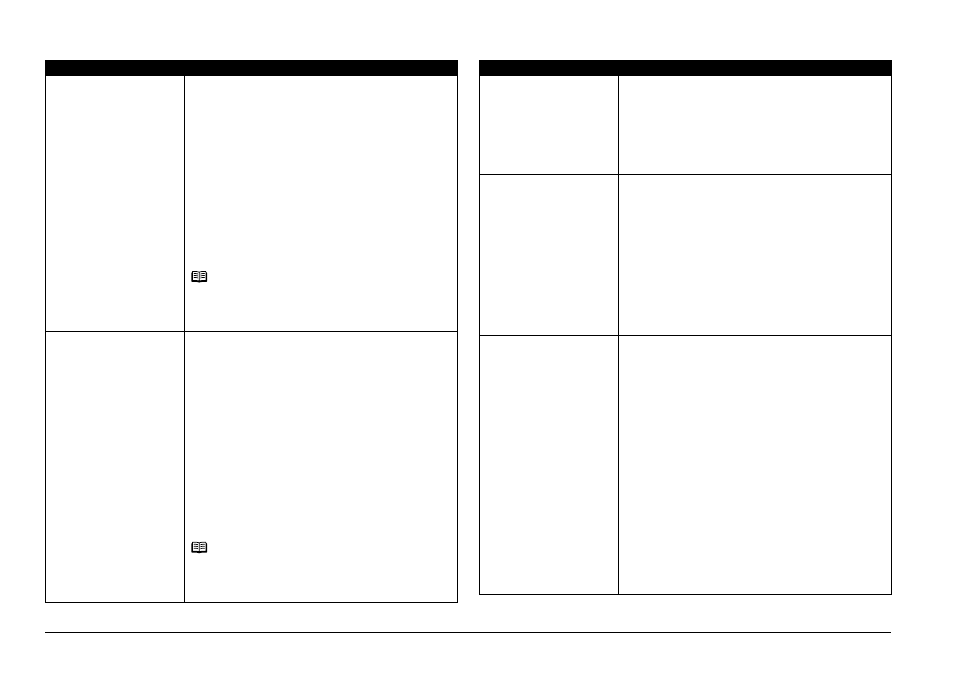
36
Troubleshooting
The following ink has run
out.
Replace the ink tank.
U170
Ink has run out. (The lamp on the ink tank flashes.)
Replace the ink tank and close the Printer Cover.
Printing under the current condition may damage the
printer.
If you want to continue printing in this condition, you
need to release the function for detecting the
remaining ink level. Press and hold the Stop/Reset
button for at least 5 seconds, and then release it.
* With this operation, releasing the function for
detecting the remaining ink level is memorized.
Please be advised that Canon shall not be liable for
any malfunction or trouble which may be caused by
continuation of printing under the ink out condition.
See “Replacing an Ink Tank” on page 30.
Note
If the function for detecting the remaining ink level is
disabled, the ink tank in gray is displayed in the remaining
ink volume screen on the LCD. See “Getting the Ink
Status Information” on page 30.
Printer detected ink out
condition of the following
ink.
Replace the ink tank.
U180
Printer detected ink out condition. (The lamp on the
ink tank flashes.)
Replace the ink tank and close the Printer Cover.
Printing with an ink tank that was once empty may
damage the printer.
If you want to continue printing in this condition, you
need to release the function for detecting the
remaining ink level. Press and hold the Stop/Reset
button for at least 5 seconds, and then release it.
* With this operation, releasing the function for
detecting the remaining ink level is memorized.
Please be advised that Canon shall not be liable for
any malfunction or trouble caused by continuation of
printing under the ink out condition or refilled ink tank.
See “Replacing an Ink Tank” on page 30.
Note
If the function for detecting the remaining ink level is
disabled, the ink tank in gray is displayed in the remaining
ink volume screen on the LCD. See “Getting the Ink
Status Information” on page 30.
Cause
Action
There are no photos in
memory card.
z
There are no image data saved on the memory card
that can be read by this printer.
z
The printer may not recognize the file if the file name
or the folder path contains certain characters. Use only
alphanumeric characters.
z
Photo data edited or processed on a computer must
be printed from the computer.
The ink absorber is
almost full. Press [OK] to
continue printing. Contact
the service center.
The printer has a built-in ink absorber to hold the ink
used during Print Head Cleaning, for example.
This error message indicates that the ink absorber is
nearly full.
Press the OK button to cancel the error so you can
continue printing.
However, because printing is disabled once the ink
absorber becomes completely full and until the ink
absorber is replaced, you are recommended to
contact your Canon service representative as early
as possible (You will need to replace a particular part
of the printer).
The device may be
incompatible.
Remove the device and
check the manual
supplied with the
connected device.
z
A communication time out occurs if an operation takes
too long or if it takes too much time to send data. This
may cancel printing. In such cases, disconnect and
reconnect the USB cable.
When printing from a PictBridge compliant device,
depending on the model or brand of your device, you
may have to select a PictBridge compliant print mode
on the device before connecting it to the printer.
You may also have to turn on your device or select
Play mode manually after connecting the device to the
printer. Perform necessary operations before
connecting your device referring to its instruction
manual.
If the error is still not resolved, check if you can print
another photograph.
z
Check your device connected to the printer. Only
PictBridge compliant devices or the optional Bluetooth
Unit BU-20 can be connected to the printer for direct
printing.
Cause
Action
