Changing the printer settings, Print settings, Wireless print settings – Canon 320 User Manual
Page 36: Bluetooth settings, Pictbridge settings
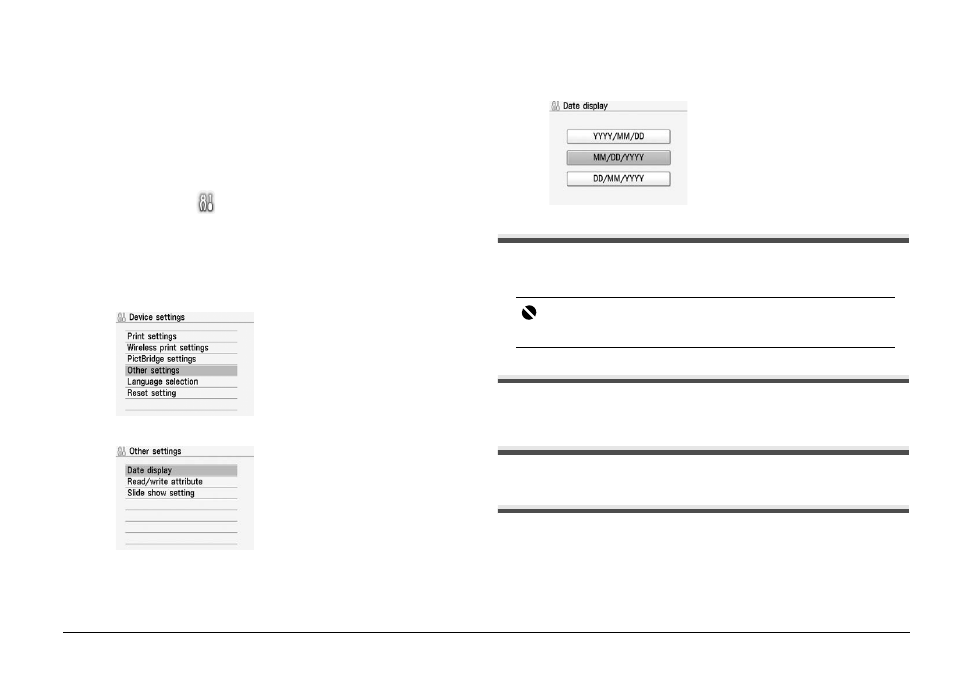
33
Changing the Printer Settings
Changing the Printer Settings
This section describes the procedure to change the settings in the Device settings
screen, taking the steps to specify Date display as an example.
1
Make sure that the printer is turned on, then press the HOME
button.
The HOME screen is displayed.
2
Display the Device settings screen.
(1) Select Settings
on the Home screen, then press the OK button.
(2) Select Device settings, then press the OK button.
The Device settings screen is displayed.
3
Select the menu.
(1) Select the setting item, then press the OK button.
The setting screen for the selected item is displayed.
(2) Select the menu, then press the OK button.
4
Change the settings.
(1) Select the setting item, then press the OK button.
Print settings
Ink drying wait time
Use this setting only if the print surface becomes smudged.
Wireless print settings
For details, see “Setting the Page Size, Media Type, and Layout When Printing
from a Mobile Phone or a PDA” on page 25.
Bluetooth settings
For details, refer to the User’s Guide on-screen manual.
PictBridge settings
For details, see “Settings on the Printer” on page 23.
Important
Be sure to set this back to Standard after printing since it takes longer than usual
for one printing.
