Canon 320 User Manual
Page 14
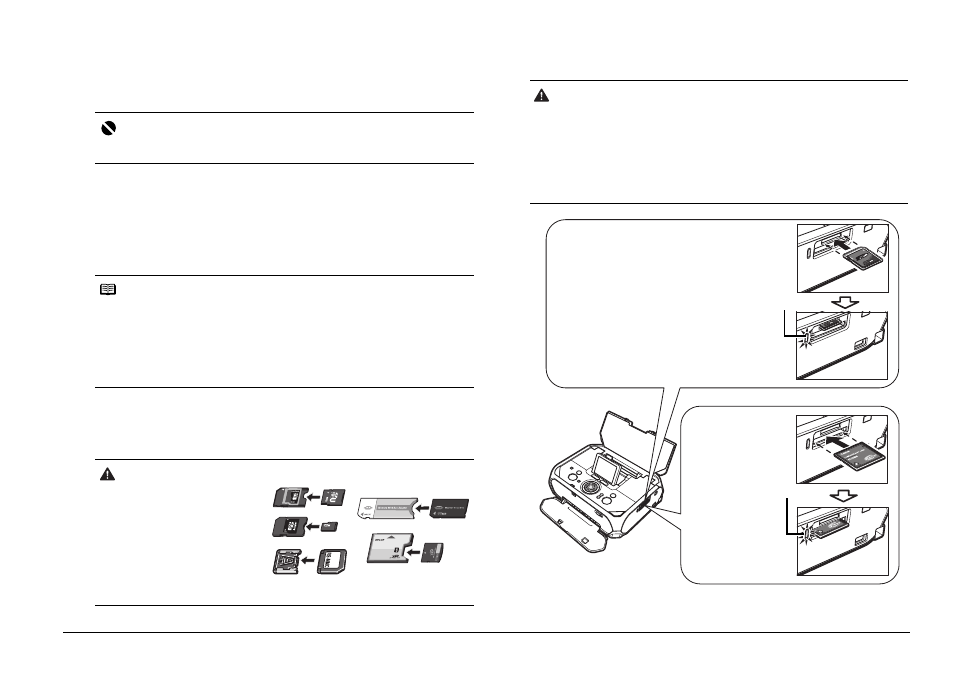
11
Printing from a Memory Card
Printable Image Data
This printer supports JPEG and TIFF images created by DCF ver. 1.0/2.0
standard compliant digital cameras (Exif ver. 2.2/2.21 compliant).
Inserting the Memory Card
This printer is equipped with two Card Slots to meet various types of memory
cards. Refer to the illustration on right column to find the Card Slot that
corresponds to your memory card. Check the card face and insert it gently until
it reaches the bottom and the Access lamp turns on. The card’s end protrudes
from the Card Slot even if it is correctly set.
You can also use the Card Slot as the memory card drive of the computer.
1
Turn on the printer.
See “Turning On the Printer” on page 6.
2
Attach a card adapter if your memory card requires one.
3
Insert only one memory card into the Card Slot.
4
Confirm that the Access lamp has lit up.
Important
Compatible image types are limited to JPEG and TIFF only. Other image or movie
types such as RAW images cannot be printed.
Note
z
When Read/write mode is selected in Read/write attribute under Device
settings by using the Operation Panel on the printer, card direct printing
cannot be done. After using the Card Slot as the memory card drive of the
computer, remove the memory card, then be sure to set Read/write attribute
to Read-only mode. See “Changing the Printer Settings” on page 33.
z
When you use a computer to edit or process photos saved on a memory card,
be sure to print them from the computer. If you print using the Operation Panel,
the data may not be printed correctly.
Caution
When using miniSD Card, microSD
Card, xD-Picture Card, MEMORY
STICK Duo, MEMORY STICK PRO
Duo, or RS-MMC, be sure to use a
card adapter when inserting these
cards into the Card Slot.
If one of these cards is inserted
without an adapter, you may not be
able to remove the card. In this
case, see “Cannot Remove a
Memory Card” on page 46.
Caution
z
When a memory card is inserted into the Card Slot, the Access lamp is lit.
When this Access lamp is flashing, the printer is accessing to the memory
card. In this case, do not touch around the Card Slot.
z
The memory card will stick out of the Card Slot, but do not force it into the slot
any further. Doing so damages the printer and the memory card.
z
Make sure that the memory card is correctly oriented and labeled side is facing
up before inserting it into the Card Slot. If you force the memory card into the
Card Slot in the wrong orientation, you may damage the memory card and/or
the printer.
For SD Secure Digital memory card,
SDHC memory card, miniSD Card,
microSD Card, MultimediaCard,
MEMORY STICK, MEMORY STICK
PRO, MEMORY STICK Duo,
MEMORY STICK PRO Duo, and RS-
MMC
Insert the memory card into the upper
slot with the labeled side facing up.
Lights up
For Compact
Flash (CF) card,
Microdrive, and
xD-Picture Card
Insert the memory
card into the
downside slot with
the labeled side
facing up.
Lights up
