Printing via infrared communication – Canon 320 User Manual
Page 29
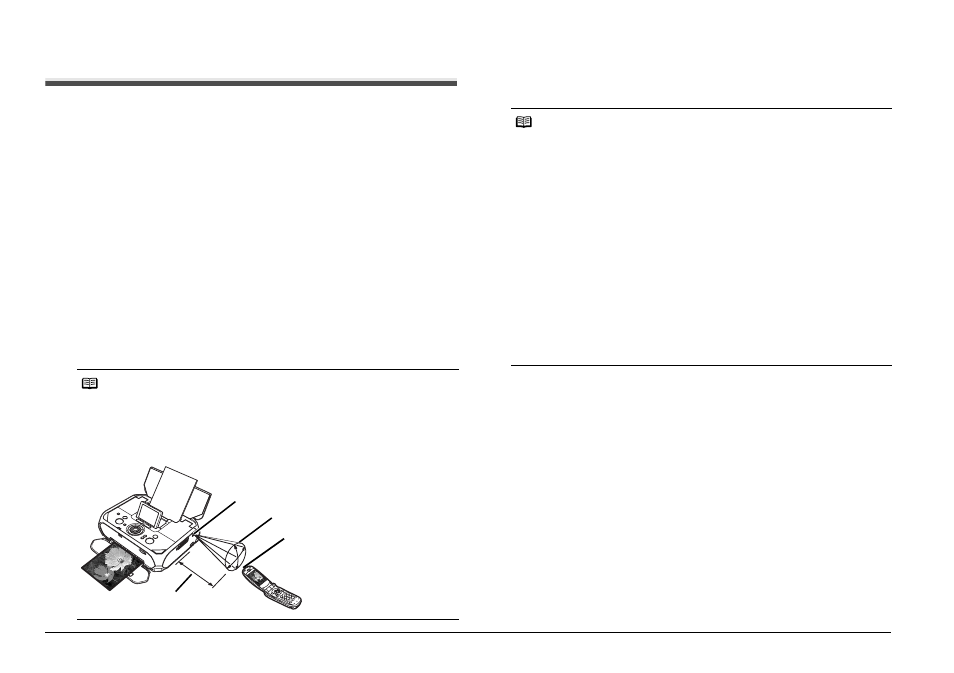
26
Printing Photographs from a Wireless Communication Device
Printing via Infrared Communication
You can print photos stored in your mobile phone or PDA via infrared
communication.
When printing through infrared communication, also refer to the instruction manual
of your mobile phone or PDA.
1
Prepare for printing.
(1) Turn on the printer.
See “Turning On/Off the Printer” on page 6.
(2) Load paper.
See “Loading Printing Paper” on page 8.
2
Set the print setting and layout.
See “Setting the Page Size, Media Type, and Layout When Printing from a
Mobile Phone or a PDA” on page 25.
3
Start Infrared Communication.
(1) Place the mobile phone or PDA so that its infrared port (A) comes face to
face to that of the printer (B) at a distance of less than approximately 8
inches / 20 cm (C).
(2) Select the photo to print and send the data to the printer using the
infrared communication function of the mobile phone or PDA.
Printing will start after receiving all data.
Note
z
The effective angle of the IrDA Port of the printer is about 10 degrees from the
central axis (D) in both vertical and horizontal directions.
z
The effective range of communication with the printer depends on the mobile
phone or PDA you are using. For details, refer the manual of your mobile phone
or PDA.
(B) IrDA Port of the printer
(C)
(D)
(A) Infrared Port
Note
z
Do not place any obstacle between the infrared ports of the printer and mobile
phone or PDA it will block data transmission.
z
During printing, be careful not to interrupt infrared communication with the
printer. If it is interrupted, send the data from the mobile phone or PDA again.
z
Depending on your device, the print quality may be degraded due to the
restriction on the infrared transfer capacity.
z
We recommend printing on sticker or credit card-sized paper when the print
quality on other types of paper is not fine.
About transmittable data
z
Due to security settings on the mobile phone or PDA, downloaded content or
photos downloaded from an URL attached to an E-mail cannot be printed.
z
Video files cannot be printed.
z
Depending on the size of a photo, it may take a while for this printer to start to
print after starting the infrared communication.
z
Depending on your device, data saved on a memory card may not be printed.
z
Printed quality and orientation (portrait or landscape) are determined
automatically according to the shot photo size.
z
Depending on the photo size shot on the mobile phone, the edges of the image
may be cut off when performing borderless printing; the margin size may
change when printing with borders.
z
If the photo file is over 1.8 MB in size, it may not be possible to send the file.
