Replacing an ink tank – Canon 320 User Manual
Page 33
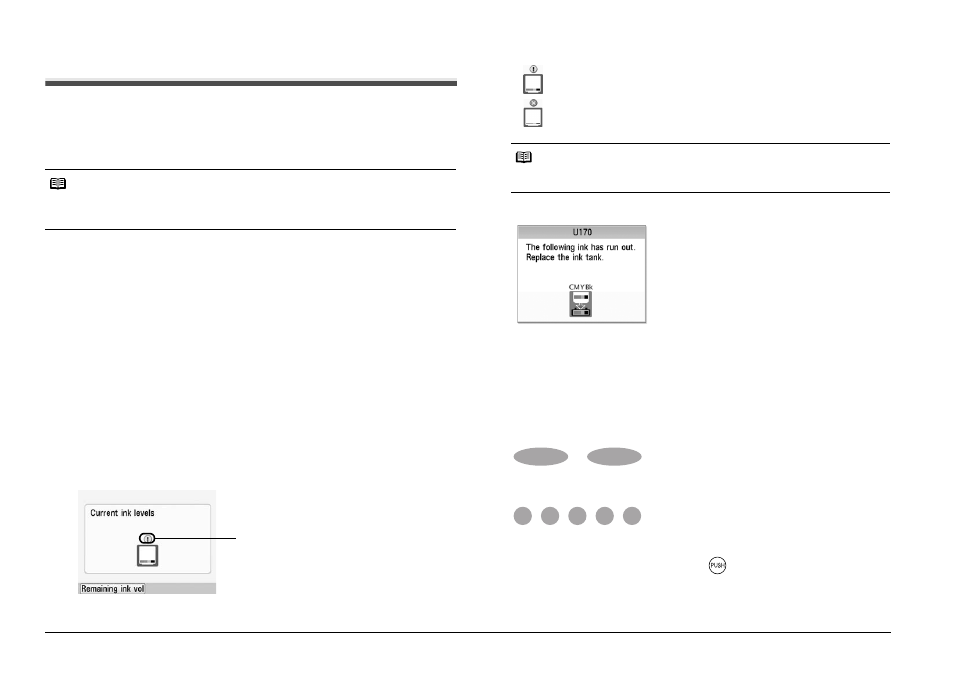
30
Routine Maintenance
Replacing an Ink Tank
This section explains the way to confirm the ink status and the procedure to replace
an ink tank.
When ink runs out or other errors occur, an error message is displayed on the LCD
to inform you of the error. See “Error Message Is Displayed on the LCD” on page 35
and confirm how to handle it.
Getting the Ink Status Information
You can confirm the status of the ink tank in the following ways:
z
“With the LCD of this Printer” below.
z
“With the Ink Lamp” on right column.
When printing from your computer, error messages appear on your computer
screen as well.
z
With the LCD of this Printer
You can confirm the status of the ink tank in the remaining ink volume screen on
the LCD.
1
Make sure that the printer is turned on, then press the HOME
button.
The HOME screen is displayed.
2
Press the left Function button.
The screen as shown below will be displayed.
An error message may appear on the LCD during printing.
z
With the Ink Lamp
You can confirm the status of the ink tank by the ink lamp. Open the Printer
Cover of the printer to confirm how the ink lamp lights or flashes.
z
Ink lamp is on
The ink tank is correctly set and there is enough ink remaining to print.
z
Ink lamp is flashing
Flashing slowly (at around 3-second intervals)
......Repeats
Ink is low. You can continue printing for a while, but we recommend you to
have a new ink tank available.
Flashing quickly (at around 1-second intervals)
......Repeats
The ink tank is empty. Replace it with a new one.
z
Ink lamp is off
The tank is not set properly. Press the
mark on the ink tank until the
tank clicks into place.
If the lamp is still off after reinserting the ink tank, there has been an error
and the printer cannot print.
Note
z
For information on the compatible ink tank, refer to the back cover of this manual.
z
If printing becomes faint or white streaks appear despite sufficient ink levels, see
“When Printing Becomes Faint or Colors Are Incorrect” on page 27.
Confirm whether any symbols are
displayed here.
Ink is low. You can continue printing for a while, but we
recommend you to have a new ink tank available.
Ink may have run out. See “The following ink may have run
out. Replacing the ink tank is recommended. U041” on
page 35 and take the appropriate action.
Note
The ink status information is also displayed in the screen that appears during
printing.
Ink has run out. See “The following ink
has run out. Replace the ink tank. U170”
on page 36 and take the appropriate
action.
