About pictbridge print settings – Canon 320 User Manual
Page 25
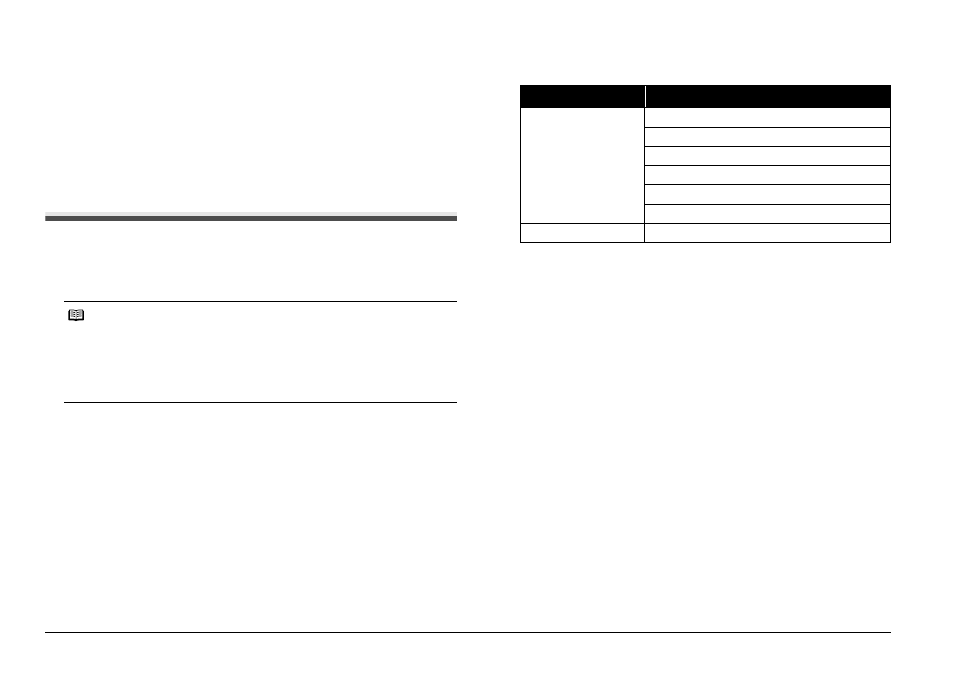
22
Printing Photographs Directly from a Compliant Device
3
Specify the print settings such as paper type and layout.
See “About PictBridge Print Settings” below.
You can make settings using the menu on the LCD of your PictBridge
compliant device. Select the size and type of paper that you loaded in the
printer.
If your PictBridge compliant device does not have setting menu, change the
setting from the printer. For details, see “Settings on the Printer” on page 23.
4
Start printing from your PictBridge compliant device.
About PictBridge Print Settings
Settings on a PictBridge Compliant Device
This section describes the print settings on a PictBridge compliant device.
When operating the device, be sure to follow the instructions given in the
instruction manual of your PictBridge compliant device.
z
Paper Size and Paper Type Settings
The following sizes and types of printing paper can be used when printing from
a PictBridge compliant device.
z
Paper size
4" x 6" / 101.6 x 152.4 mm, 5" x 7" / 127.0 x 177.8 mm*
1
, Credit card, Wide*
1
z
Paper type
The available page sizes vary depending on the media type. For details, visit
our website.
*
1
Can be selected only on certain Canon-brand PictBridge compliant
devices.
*
2
You may not be able to purchase some Canon genuine papers
depending on the country or region of purchase.
*
3
Exclusively used to print photo stickers. When printing on sticker paper,
see “Layout Setting” below.
z
Layout Setting
Various layout options are available.
z
Bordered/Borderless: You can select whether or not to print an image with a
border.
z
When printing onto Photo Stickers (PS-101) (16-up), use the following
settings.
(1) Select 10x15cm/4"x6" for the Paper size, and Photo for the Paper
type.
(2) Select N-up for the Layout, then select 16.
Even though some PictBridge compliant devices display the Layout
option; 2-up, 4-up, 9-up, and 16-up, always select 16-up. If there are no
options on the PictBridge compliant device that correspond to 16-up,
printing on Photo Stickers (PS-101) is not possible.
z
Shooting Info (Exif Data): You can print shooting info (Exif Data) in the margin
of selected individual images.
Note
z
In the following description, names of setting items are given according to those
used in Canon-brand PictBridge compliant devices. Setting item names may be
different depending on the brand or model of your device.
z
Some setting items explained below may not be available on some devices. In this
case, the settings made on the printer are applied. Also, when some items are set
to Default on a PictBridge compliant device, the printer settings for these items
are applied. For details, see “Settings on the Printer” on page 23.
Paper type setting
Loadable paper*
2
Photo
Photo Paper Plus Glossy
Glossy Photo Paper
Glossy Photo Paper “Everyday Use”
Photo Paper Glossy
Photo Paper Plus Semi-gloss
Photo Stickers*
3
Fast Photo
Photo Paper Pro
