16 english – AVer SPB350+ User Manual
Page 18
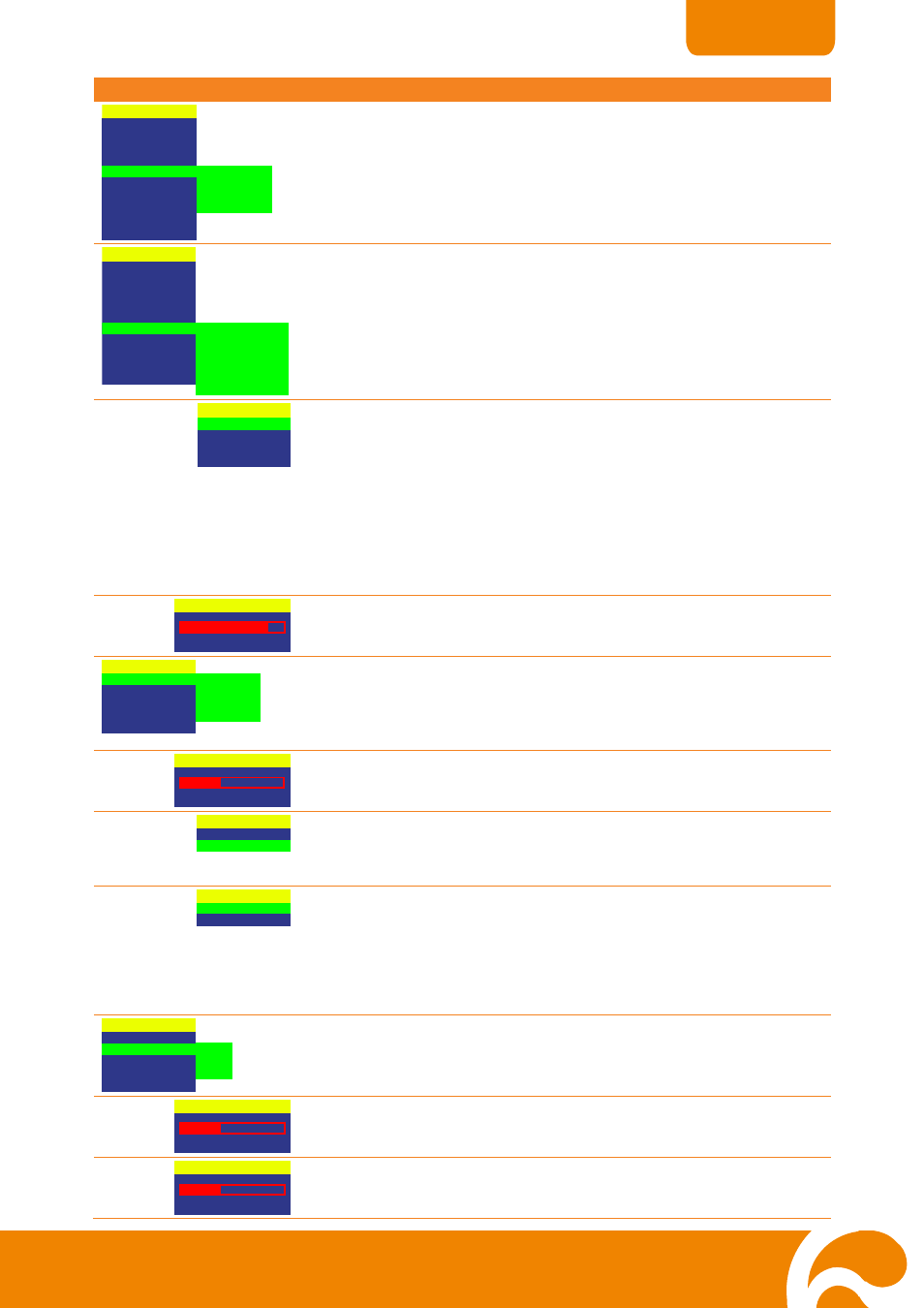
16
ENGLISH
OSD Menu
Description
MENU
EFFECT
MIRROR
PRESENTER
SPLIT SCREEN
PIP
SETTING
TIMER
CAPTURE
RECALL
DEFAULT
LOWER LEFT
UPPER LEFT
UPPER RIGHT
LOWER RIGHT
PIP
Press ► and use ▲or▼ buttons to select the location of the mini playback screen.
Then press ►/ENTER to make a selection.
Display a thumbnail of the captured image from the memory source at the corner of
the screen while in Camera mode.
Use ◄ or ► buttons to move to the previous or next image and ENTER to display
the image in full screen.
MENU
EFFECT
MIRR OR
PRESE NT ER
SPLIT SCREE N
PI P
SETTING
TIMER
CAPTUR E
RE CALL
DEFAULT
MO DE
MANUAL FOC US
IMAGE
MEMO RY
USB CONN ECT ION
SAV E
SETTING
Press ►, then use ▲or▼ buttons to select the items in SETTING list and press
►/ENTER.
MODE
TEXT
GRAPHICS
HIGH FRAME
MICROSCOPE
SETTING > MODE
Use ▲or▼ buttons to select between Text, Graphics and High Frame enhancement
mode and then ENTER to make a selection.
Text - corrects the intensity of the adjacent pixel making it more uniform
producing sharper and clearer images.
Graphics - adjusts the gradient of the adjacent pixel making it appears to have a
smooth image.
High Frame - increases the frame rate capture and can visually tracks the motion
and react quickly. Sufficient lighting is required when using this mode.
Microscope - automatically fixes the optical zoom and displays the microscope
image more clearly.
MANUAL FOCUS
800
0
684
SETTING > MANUAL FOCUS
Use ◄or► buttons to manually adjust the focus and then press ENTER to save the
setting and exit.
IMAGE
EXPOSURE
WHITE BALANCE
BRIGHTNESS
CONTRAST
RESOLUTION
AUTO
MANUAL
FLICKER
NIGHT VIEW
SETTING > IMAGE > EXPOSURE
Press ► and use ▲or▼ buttons to select between Auto, Manual, Flicker and Night
View. Then press ►/ENTER to make a selection.
Select AUTO to automatically adjust the camera exposure to determine how much
light is required.
MANUAL
21
54
0
SETTING > IMAGE > EXPOSURE > MANUAL
Use ►or◄ buttons to manually adjust the exposure level then press ENTER to
save the setting and exit.
FLICKER
50 HZ
60 HZ
SETTING > IMAGE > EXPOSURE > FLICKER
Use ▲or▼ buttons to select between 50Hz or 60Hz. Some display devices cannot
handle high refresh rates. The image will flicker a couple of times as the output is
switched to another refresh rate.
NIGHT VIEW
ON
OFF
SETTING > IMAGE > EXPOSURE > NIGHT VIEW
Use ▲or▼ buttons to turn Night View ON or OFF.
If you are presenting in a low-light condition, Night View enables the image of the
object to appear as though under normal lighting conditions.
SPB350+ can automatically adjust the exposure to compensate for the adverse
condition, but the captured image will appear to be in slow motion.
IMAGE
EXPOSURE
WHITE BALANCE
BRIGHTNESS
CONTRAST
RESOLUTION
AUTO
RED
BLUE
SETTING > IMAGE > WHITE BALANCE
Press ► and use ▲or▼ buttons to select between auto or manually adjust the red
and blue color to suit the lighting condition or color temperature. Then press
►/ENTER to make a selection.
RED
255
0
65
SETTING > IMAGE > WHITE BALANCE > RED
Use ►or◄ buttons to manually adjust the red color level then press ENTER to
save the setting and exit.
BLUE
255
0
65
SETTING > IMAGE > WHITE BALANCE > BLUE
Use ►or◄ buttons to manually adjust the blue color level then press ENTER to
save the setting and exit.
