Using the infrared remote control – AVer SPB350+ User Manual
Page 12
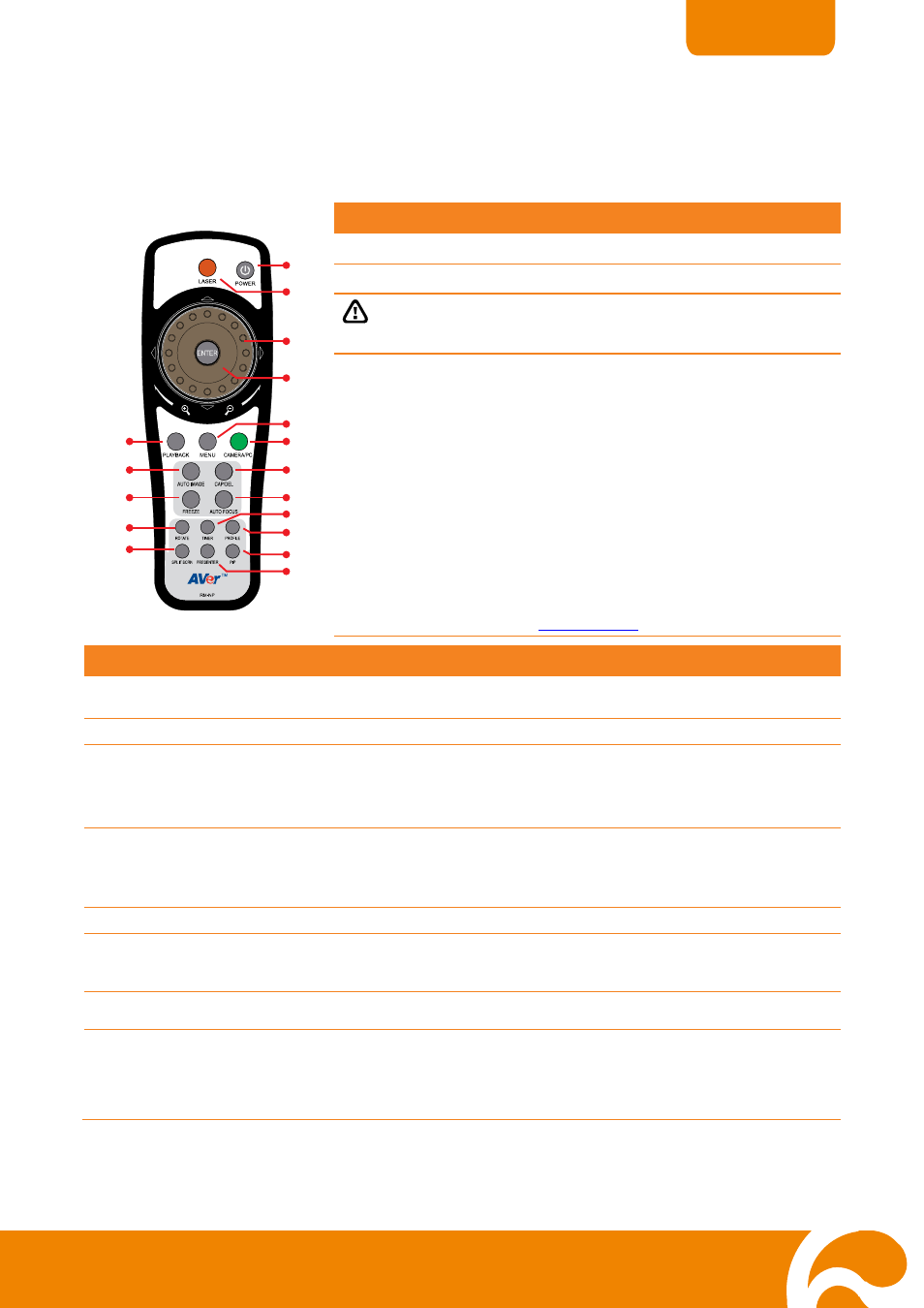
10
ENGLISH
U
U
s
s
i
i
n
n
g
g
t
t
h
h
e
e
I
I
n
n
f
f
r
r
a
a
r
r
e
e
d
d
R
R
e
e
m
m
o
o
t
t
e
e
C
C
o
o
n
n
t
t
r
r
o
o
l
l
Use the SPB350+ Remote Control to enhance your presentation by having the ability to switch between three (3)
presentation modes and access various features. To use the remote control, first insert the batteries (2 “AAA” size
batteries are provided) into the battery compartment at the back of the remote. Use the figure and descriptions
below as a reference for remote control functions.
(1)
(5)
(8)
(12)
(17)
(16)
(15)
(14)
(13)
(2)
(10)
(7)
(6)
(3)
(4)
(9)
(11)
Name
Function
(1) POWER
Turn the unit on/off.
(2) LASER
Turn on the laser pointer.
DO NOT look directly at the laser pointer and avoid aiming the laser at
any surface that may reflect the beam (i.e., a mirror or mirrored
surface).
(3) Shuttle Wheel
- Turn the shuttle wheel clockwise to zoom in and
counter-clockwise to zoom out the image optically
and digitally in Camera and Playback mode only.
When it exceeds the maximum optical zoom level of
about 12X, you may still continue to AVer Optical
zoom up to 1.66X AVerZoom and 8X digitally zoom.
Press ENTER to return to normal view (100%). The
zoom bar indicator will turn from blue to aqua to
indicate that you can pan around the image.
- Press the shuttle wheel ▲,▼,◄, & ► to pan the
image while in digital zoom mode, to make a
selection on 16-thumbnail images or move to the
next or previous single full screen preview in
Playback mode, or to make a selection or
adjustment on the OSD main-menu and sub-menu
(See
for more details).
Name
Function
(4) ENTER
Make a selection in Playback mode and OSD menu. Use this to quick zoom to 200% or back to
100% in Camera mode only.
(5) MENU
Pull up and exit the OSD main-menu and sub-menu.
(6) Camera/PC
Switch between Camera and PC mode.
- Camera mode displays the video signal from the built-in camera.
- PC mode displays the video signal from the RGB IN 1 and RGB IN 2 port of SPB350+. The
PC1 and PC2 will display the video signal from RGB IN 1 and RGB IN 2 respectively.
(7) CAP/DEL
- Capture a still image in Camera mode. The captured image is saved in the selected memory
source at 1600 x 1200 resolution and the built-in memory can store up to 240 images.
- Remove the selected picture from the selected memory source permanently in Playback
mode.
(8) AF (Auto Focus)
Adjust the focus automatically.
(9) TIMER
Display the OSD timer menu and use ▲or▼ buttons to select SET TIME to set the time value,
START to begin the countdown timer, PAUSE/RESUME to temporarily halt or continue, and
STOP to end. Press MENU to hide the timer menu.
(10) PROFILE
Recall and switch from the 3 saved user setting profile selections (See MENU Functions – SAVE
for more details).
(11) PIP
Display/hide a thumbnail of the captured image from the memory source at the corner of the
screen while in Camera mode.
Use ◄ or ► buttons to move to the previous or next image and ENTER to display the image in
full screen. To move the mini playback screen to different corners, press MENU, go to PIP and
select the position of the mini playback screen.
