Canon HF S21 User Manual
Page 100
Attention! The text in this document has been recognized automatically. To view the original document, you can use the "Original mode".
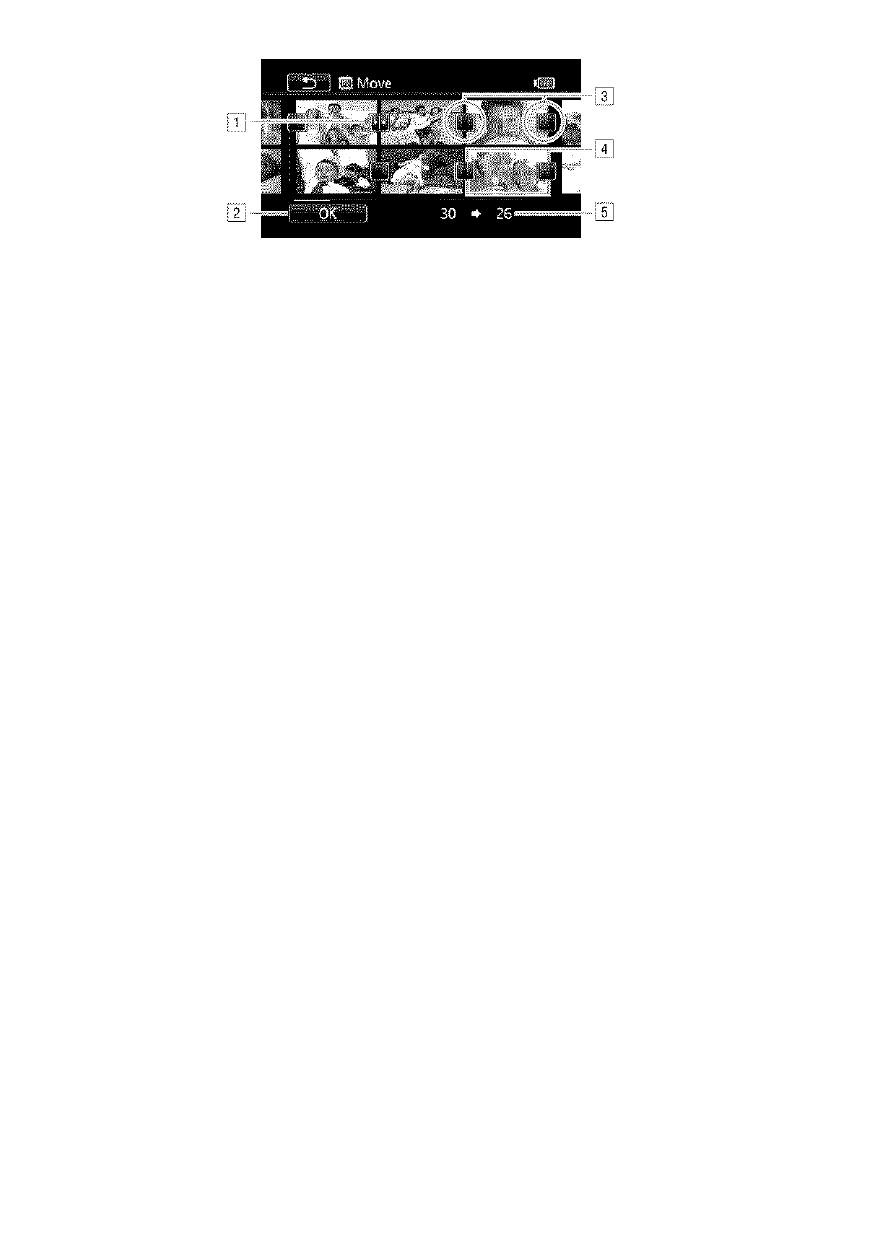
LL Destination icon.
\T Move the scene to the position indicated by the destina
tion icon.
^ Touch an empty box to seiect it as the destination.
^ Scene seiected to be moved.
[T Originai position of the scene and currentiy seiected des
tination.
Capturing Photos and Video Snapshot Scenes from a Movie
You can capture video snapshot scenes, single photos or a series of
continuous photos from a previously recorded scene. For example, you
may want to print photos from video recorded at a party or create a
small video clip using video snapshot scenes from the highlights of an
event.
Operating modes:
Capturing a Video Snapshot Scene
1 Open the index screen that contains the scene from which you
want to capture the video snapshot scene.
2 Play back the desired scene.
3 Press _sTART/sTOp; to capture the video snapshot scene.
The camcorder captures the video snapshot scene for about 4
seconds (the biue frame serves as a visuai progress bar), and then
enters piayback pause mode. You can change the iength of video
snapshot scene you capture with the | ¡v | O [Video Snapshot
Length] setting.
4 Touch [■] to return to the index screen.
100
♦ Video
